Loading ...
Loading ...
Loading ...
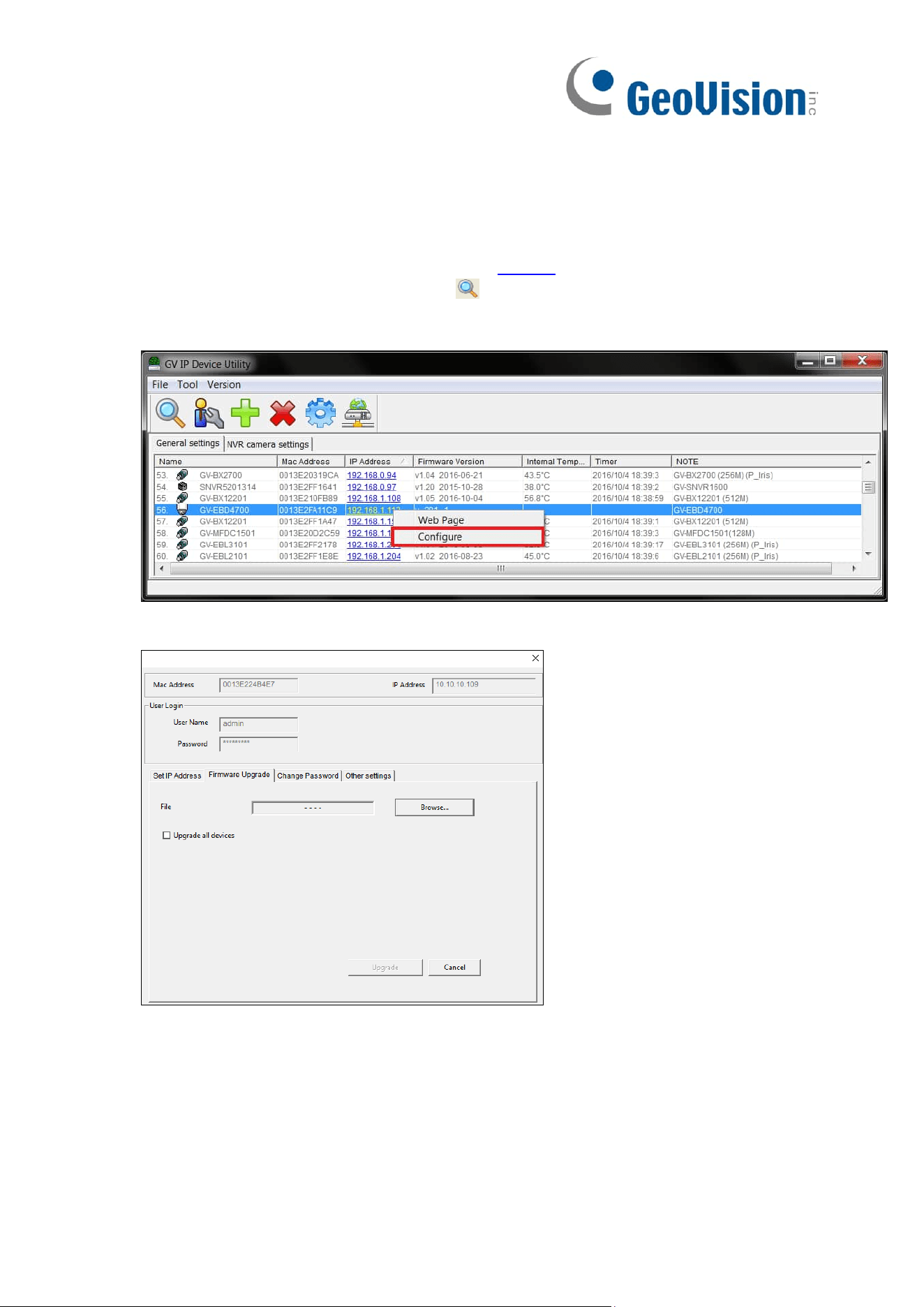
72
5.7.3.2 Upgrading the Firmware Using GV-IP Device Utility
Optionally use GV-IP Device Utility (V8.9.8 or later) to upgrade the firmware. Note that the
computer used to upgrade firmware must be under the same network as the camera.
1. Make sure the PC and the camera are connected to the LAN, and GV-IP Device Utility
(V8.9.8 or later) is installed on the PC from our website.
2. On GV-IP Device Utility window, click the button to search for the IP devices in the
same LAN. Click the Name or Mac Address column on its IP address and select
Configure.
3. Type the camera’s user name and password to log in.
4. Click the Firmware Upgrade tab. This dialog box appears.
5. Click Browse to locate the firmware file saved at your local computer.
6. Click Upgrade to start upgrading the firmware.
Loading ...
Loading ...
Loading ...
