Loading ...
Loading ...
Loading ...
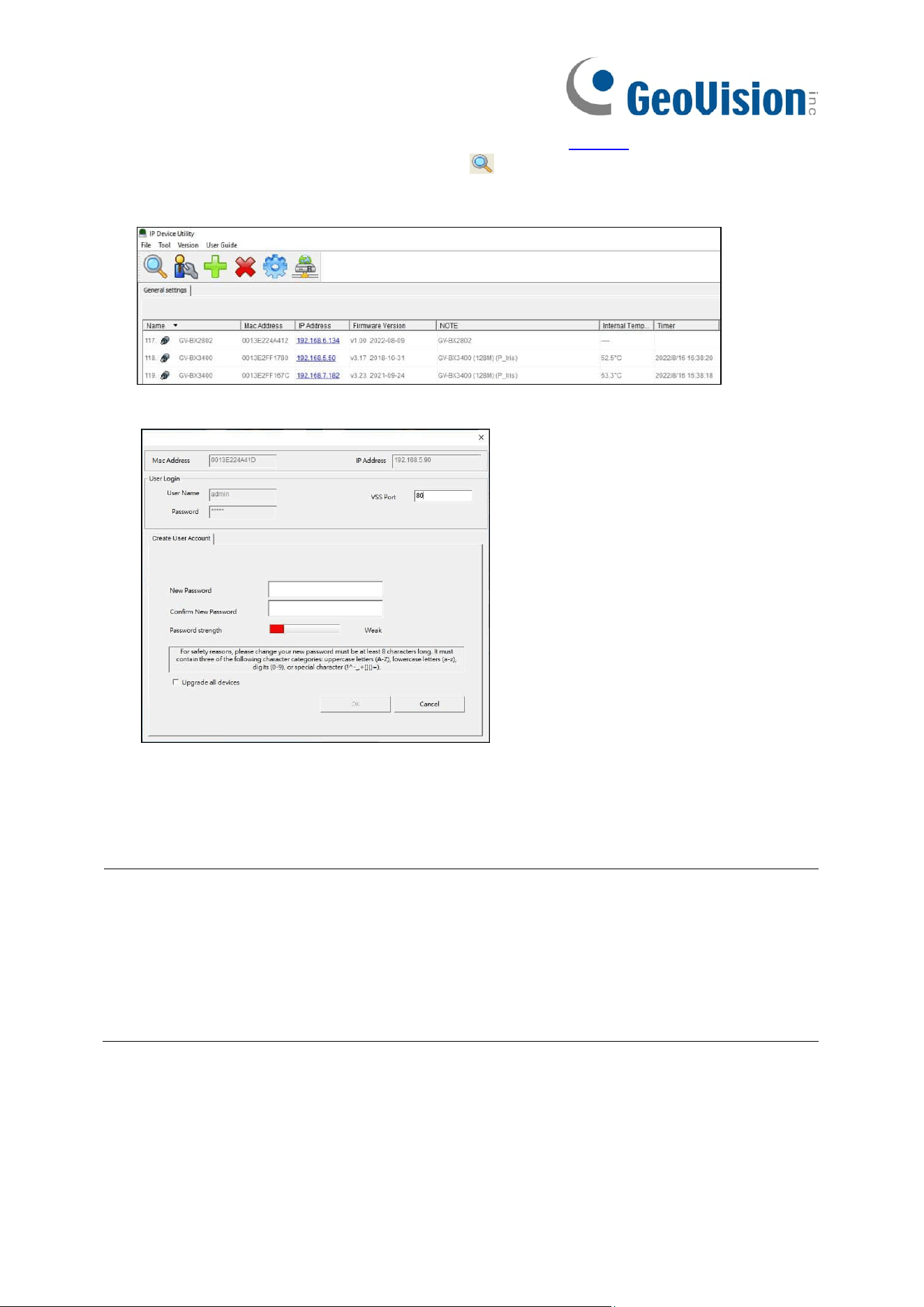
10
Utility (V8.9.8 or later) is installed on the PC from our website.
2. On GV-IP Device Utility window, click the button to search for the IP devices in the
same LAN. Click the Name or Mac Address column to sort.
3. Find the camera with its Mac Address, click on its IP address.
4. For first-time users, you are requested to create a password.
5. Type a new password and click OK.
6. Click on its IP address again and select Webpage to open its Web interface.
7. Type the set password on the login page and click Login.
IMPORTANT:
1. By default, the Administrator’s username is admin and cannot be modified.
2. To change the password using GV-IP Device Utility, click on the camera’s IP address,
and select Configure > Change Password. Or you can optionally change the password
on the camera’s Web interface by clicking Config→Security→User; see “Modify User” in
5.6.1 User Configuration.
Loading ...
Loading ...
Loading ...
