Loading ...
Loading ...
Loading ...
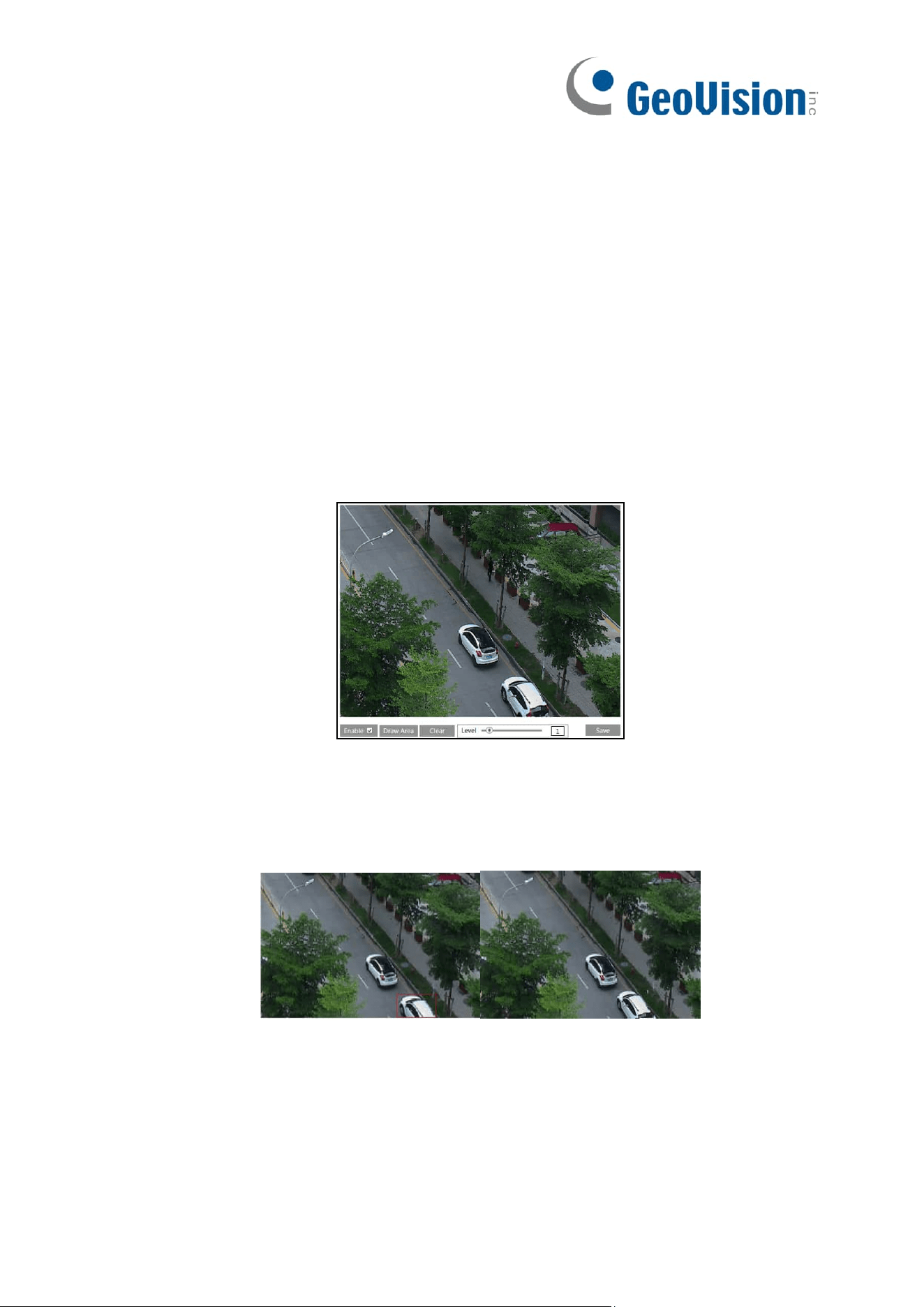
28
To set up video mask:
1. Enable video mask.
2. Click the “Draw Area” button and then drag the mouse to draw the video mask area.
3. Click the “Save” button to save the settings.
4. Return to the live to verify that the area has been drawn as shown as blocked out in
the image.
To clear the video mask:
Click the “Clear” button to delete the current video mask area.
5.2.5 ROI Configuration
Go to Image→ROI Config interface as shown below. An area in the image can be set as a
region of interest. This area will have a higher bitrate than the rest of the image, resulting in
better image quality for the identified area.
1. Check “Enable” and then click the “Draw Area” button.
2. Drag the mouse to set the ROI area.
3. Set the level.
4. Click the “Save” button to save the settings.
Loading ...
Loading ...
Loading ...
