Loading ...
Loading ...
Loading ...
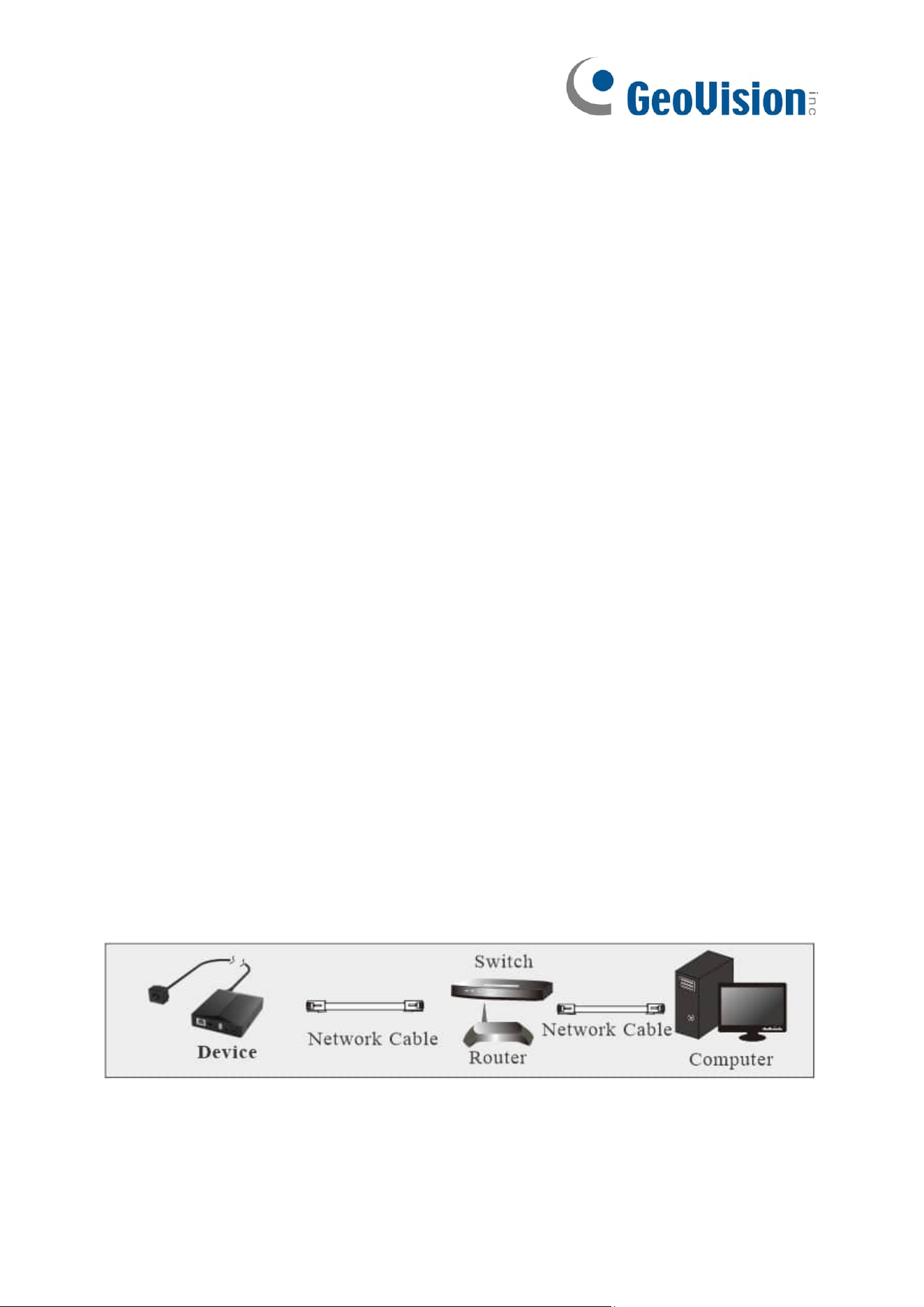
9
Chapter 3. Network Connection
System Requirement
For proper operating the product, the following requirements should be met for your
computer.
Operating System: Windows 7 Home basic or higher
CPU: 2.0GHz or higher
RAM: 1G or higher
Display: 1920*1080 resolution or higher (recommended)
Web browser: IE (plug-in required)/ Firefox/Edge/Safari/Google Chrome
It is recommended to use the latest version of these web browsers.
The menu display and operation of the device may be slightly different by using the
browser with plug-in or without plug-in. Installing plug-in will display more functions of the
device.
Connect the device via LAN or WAN. Here only take IE browser for example. The details
are as follows:
3.1 LAN
In LAN, there are two ways to access the device: 1. access through GV-IP Device Utility
(V8.9.8 or later); 2. directly access through IE browser.
3.1.1 Assigning an IP Address Using GV-IP Device Utility
Network Connection
By default, when the camera is connected to LAN with DHCP server, it is automatically
assigned with a dynamic IP address. Follow the steps below to look up its IP address, and
use the accessed IP address to log in from its Wen interface.
1. Make sure the PC and the camera are connected to the LAN, and GV-IP Device
Loading ...
Loading ...
Loading ...
