Loading ...
Loading ...
Loading ...
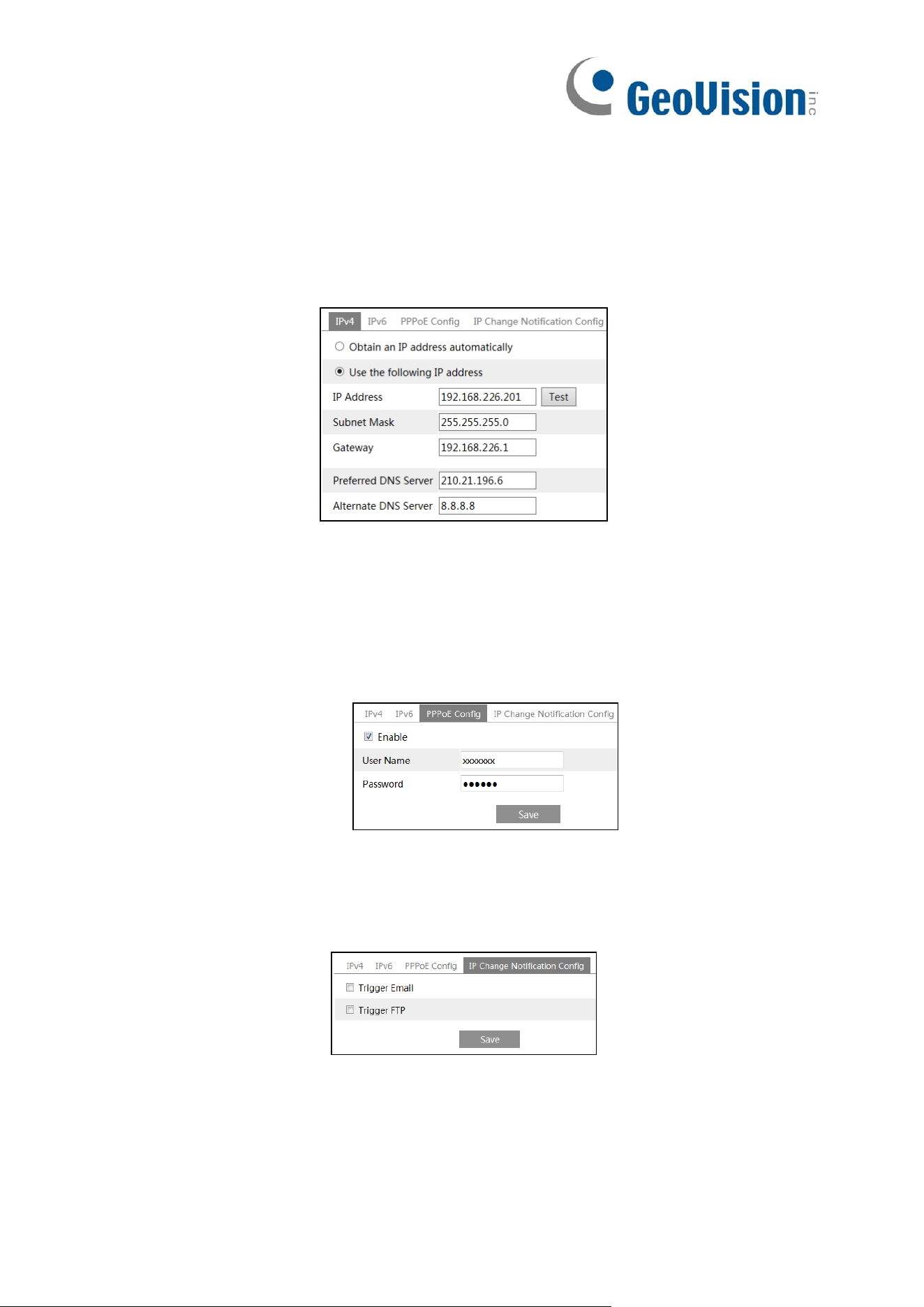
54
5.5 Network Configuration
5.5.1 TCP/IP
Go to Config→Network→TCP/IP interface as shown below. There are two ways for
network connection.
Use IP address (take IPv4 for example)-There are two options for IP setup: obtain an IP
address automatically by DHCP and use the following IP address. Please choose one of
the options as needed.
Test: Test the effectiveness of the IP address by clicking this button.
Use PPPoE-Click the “PPPoE Config” tab to go to the interface as shown below. Enable
PPPoE and then enter the user name and password from your ISP.
Either method of network connection can be used. If PPPoE is used to connect internet,
the camera will get a dynamic WAN IP address. This IP address will change frequently. To
be notified, the IP change notification function can be used.
Click “IP Change Notification Config” to go to the interface as shown below.
Trigger Email: when the IP address of the device is changed, the new IP address will be
sent to the email address that has been set up.
Trigger FTP: when the IP address of the device is changed, the new IP address will be
sent to FTP server that has been set up.
5.5.2 Port
Go to Config→Network→Port interface as shown below. HTTP port, Data port and RTSP
Loading ...
Loading ...
Loading ...
