Loading ...
Loading ...
Loading ...
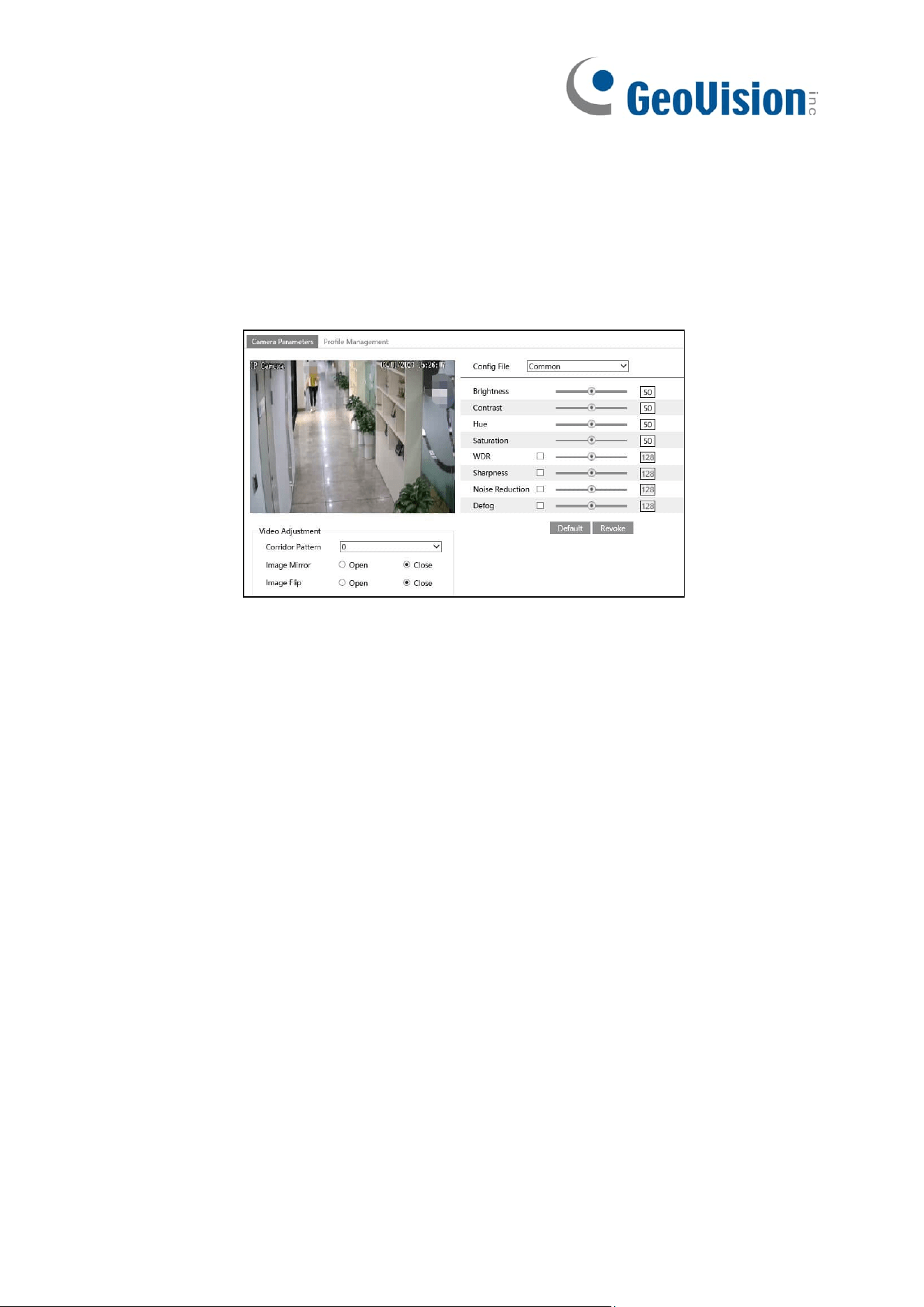
24
5.2 Image Configuration
5.2.1 Display Settings
Go to Image→Display interface as shown below. The image’s brightness, contrast, hue
and saturation and so on for common, day and night mode can be set up separately. The
image effect can be quickly seen by switching the configuration file.
Brightness: Set the brightness level of the camera’s image.
Contrast: Set the color difference between the brightest and darkest parts.
Hue: Set the total color degree of the image.
Saturation: Set the degree of color purity. The purer the color, the brighter the image is.
WDR: WDR can adjust the camera to provide a better image when there are both very
bright and very dark areas simultaneously in the field of the view by lowering the brightness
of the bright area and increasing the brightness of the dark area.
Recording will be stopped for a few seconds while the mode is changing from non-WDR to
WDR mode.
Sharpness: Set the resolution level of the image plane and the sharpness level of the
image edge.
Noise Reduction: Decrease the noise and make the image more thorough. Increasing the
value will make the noise reduction effect better but it will reduce the image resolution.
Defog: Activating this function and setting an appropriate value as needed in foggy, dusty,
smoggy or rainy environment to get clear images.
Corridor Pattern: Corridor viewing modes can be used for situations such as long
hallways. 0, 90, 180 and 270 are available. The default value is 0.
Image Mirror: Turn the current video image horizontally.
Image Flip: Turn the current video image vertically.
After that, clicking “Default” button will not take effect.
Loading ...
Loading ...
Loading ...
