Loading ...
Loading ...
Loading ...
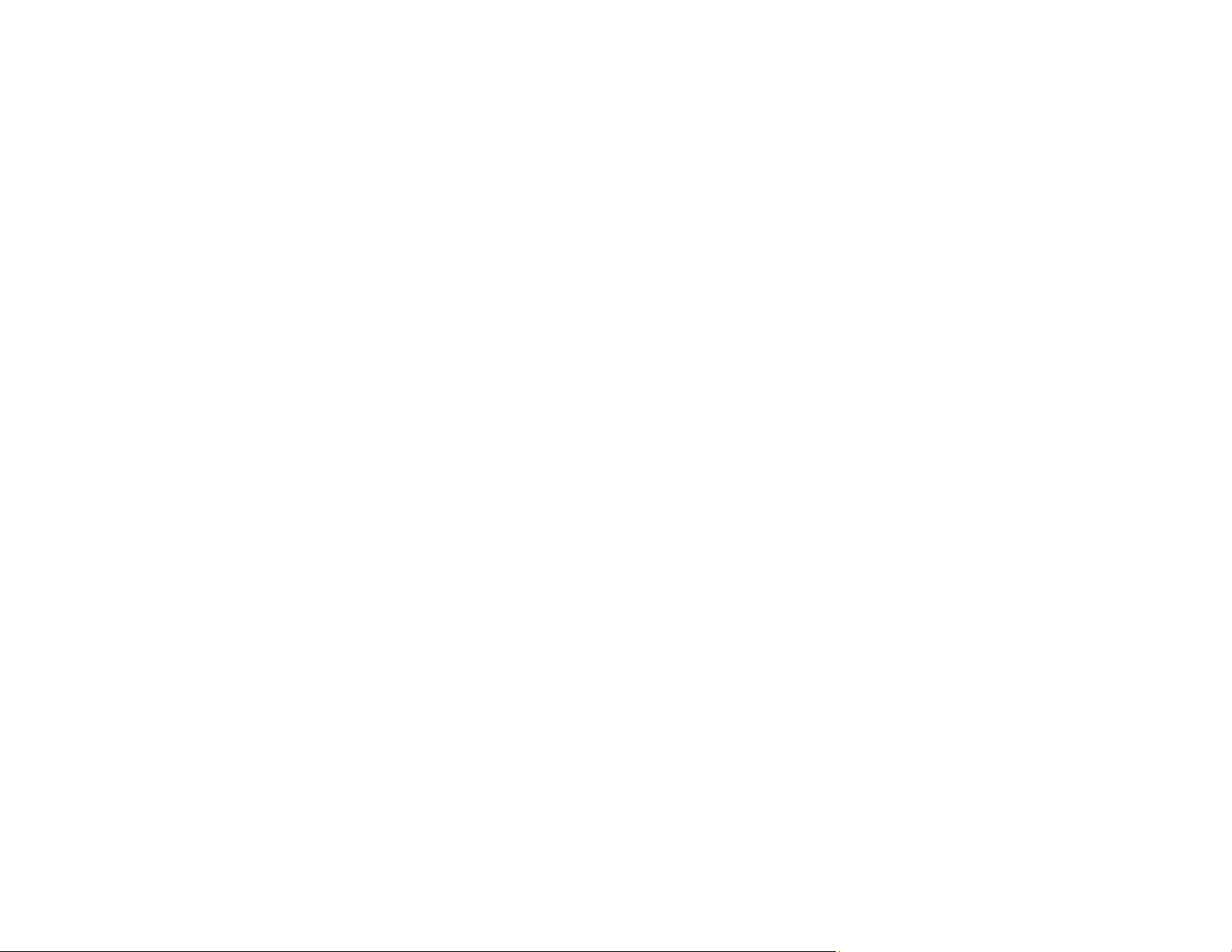
53
• Paper feed problems may occur frequently for manual 2-sided printing when printing on one side of
pre-printed paper. Reduce the number of sheets to half or less, or load one sheet of paper at a time if
paper jams continue.
• For pre-punched paper, load a single sheet of defined-size plain paper with holes at the left or right.
Adjust the print position of your file to avoid printing over the holes.
• For paper longer than Legal size, make sure the end of the paper is cut perpendicularly. A diagonal
cut may cause paper feed problems. Long paper cannot be held in the output tray. Prepare a box or
tray to make sure that paper does not fall on the floor. Do not touch paper that is being fed or ejected.
It could injure your hand or cause print quality to decline.
• Return unused paper to its packaging to avoid curling or reduction in print quality.
• Check the paper package for any additional loading instructions.
• Make sure you are using long-grain paper. If you are not sure what type of paper you are using, check
the paper packaging or contact the manufacturer to confirm the paper specifications.
• To achieve high-quality printouts with genuine Epson paper, use the paper in the environment stated
on the instructions supplied with the paper.
Paper Loading Capacity
Borderless Paper Type Compatibility
Parent topic: Loading Paper
Related references
Paper Loading Capacity
Printable Area Specifications
Paper Specifications
Paper Loading Capacity
See the table here for the loading capacity of the rear paper feeder. Epson recommends using genuine
Epson paper to ensure high-quality printouts.
Note: The availability of paper varies by location. For the latest information on paper available in your
area, contact Epson support.
Loading ...
Loading ...
Loading ...
