Loading ...
Loading ...
Loading ...
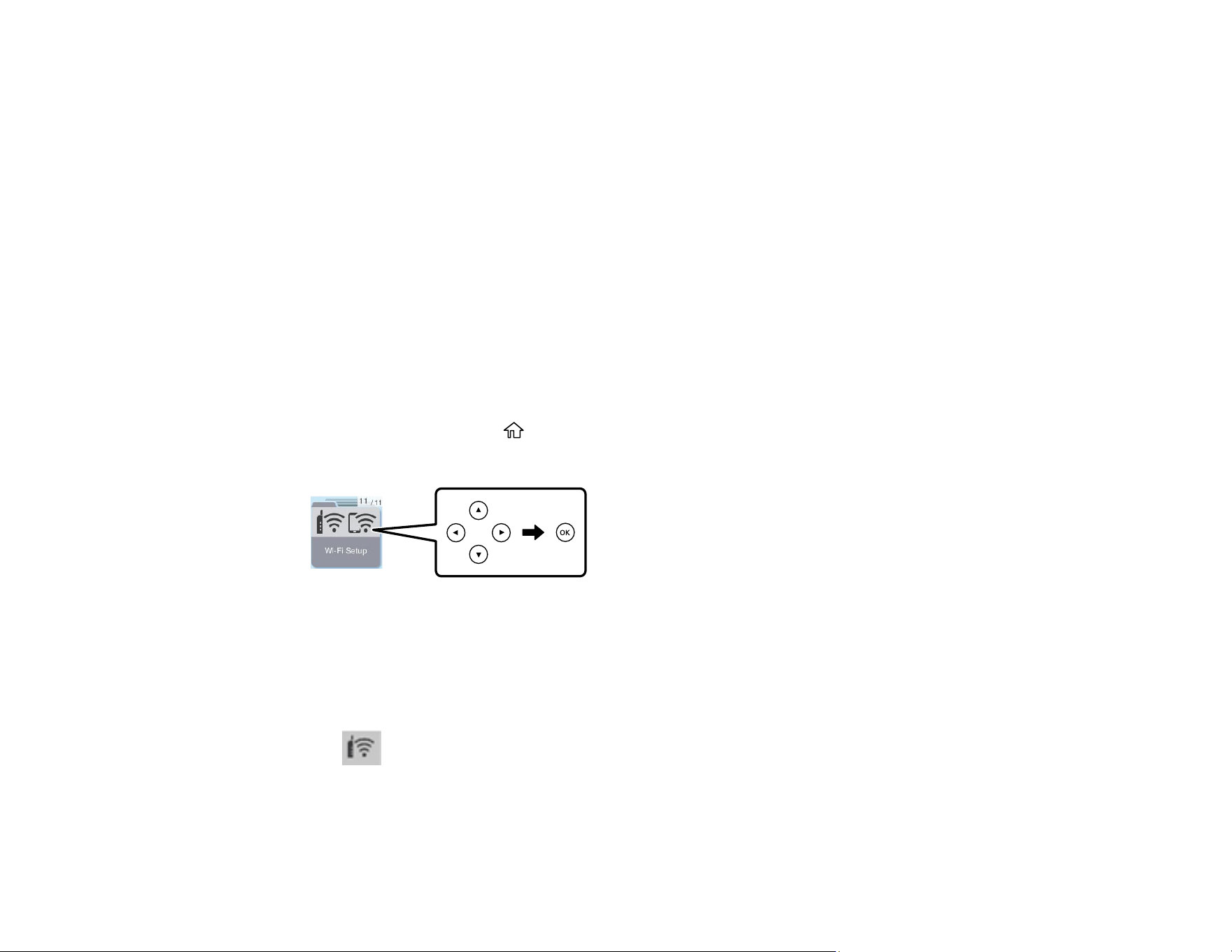
37
Wi-Fi Protected Setup (WPS)
If your network uses a WPS-enabled wireless router or access point, you can quickly connect your
product to the network using Wi-Fi Protected Setup (WPS).
Note: To check if your router is WPS-enabled, look for a button labeled WPS on your router or access
point. If there is no hardware button, there may be a virtual WPS button in the software for the device.
Check your network product documentation for details.
Using WPS to Connect to a Network
Parent topic: Wi-Fi Networking
Using WPS to Connect to a Network
If you have a WPS-enabled router or access point, you can use Wi-Fi Protected Setup (WPS) to connect
your product to the network.
1. Press the WPS button on your router.
2. On the product, press the home button, if necessary.
3. Press the arrow buttons to select Wi-Fi Setup, then press the OK button.
4. Press the OK button to select Wi-Fi (Recommended), then press the OK button again.
5. Press the OK button again.
6. Press the arrow buttons to select Push Button Setup (WPS) and press the OK button.
7. Follow the instructions on the LCD screen to complete WPS setup.
The Wi-Fi icon is displayed on the Wi-Fi Setup screen and indicates your wireless connection
status. If the product is not connected to the network, repeat these steps to try again.
Parent topic: Wi-Fi Protected Setup (WPS)
Loading ...
Loading ...
Loading ...
