Loading ...
Loading ...
Loading ...
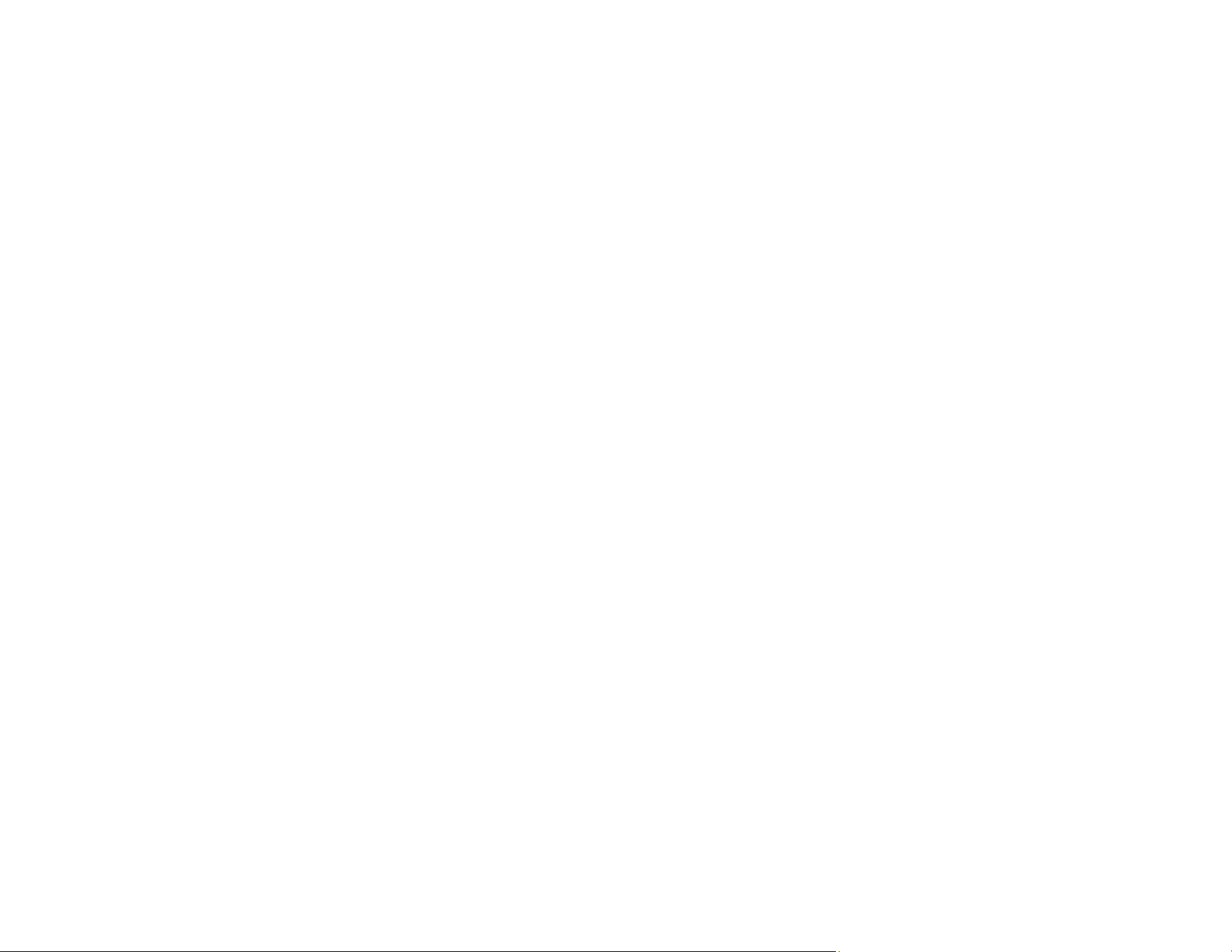
194
• If the product's print head stops moving or making noise, and the charging process has not finished
after approximately 20 minutes, turn off your product. Turn it back on and check to see if charging is
still in progress. If it is still in progress, contact Epson for help.
Parent topic: Solving Setup Problems
Related references
Where to Get Help
Software Installation Problems
If you have problems while installing your product software, try these solutions:
• Make sure your product is turned on and any necessary cables are securely connected at both ends. If
you still have problems installing software, disconnect the cable and carefully follow the instructions on
the Start Here sheet. Also make sure your system meets the requirements for your operating system.
• Close any other programs, including screen savers and virus protection software, and install your
product software again.
• In Windows, make sure your product is selected as the default printer and the correct port is shown in
the printer properties.
• For Mac, make sure your product is shown in the printer list. Click System Preferences or System
Settings > Printers & Scanners or Print & Fax. If the printer name is not displayed, add the printer.
• If you see any error message or your software does not install correctly in Windows, you may not have
software installation privileges. Contact your system administrator.
• If you are printing over a network, make sure your product is set up properly on the network.
• If the USB cable is not recognized, try using a different USB cable.
Parent topic: Solving Setup Problems
Related concepts
Uninstall Your Product Software
Related references
Windows System Requirements
Mac System Requirements
Related topics
Wi-Fi Networking
Loading ...
Loading ...
Loading ...
