Loading ...
Loading ...
Loading ...
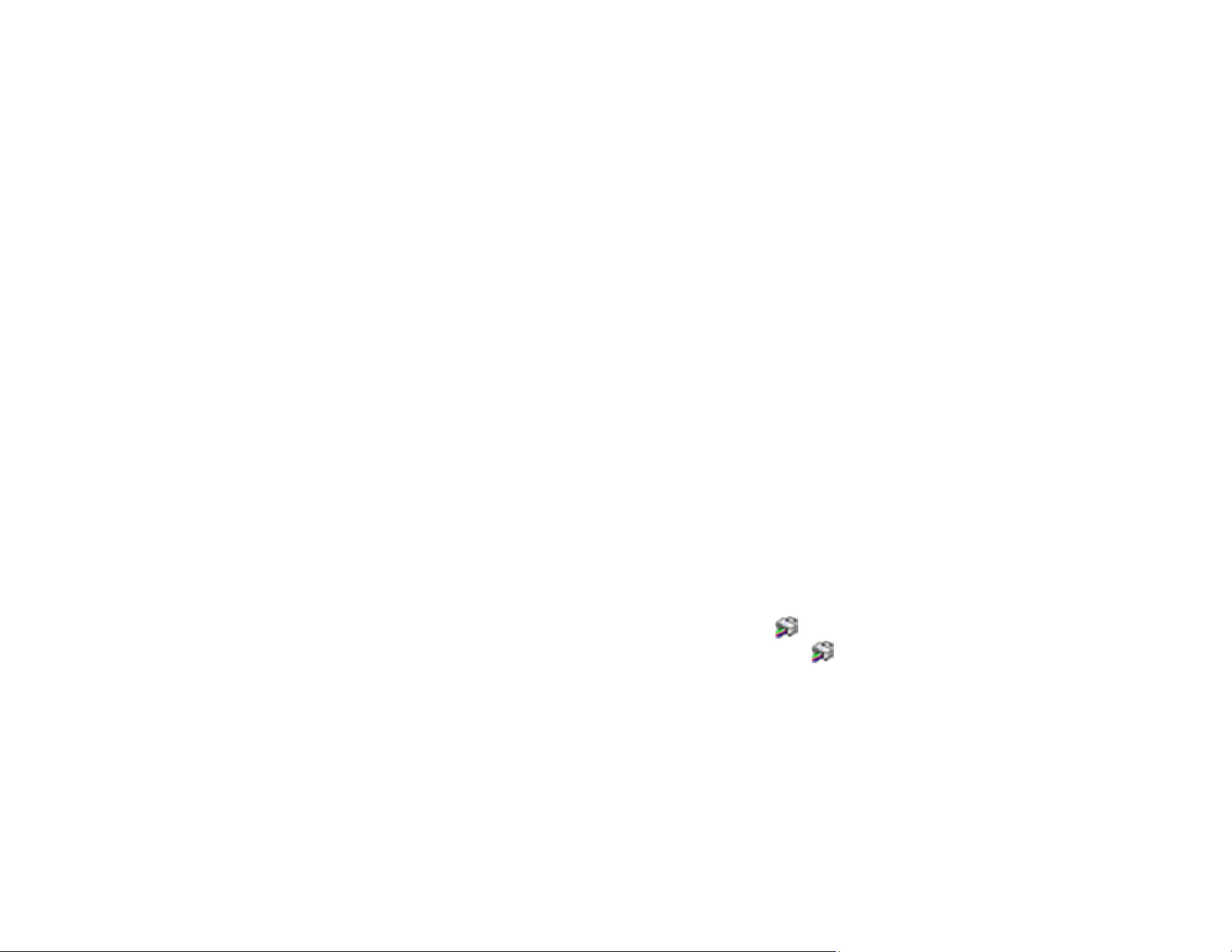
164
• If there are gaps or the pattern is faint, select Yes and press the OK button. Follow the instructions
on the screen to clean the print head. When cleaning is finished, the nozzle check pattern is
printed automatically.
• If all or most of the lines are missing, select No to exit the nozzle check menu and run a Power
Cleaning instead.
9. Repeat the above steps until all lines are printed completely.
Important: Do not open the inner cover or turn off the printer during head cleaning. If the head
cleaning is incomplete, you may not be able to print.
If you don’t see any improvement after cleaning the print head up to 3 times, turn off the product and wait
at least 12 hours. Then run another nozzle check and try cleaning the print head again. If print quality still
does not improve, run a Power Cleaning.
Parent topic: Print Head Nozzle Check
Related tasks
Cleaning the Print Head Using the Product Control Panel
Power Cleaning Using the Product Control Panel
Related topics
Loading Paper
Checking the Nozzles Using a Computer Utility
You can check the print head nozzles using a utility on your Windows or Mac computer.
1. Load a few sheets of plain paper in the product.
2. Do one of the following:
• Windows: Access the Windows Desktop and right-click the icon for your product in the right
side of the Windows taskbar, or click the up arrow and right-click .
• Mac: In the Apple menu or the Dock, select System Preferences or System Settings. Select
Print & Fax, Print & Scan, or Printers & Scanners, select your product, and select Options &
Supplies. Select Utility and select Open Printer Utility.
3. Select Nozzle Check or Print Head Nozzle Check.
Loading ...
Loading ...
Loading ...
