Loading ...
Loading ...
Loading ...
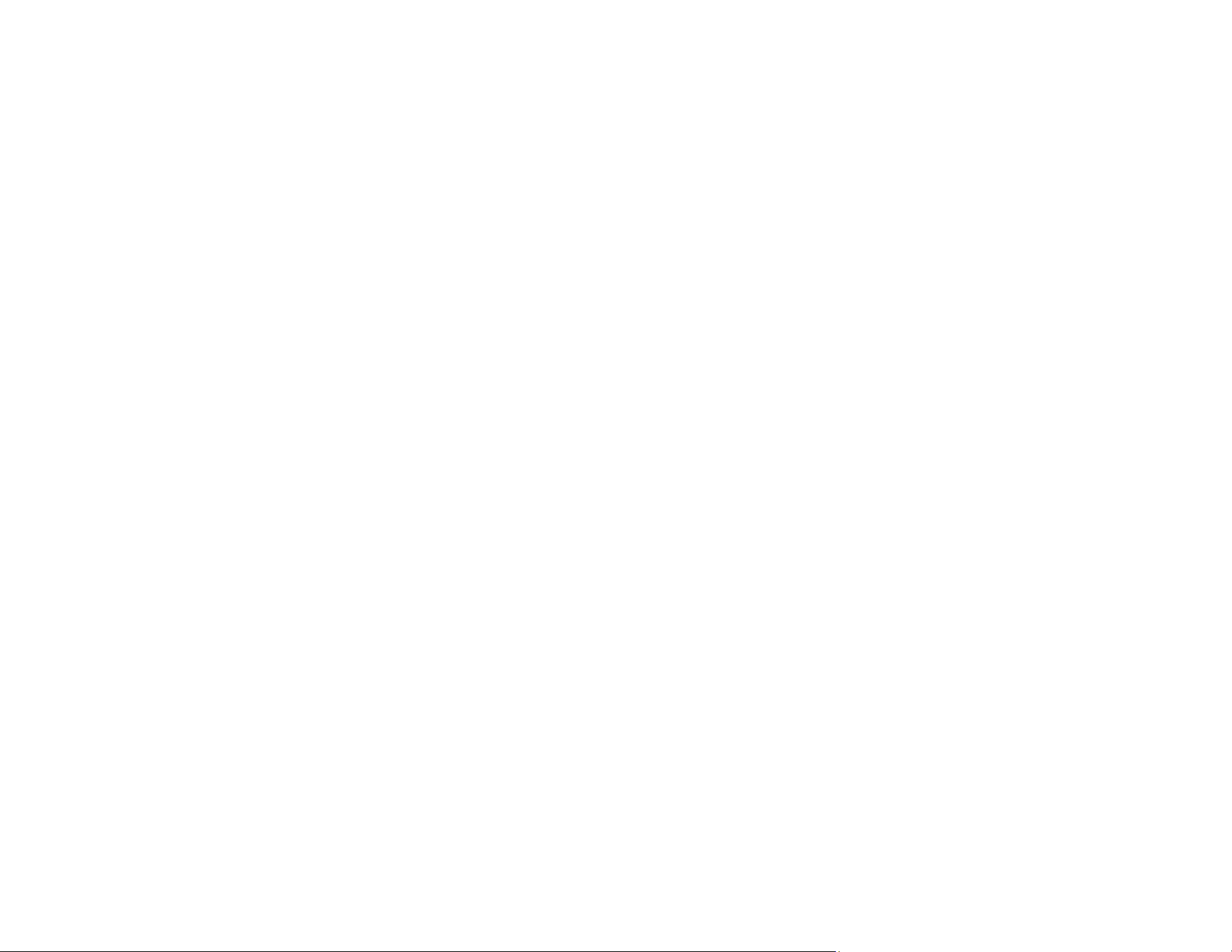
217
• Make sure you have stored the paper correctly. Paper can expand or contract if it is not stored
properly. See the instructions that came with your paper for storage instructions.
Parent topic: Solving Page Layout and Content Problems
Related references
Print Options - Mac
Paper or Media Type Settings - Control Panel
Paper or Media Type Settings - Printing Software
Borderless Paper Type Compatibility
Related tasks
Selecting Basic Print Settings - Windows
Selecting Basic Print Settings - Mac
Selecting Extended Settings - Windows
Selecting Printing Preferences - Mac
Incorrect Characters Print
If incorrect characters appear in your prints, try these solutions before reprinting:
• Make sure any cables are securely connected at both ends.
• In Windows, delete all jobs from the Windows Spooler. Click Print Queue on the Maintenance tab in
the printer settings window, and cancel any stalled print jobs.
• On a Mac, cancel any paused print jobs.
• If your product is connected to a USB hub, connect it directly to your computer instead.
• If incorrect characters still appear in your prints, try connecting your product using a different cable.
• If your computer entered sleep mode the last time you printed, the next print job after your computer
exits sleep mode may contain garbled characters. Print your document again.
• Make sure you are using the printer software for this product. Check the product name at the top of the
driver window.
Parent topic: Solving Page Layout and Content Problems
Related tasks
Selecting Basic Print Settings - Windows
Selecting Extended Settings - Windows
Printing Your Document or Photo - Windows
Printing Your Document or Photo - Mac
Loading ...
Loading ...
Loading ...
