Loading ...
Loading ...
Loading ...
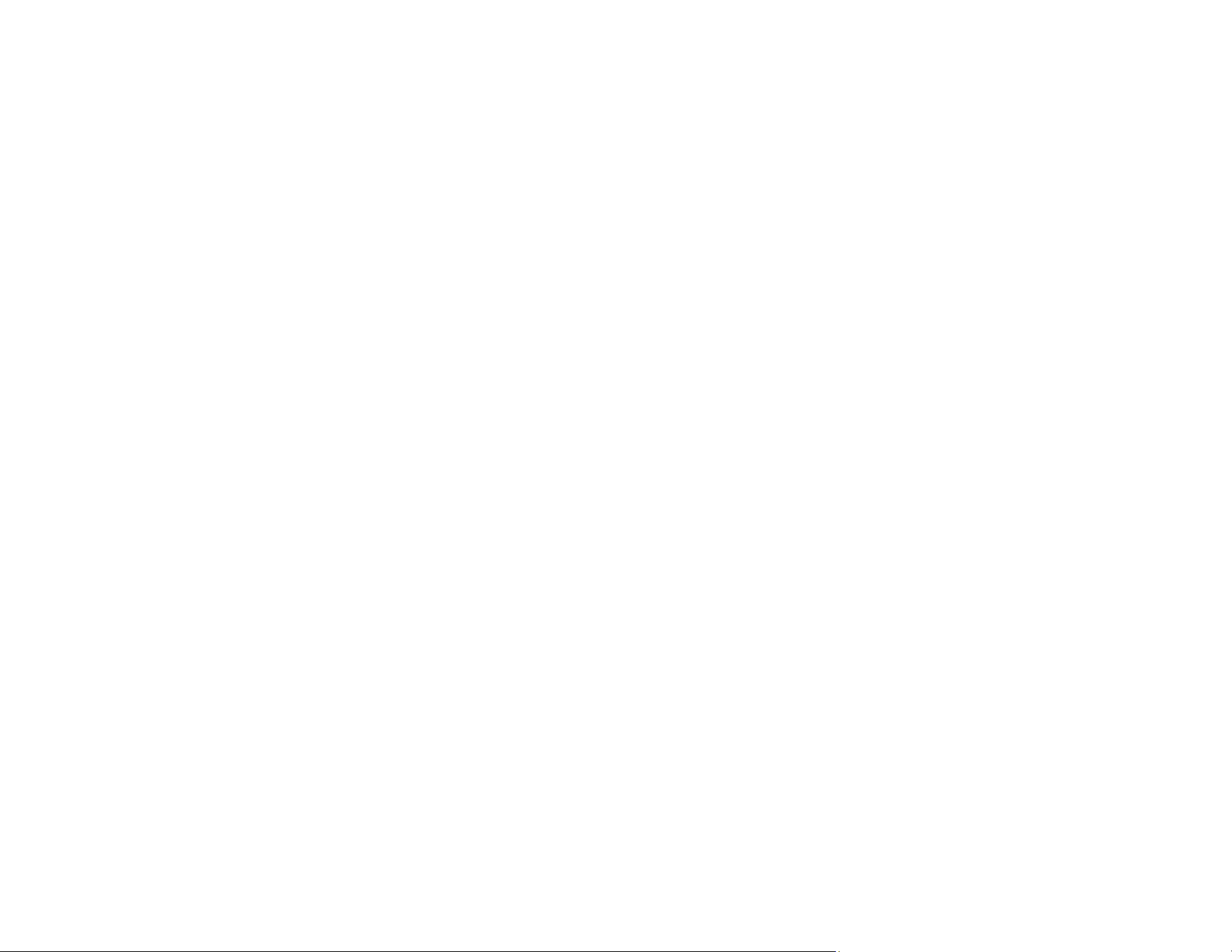
226
• Select EPSON Standard as the Color Mode (Windows) or Mode (Mac) setting in the printer software.
• Run a nozzle check to see if any of the print head nozzles are clogged. Then clean the print head, if
necessary.
• The ink levels may be low and you may need to refill the ink. Visually check the ink levels.
• If you printed when the ink levels were too low to be seen in the ink tank windows, refill the ink tanks to
the upper lines and run the Power Cleaning utility. Then run a nozzle check to see if print quality has
improved.
• After you print, the colors in your printout need time to set as the ink dries. During this time, the colors
may look different than you expect. To speed up drying time, do not stack your printouts on top of each
other.
• Your printed colors can never exactly match your on-screen colors. However, you can use a color
management system to get as close as possible. Try using the color management options in your
printer software.
• Select Custom as the Color Correction setting on the More Options tab of the printer software, then
click Advanced. Try changing the Scene Correction setting to something other than Automatic. If
changing that setting does not work, change the Color Management setting to any color correction
method other than PhotoEnhance.
• If you are using a Mac, select ColorSync from the Color Matching menu of the driver.
• For best results, use genuine Epson paper.
• Remove any dust or dirt on the originals and clean the scanner glass.
• Do not press with too much force on the original or the document cover.
• If you have not used the product for a long time, run the Power Cleaning utility.
Note: Power Cleaning consumes a lot of ink, so run this utility only if you cannot improve print quality
by cleaning the print head.
• If you are copying an original, lower the Density setting.
• Colors may differ if you are viewing the image on a computer or device with a high-resolution display.
Make sure to avoid direct sunlight when confirming the image on the display.
Parent topic: Solving Print Quality Problems
Related concepts
Print Head Nozzle Check
Print Head Cleaning
Loading ...
Loading ...
Loading ...
