Loading ...
Loading ...
Loading ...
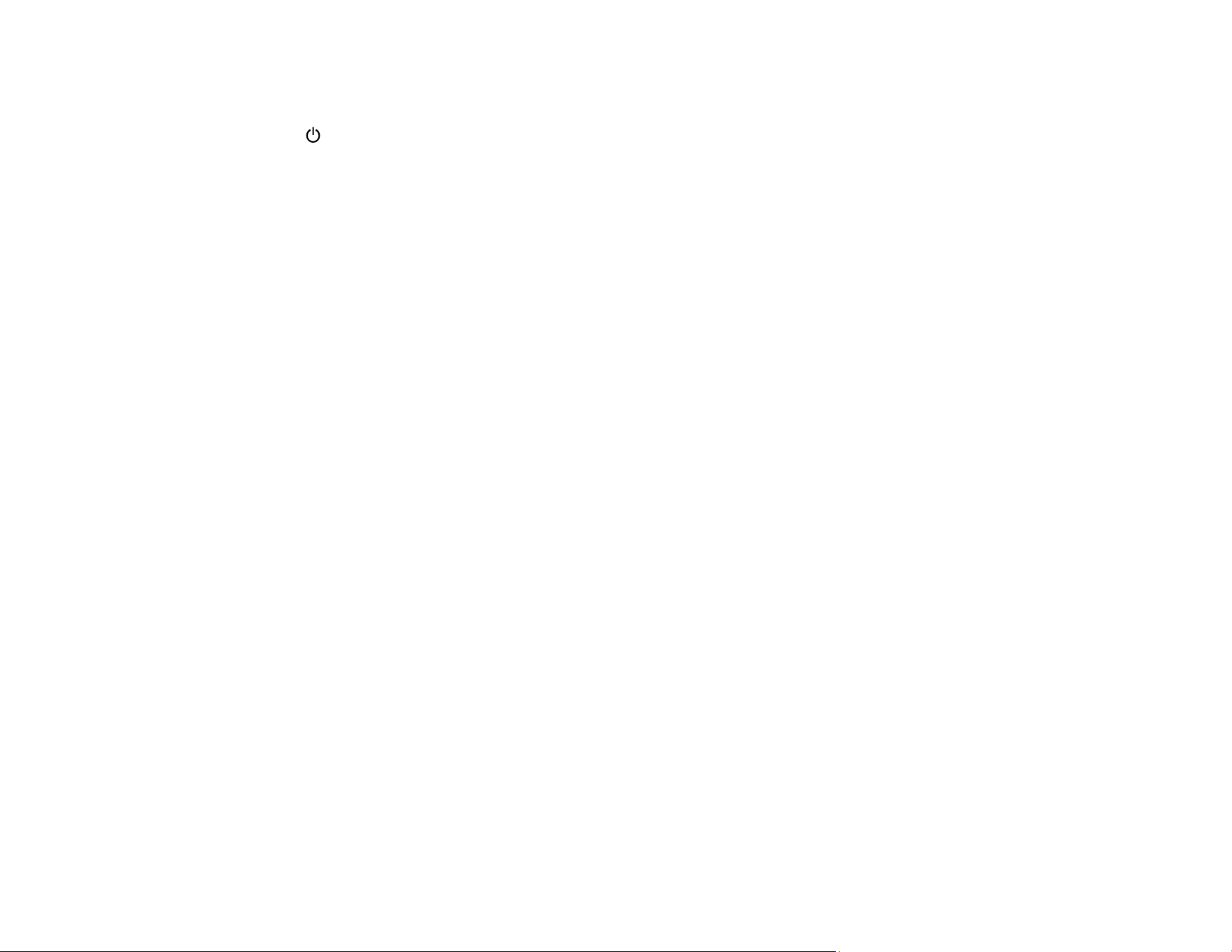
173
• If almost the entire pattern is missing, click Finish and perform a Power Cleaning.
If you don’t see any improvement after cleaning the print head up to 3 times, turn the product off using
the power button and wait at least 12 hours. Then run a nozzle check and try cleaning the print head
again, if necessary. If quality still does not improve, run a Power Cleaning.
Parent topic: Print Head Cleaning
Related references
Where to Get Help
Related tasks
Checking the Nozzles Using a Computer Utility
Power Cleaning Using a Computer Utility
Related topics
Loading Paper
Power Cleaning
If you still see white or dark lines or missing nozzles in your printouts, even after cleaning the print head
several times, you can run a Power Cleaning.
If you do not see improvement after running a Power Cleaning, turn off the product and wait at least 12
hours without printing, then print the nozzle check pattern again. Run Head Cleaning or Power Cleaning
again depending on the printed pattern. If quality still does not improve, contact Epson support.
Caution: Running a Power Cleaning consumes a lot of ink, so you should run it only if necessary. Make
sure each ink tank is at least one-third full before running a Power Cleaning, or it may damage the
product.
Caution: Power Cleaning may cause the maintenance box to reach its capacity sooner. When the
maintenance box is full, you need to replace it to continue printing. If the ink levels or the free space in
the maintenance box are insufficient for Power Cleaning, you cannot run this feature.
Power Cleaning Using the Product Control Panel
Power Cleaning Using a Computer Utility
Parent topic: Print Head Maintenance
Related tasks
Refilling the Ink Tanks
Loading ...
Loading ...
Loading ...
