Loading ...
Loading ...
Loading ...
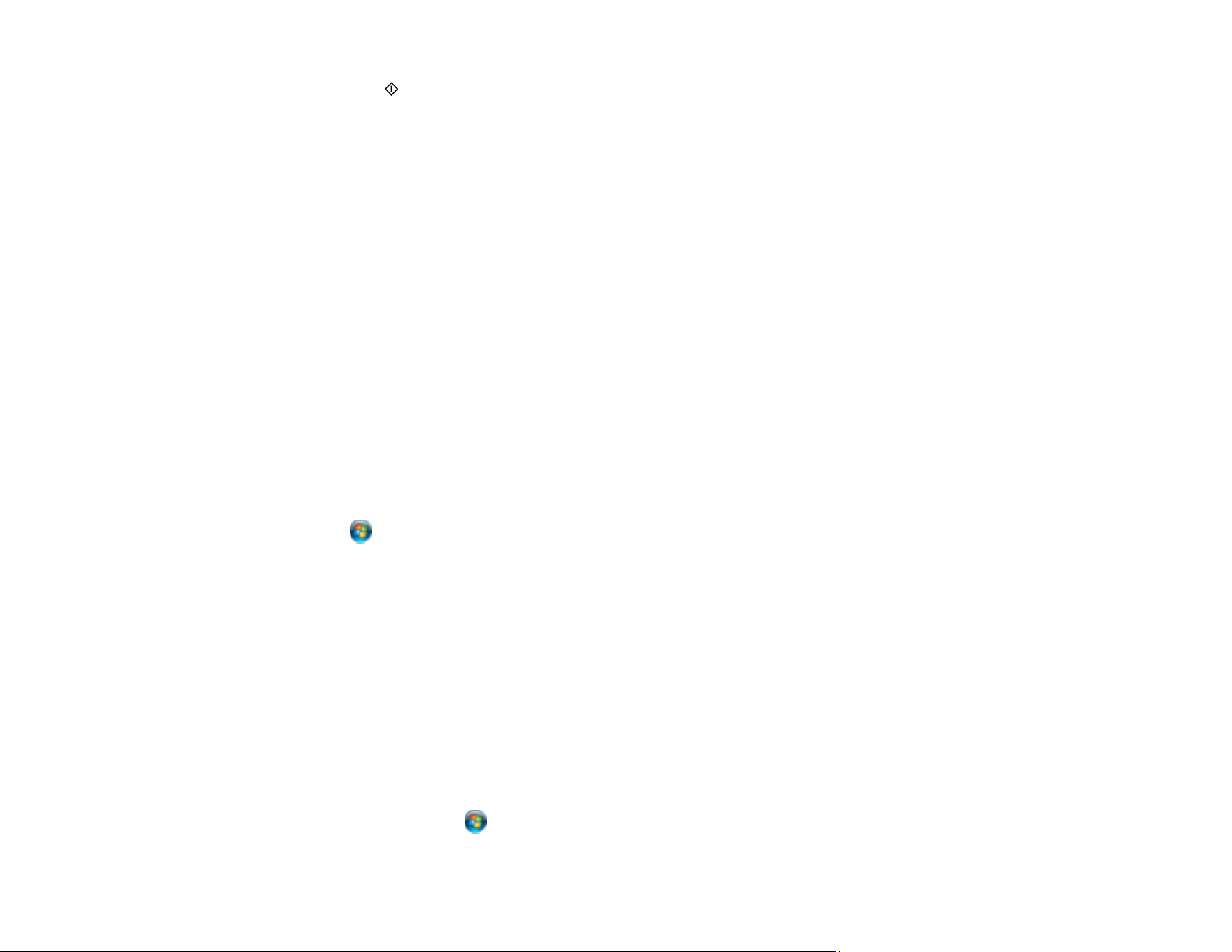
109
6. Press the start button to start scanning.
When using Windows 7 or later, or OS X 10.11 or later, Epson ScanSmart opens and your product
scans your original and saves the scanned file to your computer.
Note: Click Help in Epson ScanSmart for detailed information.
Parent topic: Starting a Scan Using the Product Control Panel
Related topics
Wi-Fi Networking
Placing Originals on the Product
Setting Up a WSD Port (Windows 7/Windows Vista)
You can scan to a networked Windows computer using WSD (Web Services for Devices). You must first
set up a WSD port on your Windows 7 or Windows Vista system (the port is set up automatically on
Windows 11, Windows 10 and Windows 8.x).
Before you set up a WSD port, make sure you installed your product software, and connected your
product and computer to the same network.
1. Turn on your product.
2. Print a network status sheet so you can identify the network name and model name for your product
on the network.
3. Click or Start and select Computer.
4. On the left side of the window, select Network.
5. Locate your product on the Network screen, right-click it, and select Install.
6. When you see the User Account Control screen, click Continue.
Note: If you see an Uninstall screen, click Uninstall and repeat these steps as necessary.
7. When you see the message Your device is ready to use in the Windows taskbar, click the
message.
8. On the Driver Software Installation screen, make sure your product is listed as Ready to use. Then
click Close.
9. Do one of the following:
• Windows 7: Click and select Devices and Printers.
Loading ...
Loading ...
Loading ...
