Loading ...
Loading ...
Loading ...
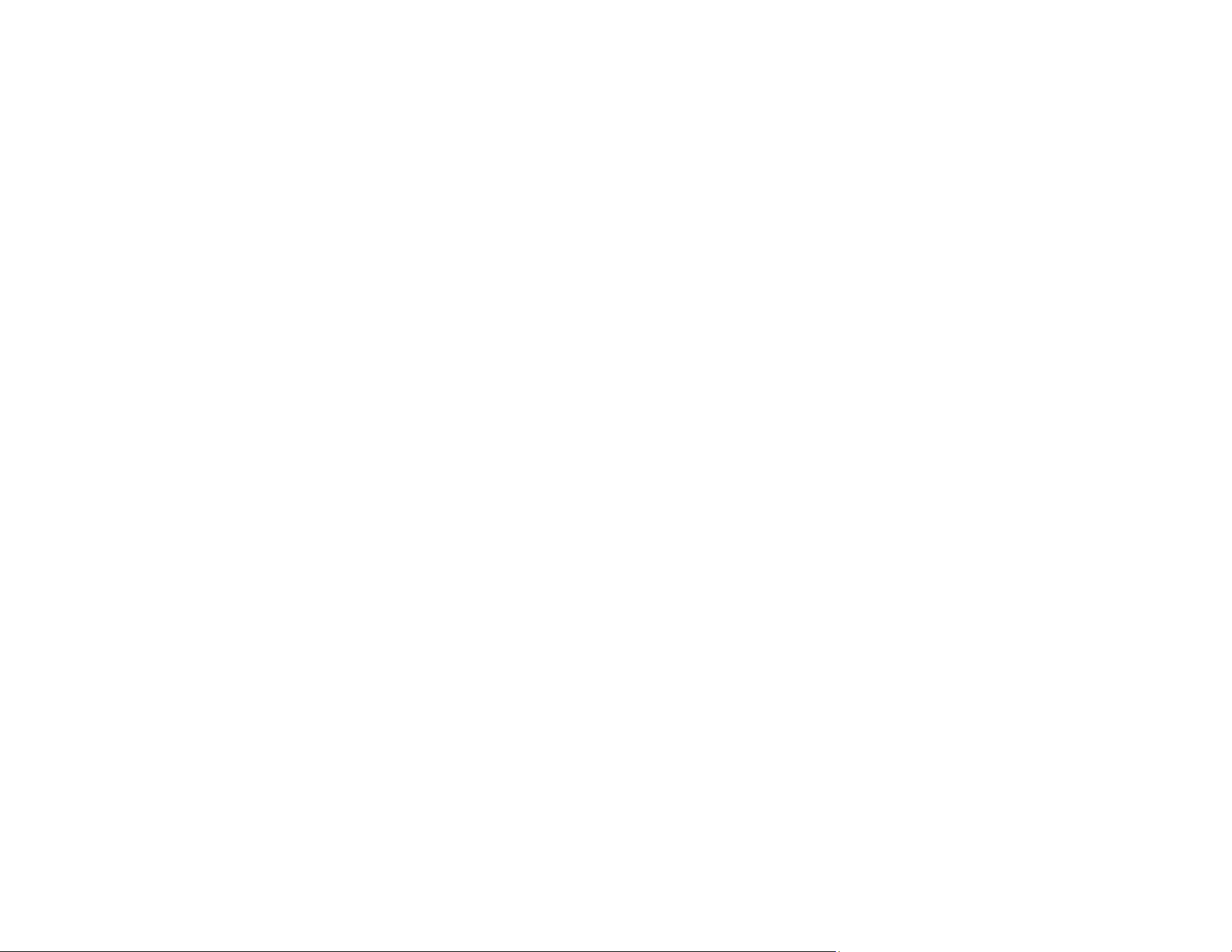
215
Blank Pages Print
If blank pages print unexpectedly, try these solutions:
• Make sure you selected the correct paper size settings in your printing program and printer software.
• If a blank page exists in a document you are printing and you want to skip printing it, select the Skip
Blank Page setting in your printer software, if available.
• Run a print head nozzle check to see if any of the nozzles are clogged. Then clean the print head, if
necessary.
• Make sure your product is selected as the printer in your printing program.
• You may need to refill the ink. Visually check the ink levels.
• Make sure your product is on a flat surface and operating in the recommended environmental
conditions or multiple sheets of paper may be fed at the same time.
Parent topic: Solving Page Layout and Content Problems
Related concepts
Print Head Nozzle Check
Print Head Cleaning
Related references
Paper or Media Type Settings - Control Panel
Paper or Media Type Settings - Printing Software
Related tasks
Checking Ink Levels on Your Product
Selecting Basic Print Settings - Windows
Selecting Extended Settings - Windows
Printing Your Document or Photo - Windows
Selecting Basic Print Settings - Mac
Selecting Printing Preferences - Mac
Printing Your Document or Photo - Mac
Incorrect Margins on Printout
If your printed page has incorrect margins, try these solutions:
• Make sure you selected the correct paper size settings in your printing program and printer software.
• Make sure you selected the correct margins for your paper size in your printing program.
Loading ...
Loading ...
Loading ...
