Loading ...
Loading ...
Loading ...
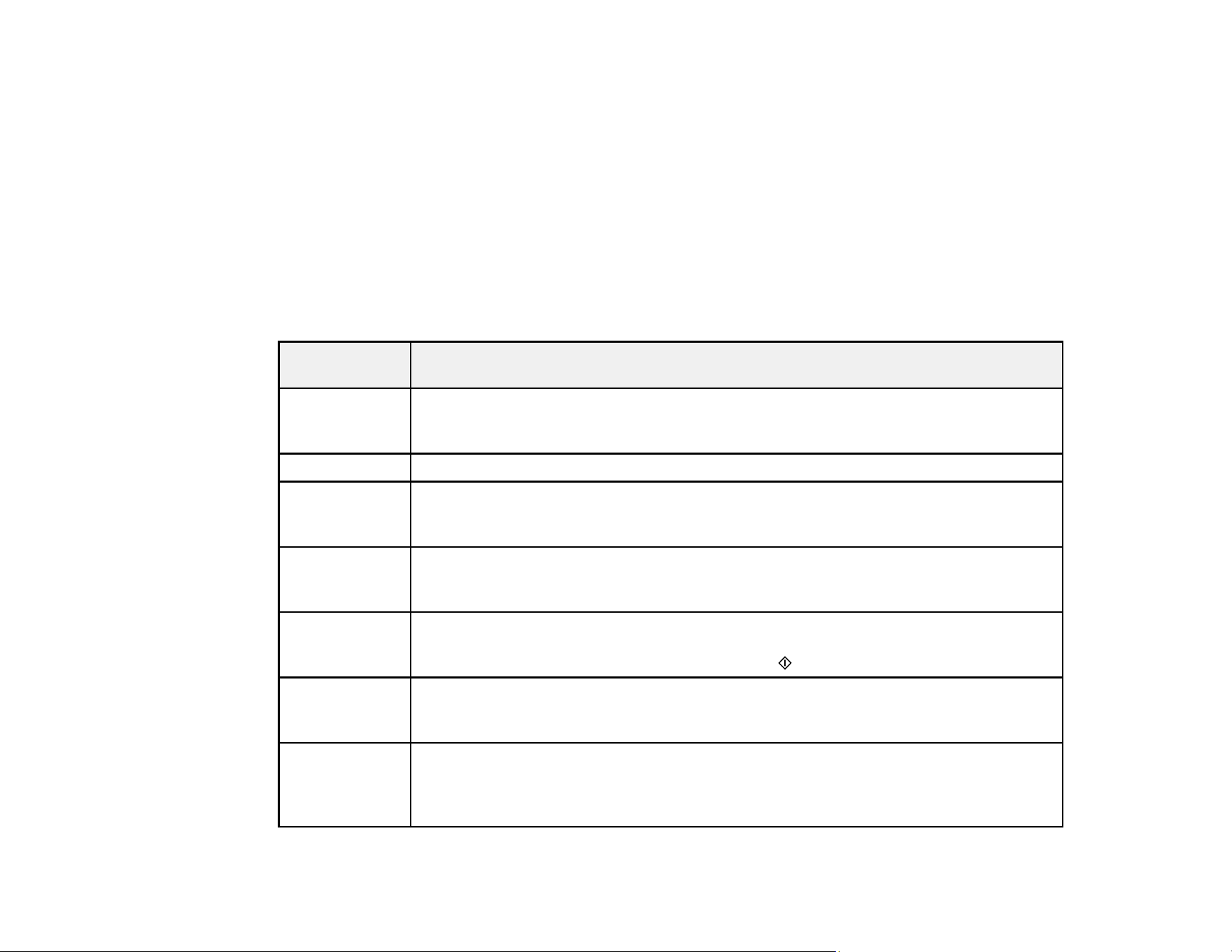
189
• OS X: You can manually update the software by opening the Applications > Epson Software folder
and selecting EPSON Software Updater.
• macOS 10.12.x to 13.x: You can manually update the software by opening the App Store, selecting
Updates, searching for a software update option for Epson Software, and selecting Update.
Parent topic: Solving Problems
Product Status Messages
You can often diagnose problems with your product by checking the messages on its LCD screen.
Note: If the LCD screen is dark, press any button on the control panel to wake the product from sleep
mode.
Error
code/message
Condition/solution
(E-01) A printer error has occurred. Turn the product off and then back on again. If the error
continues, check inside the product for a paper jam. If there is no paper jam, contact
Epson for support.
(E-02) A scanner error has occurred. Turn the product off and then back on again.
(E-12) A borderless printing ink pad needs to be replaced. Contact Epson for support; this is
not a user-replaceable part. Borderless printing is not available, but printing with a
border is available.
(W-01) A paper jam has occurred. Remove the jammed paper, then press the button
indicated on the LCD screen to clear the error. If the error continues, turn the product
off and back on again.
(W-14) A borderless printing ink pad is nearing the end of its service life. Contact Epson for
support; this is not a user-replaceable part. The error will be displayed until the ink
pad is replaced. (To continue printing, press the start button.)
(I-22) Set Wi-Fi using Push Button (WPS). To establish a wireless connection using a
router or access point, press the button on the router or access point, or click the
button on its wireless settings screen displayed on your computer.
(I-23) Set Wi-Fi using PIN Code (WPS). Enter the PIN code displayed on the LCD screen
into the router, access point, or computer within two minutes. If you wait longer than
two minutes, a time-out error occurs, the code changes, and you must enter a new
code.
Loading ...
Loading ...
Loading ...
