Loading ...
Loading ...
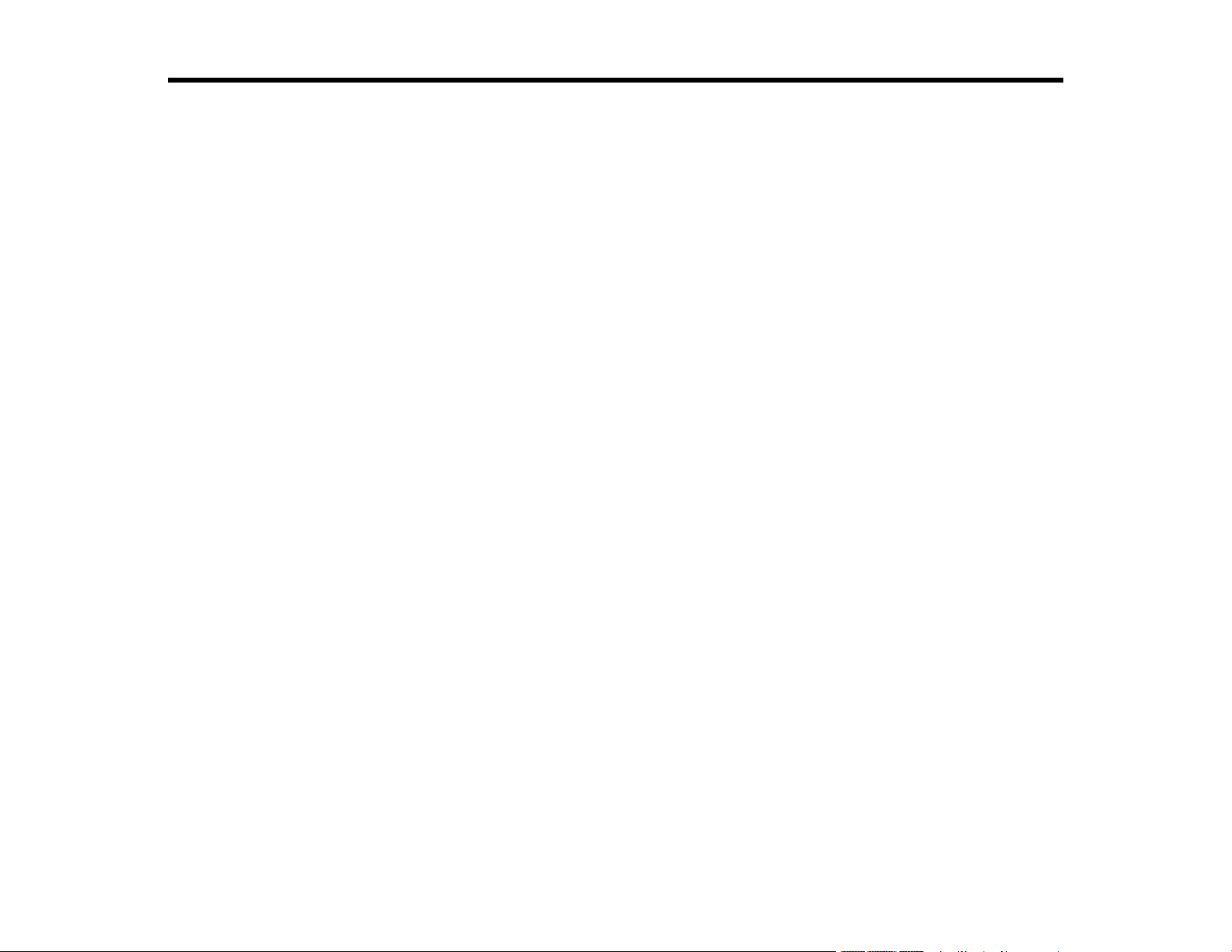
3
Contents
ET-2840 User's Guide................................................................................................................................ 11
Product Basics .......................................................................................................................................... 12
Product Parts Locations ..................................................................................................................... 12
Product Parts - Front and Top ....................................................................................................... 13
Product Parts - Inside .................................................................................................................... 14
Product Parts - Back...................................................................................................................... 15
Using the Control Panel ..................................................................................................................... 15
Control Panel Buttons and Lights .................................................................................................. 16
Adjusting the Control Panel Position ............................................................................................. 17
Navigating the LCD Screen ........................................................................................................... 17
Status Icon Information.................................................................................................................. 19
Entering Characters on the LCD Screen ....................................................................................... 20
Viewing Animations ....................................................................................................................... 20
Changing LCD Screen Language.................................................................................................. 21
Preventing PC Connection via USB .............................................................................................. 21
Using Power Saving Settings ............................................................................................................. 22
Changing the Sleep Timer Setting from the Control Panel ............................................................ 22
Changing the Power Off Timer Setting from the Control Panel...................................................... 23
Using the Epson Smart Panel Mobile App.......................................................................................... 23
Voice-activated Printing ..................................................................................................................... 24
Epson Connect Solutions for Smartphones, Tablets, and More ......................................................... 24
Setting Up Epson Connect Services.............................................................................................. 25
Using Epson Email Print ............................................................................................................... 26
Using Epson Remote Print ........................................................................................................... 27
Using AirPrint .................................................................................................................................... 28
Setting Up Printing on a Chromebook ................................................................................................ 28
Android Printing Using the Epson Print Enabler ................................................................................ 29
Using Epson Print and Scan App with Windows Tablets ................................................................... 29
Using the Mopria Print Service .......................................................................................................... 30
Loading ...
Loading ...
Loading ...
