Loading ...
Loading ...
Loading ...
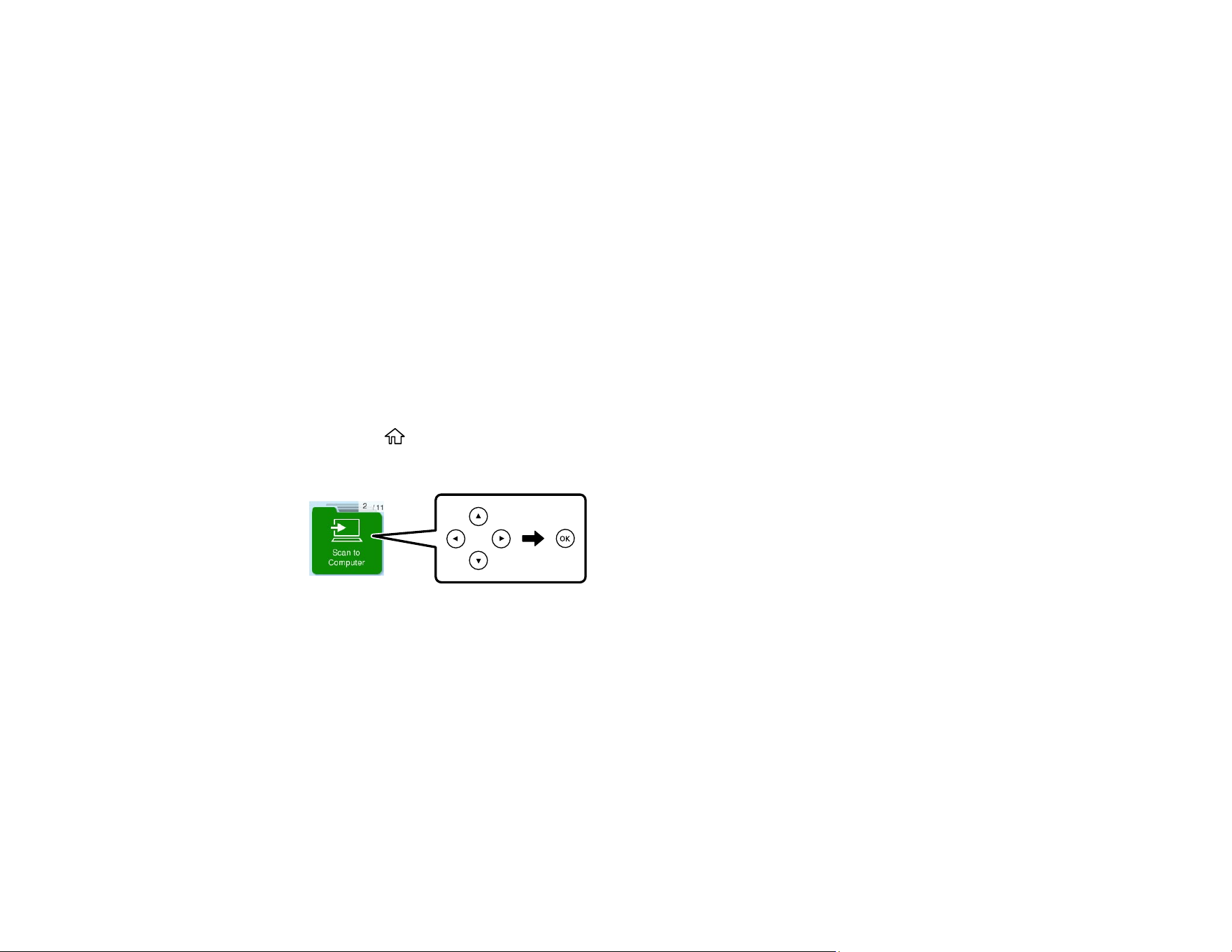
108
Changing Default Scan Job Settings
Parent topic: Starting a Scan
Related topics
Placing Originals on the Product
Wi-Fi Networking
Scanning to a Connected Computer
You can scan an original and save it to a connected computer using your product's control panel. The
computer must be connected using a USB cable or connected to the same network as your product.
You can save the scanned file as a JPEG or PDF file. You can also set up custom scan settings using
Event Manager and automatically scan using those settings on your product control panel.
Note: Be sure you have installed Epson ScanSmart, Epson Scan 2, and Epson Event Manager on your
computer before scanning to your computer.
1. Place your original on the product for scanning.
2. Press the home button, if necessary.
3. Press the arrow buttons to select Scan to Computer, then press the OK button.
4. Select one of the following options for saving the scanned image:
• Preview on Computer to preview the scanned image on your computer before saving it
(Windows 7 or later, or OS X 10.11 or later).
• Save as JPEG to save the scanned image as a JPEG file on your computer or as an image
capture on a Mac.
• Save as PDF to save the scanned document or image as a PDF file on your computer or as an
image capture on a Mac.
5. If the Select a computer screen is displayed, select a computer on which to save the scanned
images.
Loading ...
Loading ...
Loading ...
