Loading ...
Loading ...
Loading ...
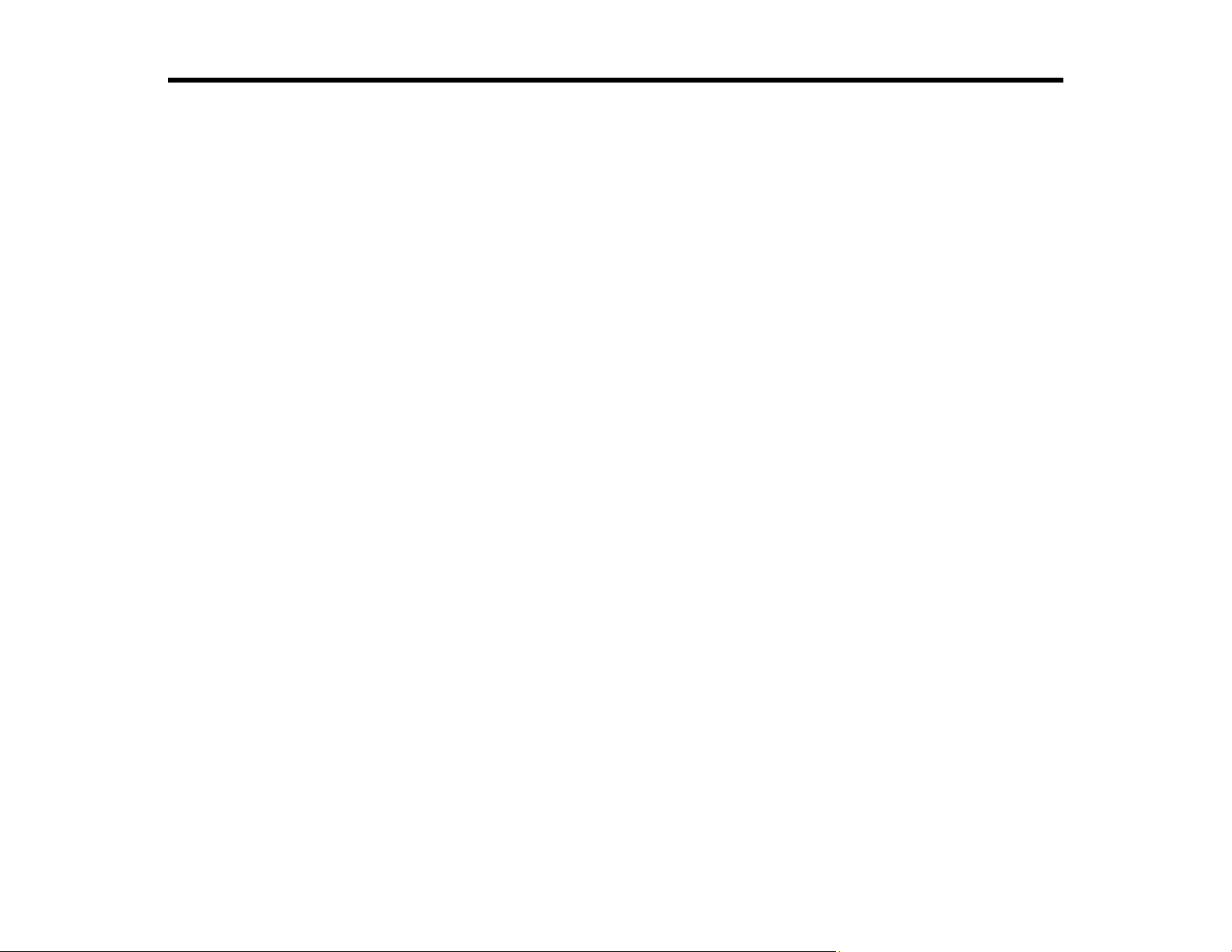
107
Scanning
You can scan your originals and save them as digital files.
Starting a Scan
Scanning in Epson Scan 2
Starting a Scan
After placing your originals on your product for scanning, start scanning using one of these methods.
Starting a Scan Using the Product Control Panel
Starting a Scan Using Epson ScanSmart
Starting a Scan Using the Epson Scan 2 Icon
Starting a Scan from a Scanning Program
Starting a Scan from a Smartphone or Tablet
Scanning a Document in Epson ScanSmart
Selecting Epson ScanSmart Settings
Parent topic: Scanning
Related topics
Placing Originals on the Product
Starting a Scan Using the Product Control Panel
You can scan an image to your computer using your product's control panel buttons.
Your product automatically selects default scan settings, but you can view or change them as necessary.
If you are scanning to a computer, you can change the default scan settings using the Event Manager
utility on the computer.
Note: Make sure you have installed Epson Scan 2, Epson ScanSmart, and Epson Event Manager on
your computer and connected the product to your computer or network. Restart your computer after
installing the product software to enable scanning from the control panel. Also make sure the Event
Manager program is not being blocked by your firewall or security software.
Scanning to a Connected Computer
Setting Up a WSD Port (Windows 7/Windows Vista)
Scanning Using WSD - Windows
Loading ...
Loading ...
Loading ...
