Loading ...
Loading ...
Loading ...
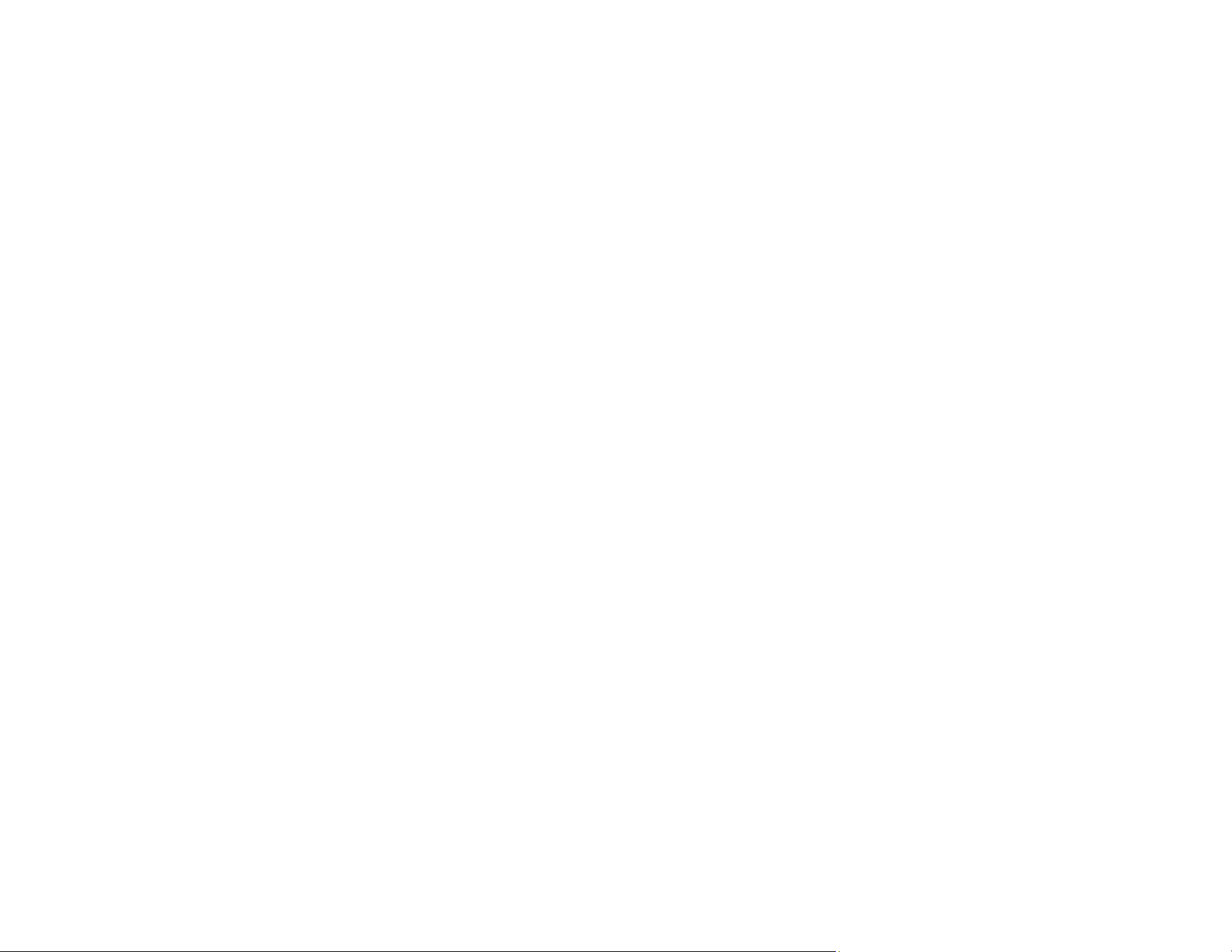
231
• Remove any lint or dirt from your original.
• Clean the scanner glass.
• Do not press on the original or the document cover with too much force.
Parent topic: Solving Scanned Image Quality Problems
Related references
Additional Scanning Settings - Main Settings Tab
Related tasks
Cleaning Your Product
Related topics
Placing Originals on the Product
Line of Dots Appears in All Scanned Images
If a line of dots appears in all your scanned images, try these solutions:
• Clean the scanner glass with a soft, dry, lint-free cloth or use a small amount of glass cleaner on the
cloth, if necessary. Paper towels are not recommended.
Caution: Do not spray glass cleaner directly on the scanner glass.
• Make sure any interface cables are securely connected at both ends.
• Remove any dust or dirt that may have adhered to your original.
• Do not press with too much force on the original or the document cover.
• Keep the document cover closed to prevent dirt or dust from getting inside.
Parent topic: Solving Scanned Image Quality Problems
Related tasks
Cleaning Your Product
Straight Lines in an Image Appear Crooked
If straight lines in an original appear crooked in a scanned image, make sure to place your original
straight when you scan it.
Clean the scanner glass with a soft, dry, lint-free cloth or use a small amount of glass cleaner on the
cloth, if necessary. Paper towels are not recommended.
Keep the document cover closed to prevent dirt or dust from getting inside.
Loading ...
Loading ...
Loading ...
