Loading ...
Loading ...
Loading ...
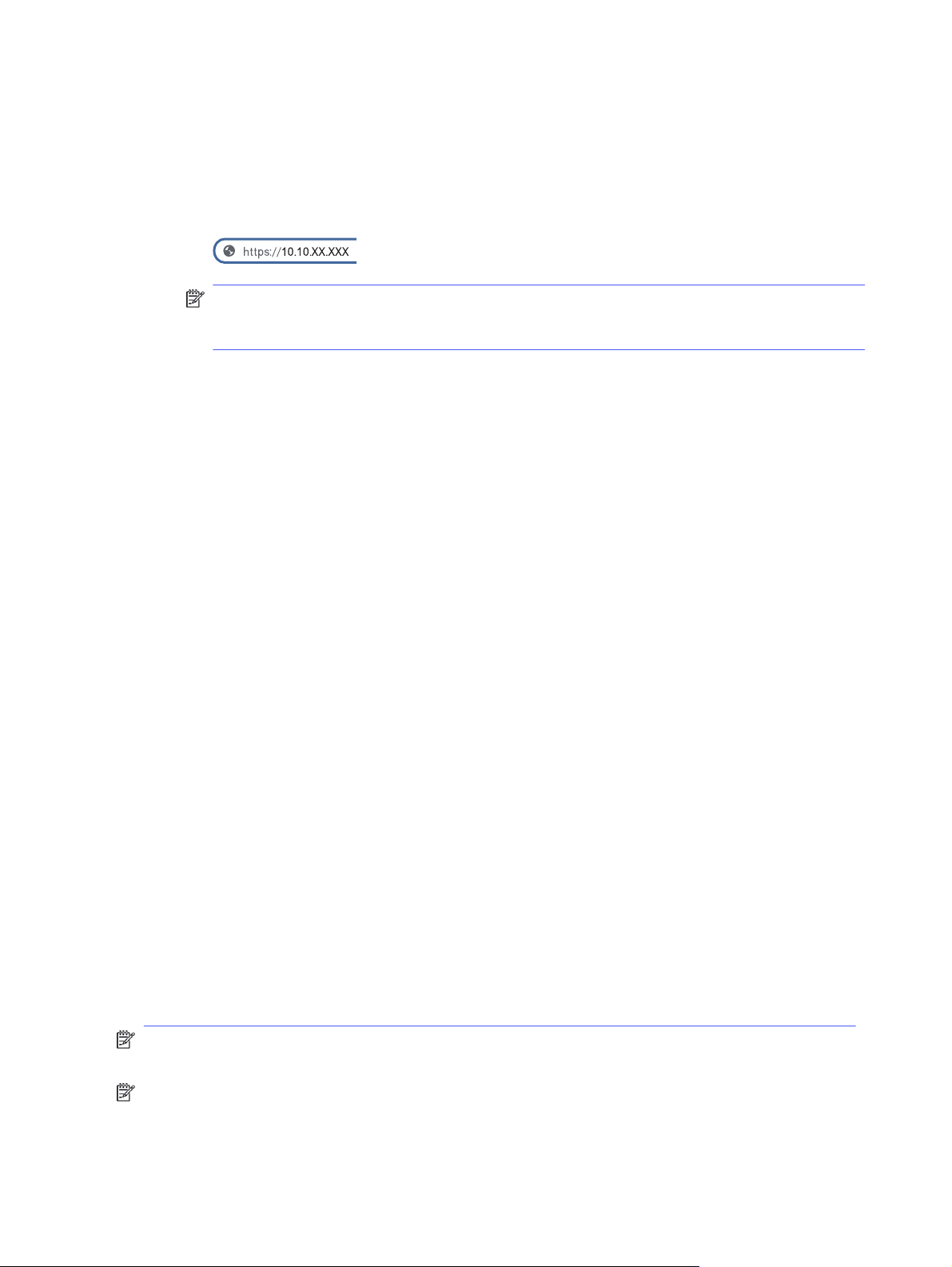
a. From the Home screen on the printer control panel, touch the Menu icon, and then touch Info.
b. Touch Connectivity to display the IP address or host name of the printer.
c. Open a web browser, and in the address line, type the IP address or host name exactly as it
displays on the printer control panel. Press the Enter key on the computer keyboard. The EWS
opens.
NOTE: If a message displays in the web browser indicating that the website might not be
safe, select the Advanced option to continue to the website. Accessing this website will not
harm the computer.
2. On the EWS Home page, click Network in the left navigation pane.
3. Under Network, click Network Settings.
4. On the Network Settings page, click Identification.
5. In the Host Name text field, enter a name to uniquely identify this printer, and then click Apply to
save the changes.
Manually configure IPv4 TCP/IP parameters from the control panel
Use the control-panel menus to manually set the IPv4 address, subnet mask, and default gateway.
1. At the printer control panel, touch the Menu icon, and then select Settings.
2. Touch Network to open the network settings list.
3. Open the following menus:
● Ethernet
● IPv6
4. Touch the button next to Manual Address to enable the setting.
5. To configure the address, touch the Manual Address text field.
6. Use the keypad to enter the address, and then touch the OK button.
7. Touch Apply.
Link speed and duplex settings
The link speed and communication mode of the print server must match the network hub. For most
situations, leave the printer in automatic mode. Incorrect changes to the link speed and duplex settings
might prevent the printer from communicating with other network devices. If you need to make changes,
use the printer control panel.
NOTE: This information applies only to Ethernet (wired) networks. It does not apply to wireless
networks.
NOTE: The printer setting must match the setting for the network device (a network hub, switch,
gateway, router, or computer).
76
Chapter 8 Manage the printer
Loading ...
Loading ...
Loading ...