Loading ...
Loading ...
Loading ...
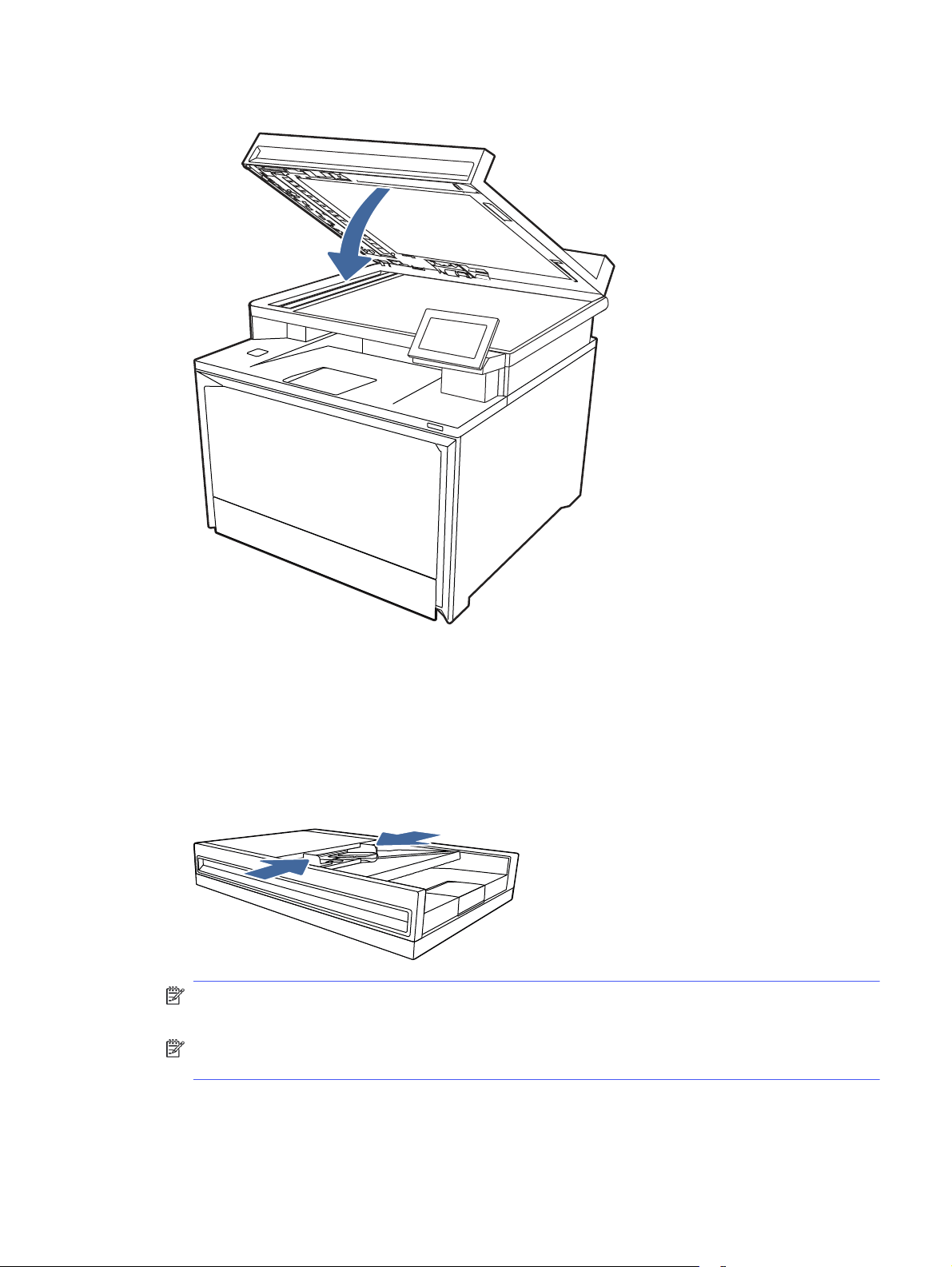
6. Lower the scanner lid.
7. If the error persists, ensure that the paper meets the document feeder (ADF) specifications for the
printer.
8. Ensure that the input tray is not overloaded and that the tray guides are set to the correct size.
Make sure that the paper stack is correctly aligned at the center of the input tray when paper is
loaded in the tray. The correct position of the loaded paper is parallel with the direction of travel into
the document feeder paper path.
Figure 9-8 Set the ADF guides
NOTE: To avoid jams, make sure the guides in the document feeder input tray are adjusted
correctly. Remove all staples, paper clips, or tape from original documents.
NOTE: Original documents that are printed on heavy, glossy paper can jam more frequently than
originals that are printed on plain paper.
9. Open the document feeder and check and clean the Document Feeder Kit rollers and separation
pad by removing any visible lint or dust from each of the feed rollers and the separation pad using
31.13.01 or 31.13.02 Jam error in the document feeder
95
Loading ...
Loading ...
Loading ...