Loading ...
Loading ...
Loading ...
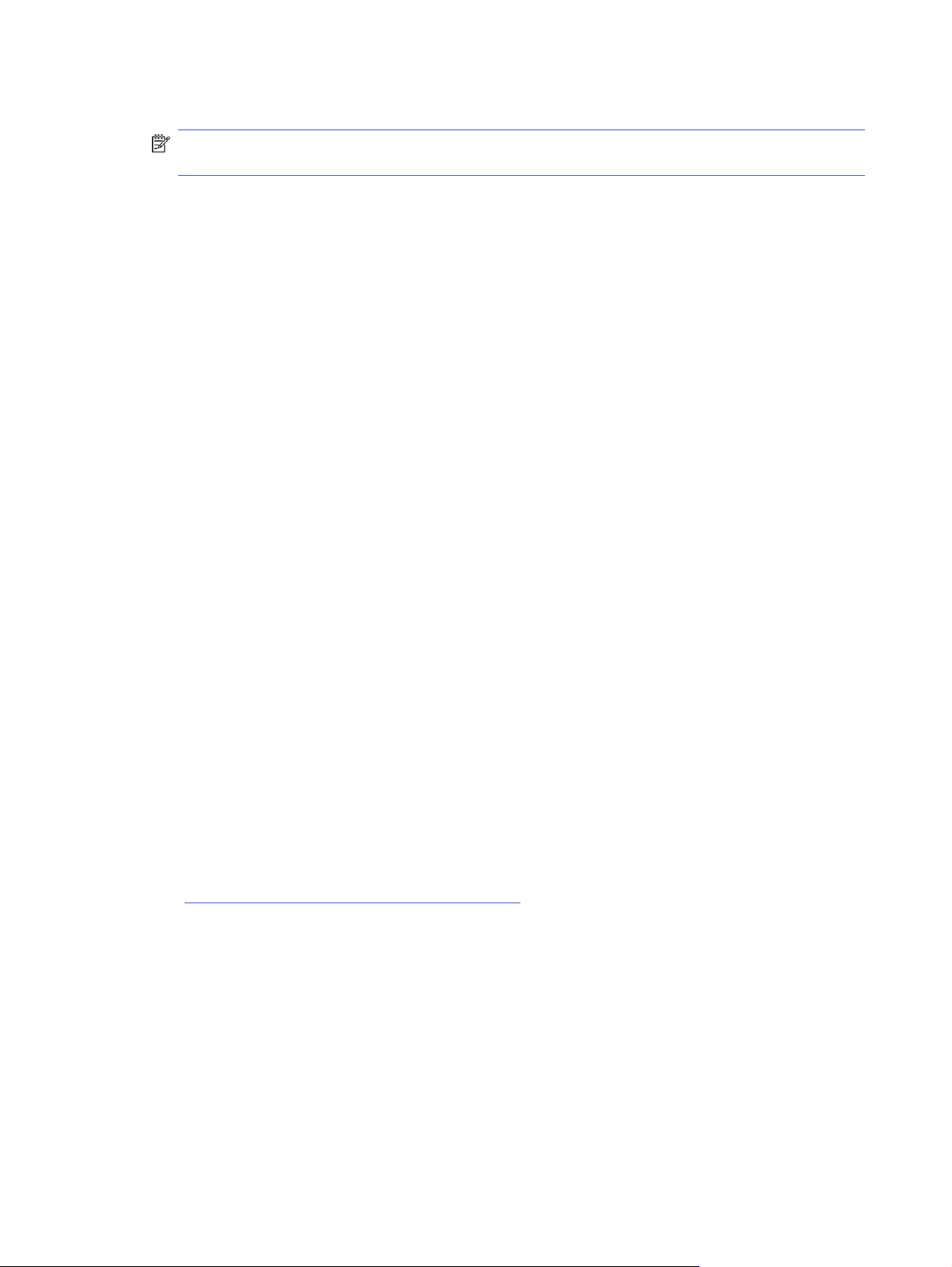
4. Touch Send to send the fax.
NOTE: If you are faxing from the scanner glass and your document includes multiple pages, follow
the control panel prompts to confirm and load additional pages.
Send a fax from the software (Windows)
Fax a document using the HP Universal Fax Driver in Windows. This option is only available if the HP
Universal Fax Driver was installed as part of the printer software install process.
The procedure to send a fax varies according to your specifications. The most typical steps follow.
1. From the software program, select the Print option.
2. Select HP Universal Fax Driver from the list of printers.
3. On the screen that displays, enter the fax number of one or more recipients and adjust the settings
as needed.
4. Click Send Fax.
Send a fax from a third-party software program, such as Microsoft Word
If you created a document using a third-party software program, such as Microsoft Word, you can fax the
document directly from the software.
1. Open a document in a third-party program.
2. Click the File menu, and then click Print.
3. Select the fax print driver from the print driver drop-down list.
The fax software opens.
4. Enter the fax number of one or more recipients.
5. Include any pages loaded at the printer. This step is optional.
6. Click Send Now.
Additional fax tasks
Locate information on the Web for performing common fax tasks.
Go to http://www.hp.com/support/colorljmfp4301-4303.
Instructions are available for fax tasks, such as the following:
● Create and manage fax speed dial lists
● Configure fax billing codes
● Use a fax printing schedule
● Block incoming faxes
● Fax archiving and forwarding
70
Chapter 7 Fax
Loading ...
Loading ...
Loading ...