Loading ...
Loading ...
Loading ...
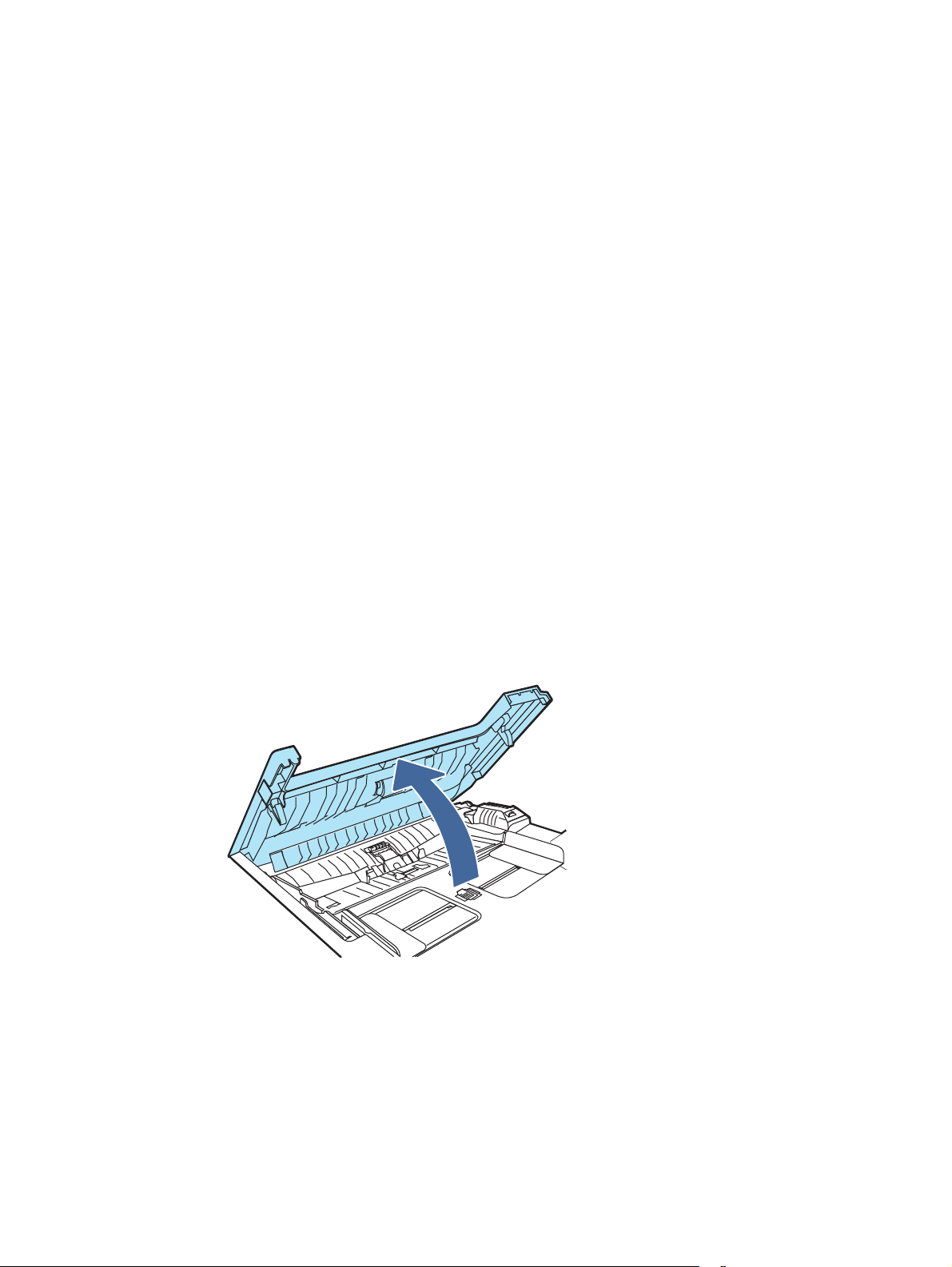
2. Use paper that is not wrinkled, folded, or damaged. If necessary, use paper from a different
package.
3. Use paper that has not previously been printed or copied on.
4. Make sure the tray is not overfilled. If it is, remove the entire stack of paper from the tray, straighten
the stack, and then return some of the paper to the tray.
5. Make sure the paper guides in the tray are adjusted correctly for the size of paper. Adjust the guides
so they are touching the paper stack without bending it.
6. Make sure that the tray is fully inserted in the printer.
7. If you are printing on heavy, embossed, or perforated paper, use the manual feed feature and feed
sheets one at a time.
8. Open the Trays menu on the printer control panel. Verify that the tray is configured correctly for the
paper type and size.
9. Make sure the printing environment is within recommended specifications.
31.13.01 or 31.13.02 Jam error in the document feeder
Use the following procedure to check for paper in all possible jam locations related to the document
feeder.
Recommended action for customers
When a jam occurs, the control panel displays an error message that assists in clearing the jam.
1. Open the document feeder cover.
31.13.01 or 31.13.02 Jam error in the document feeder
91
Loading ...
Loading ...
Loading ...