Loading ...
Loading ...
Loading ...
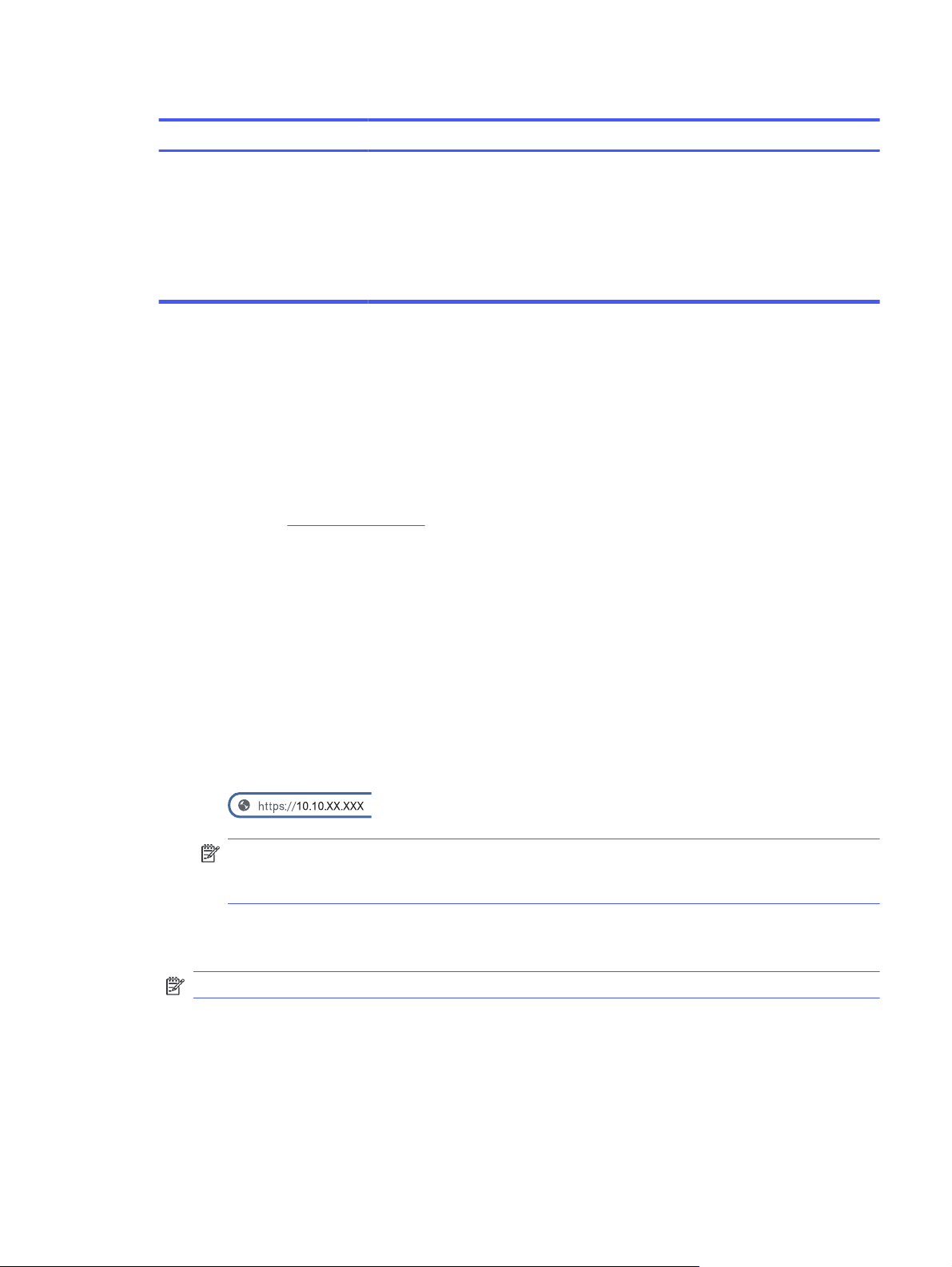
Table 8-1 HP Embedded Web Server menus (continued)
Page Description
Security ● General Security: View or change the EWS and printer time-outs
● Access Control: Add an Admin password for the EWS and control other types of
access such as LDAP and Windows authentication.
● Certificate Management: Create or install any security certificates required on this
printer.
● Protect Stored Data: Provides a way to securely erase stored data from the printer.
Configure IP network settings
Review the following information about configuring IP network settings.
Printer sharing disclaimer
HP does not support peer-to-peer networking, as the feature is a function of Microsoft operating
systems and not of the HP printer drivers.
Go to Microsoft at www.microsoft.com.
View or change network settings
Use the HP Embedded Web Server to view or change IP configuration settings.
1. Open the HP Embedded Web Server (EWS):
a. From the Home screen on the printer control panel, touch the Menu icon, and then touch Info.
b. Touch Connectivity to display the IP address or host name of the printer.
c. Open a web browser, and in the address line, type the IP address or host name exactly as it
displays on the printer control panel. Press the Enter key on the computer keyboard. The EWS
opens.
NOTE: If a message displays in the web browser indicating that the website might not be
safe, select the Advanced option to continue to the website. Accessing this website will not
harm the computer.
2. On the EWS Home page, click Network in the left navigation pane, and then select Network Settings
to view network information. Change settings as needed.
NOTE: Enter the EWS PIN number when prompted.
Rename the printer on a network
Use the HP Embedded Web Server (EWS) to rename the printer on a network so it can be uniquely
identified.
1. Open the HP Embedded Web Server (EWS):
Configure IP network settings
75
Loading ...
Loading ...
Loading ...