Loading ...
Loading ...
Loading ...
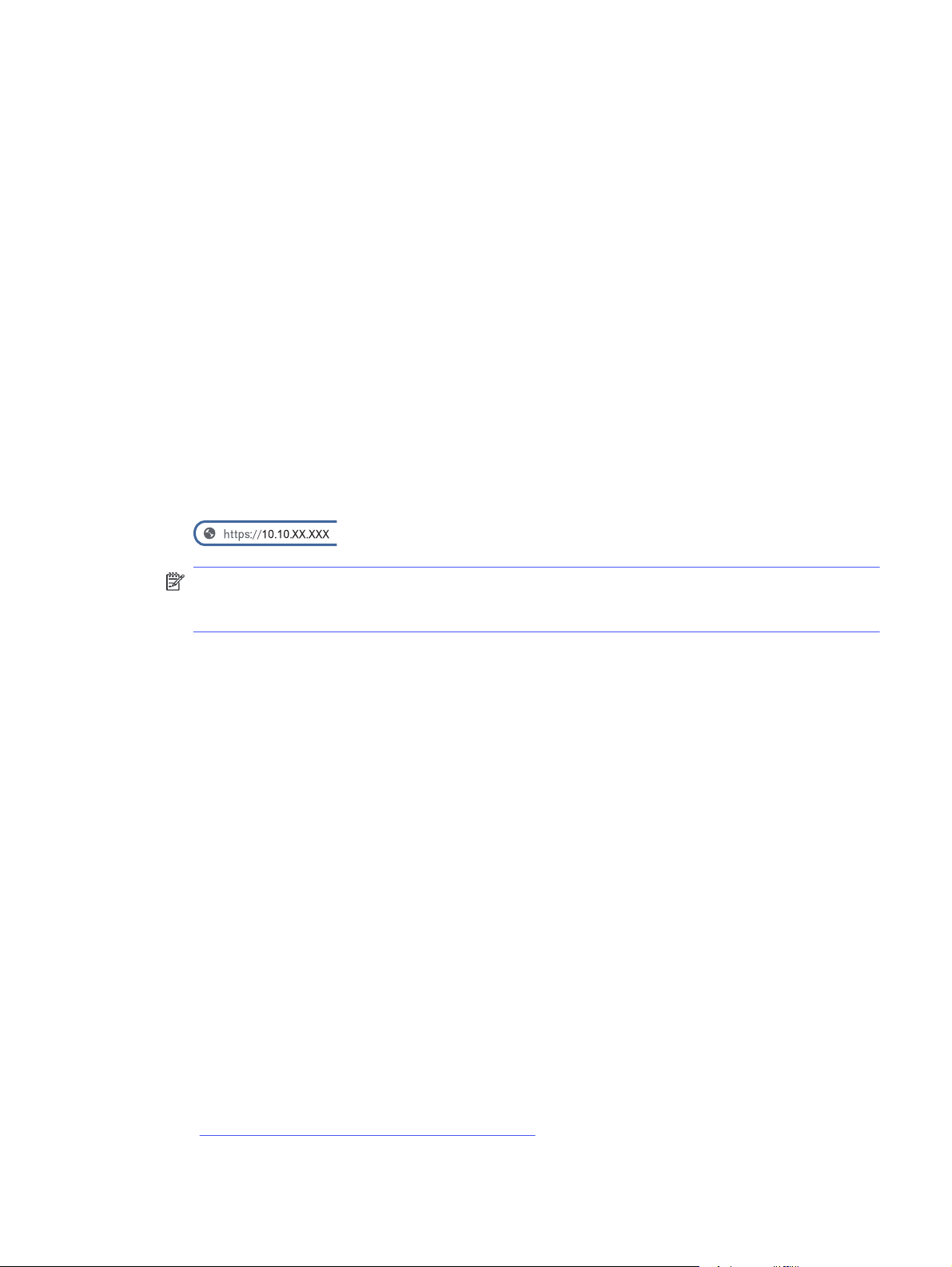
● For additional scan options, touch the drop-down list at the top of the Scan to Sharepoint
window.
7. Touch Send to scan the document and save it to the Sharepoint location.
Scan to a computer
Use this feature to scan directly to your computer by using the Emebedded Web Server.
In order to scan to a computer, your printer and computer must be connected to an IP-based network so
that you can access the Embedded Web Server.
1. Load the document on the scanner glass or into the document feeder according to the indicators
on the printer.
2. From the Home screen on the printer control panel, touch the Menu icon, and then touch Info.
3. Touch Connectivity to display the printer's IP address or host name.
4. At your computer, open a web browser, and in the address line, type the IP address or host name
exactly as it displays on the printer control panel. Press the Enter key on the computer keyboard.
The EWS opens.
NOTE: If a message displays in the web browser indicating that the website might not be safe,
select the Advanced option to continue to the website. Accessing this website will not harm the
computer.
5. On the Embedded Web Server home page, click Jobs in the left navigation pane. Enter the EWS PIN
number when prompted.
6. Under Jobs in the left navigation pane, click Scan to Computer.
7. Adjust the settings for your scan, and then click Start Scan. You will be prompted to save the
scanned file to the computer.
Scan by using HP Easy Scan Software (macOS)
Use the HP Easy Scan software to initiate scanning from software on your computer.
1. Load the document in the document feeder or on the scanner glass according to the indicators on
the printer.
2. From the computer, open HP Easy Scan, which is located in the Applications folder.
3. Follow the on-screen instructions to scan the document.
4. When you have scanned all the pages, click File and then Save to save them to a file.
Additional scan tasks
Locate information on the Web for performing common scan tasks.
Go to http://www.hp.com/support/colorljmfp4301-4303.
Scan to a computer
63
Loading ...
Loading ...
Loading ...