Loading ...
Loading ...
Loading ...
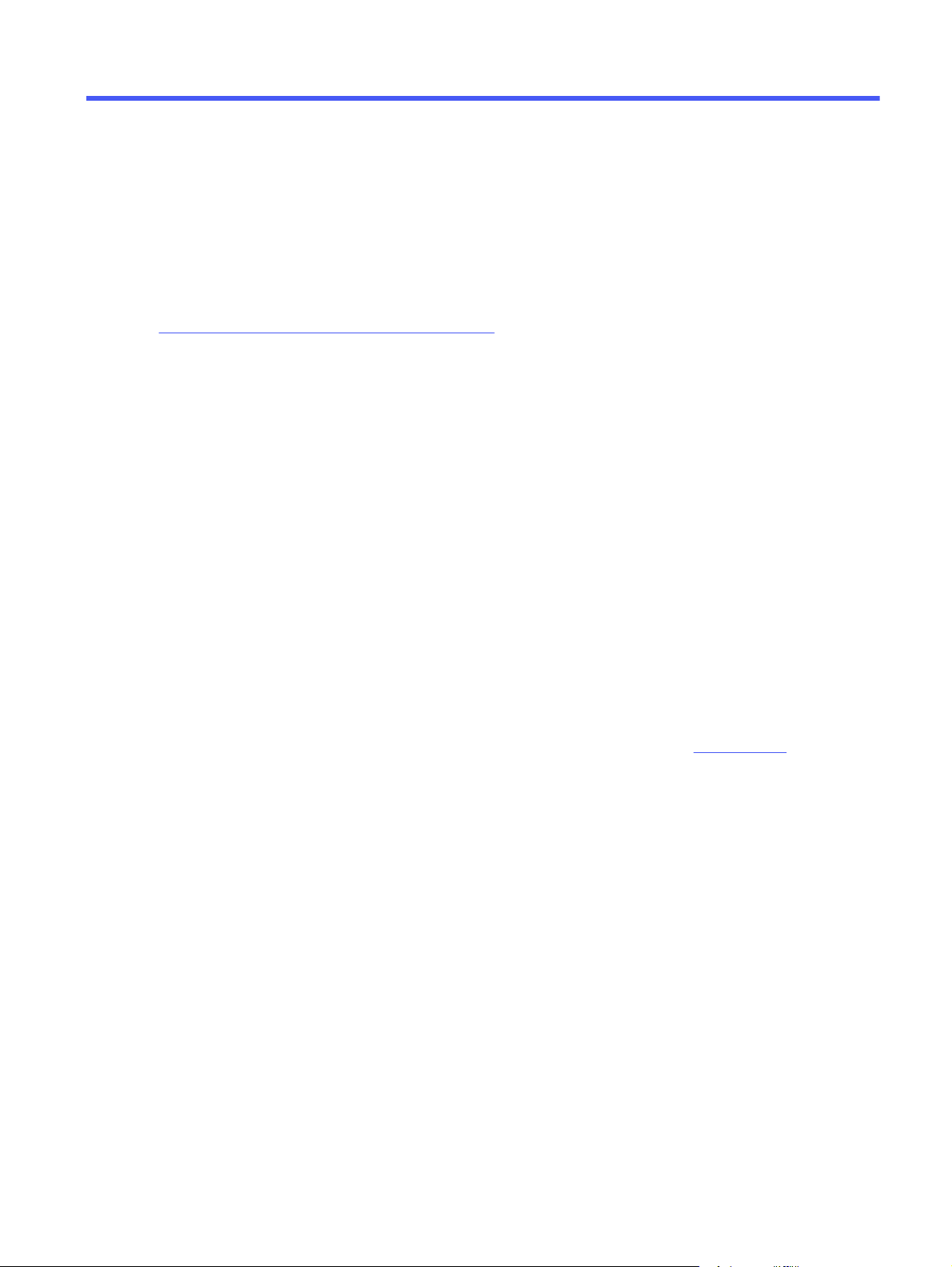
Scan6
Scan using the software, or scan directly to email, a USB flash drive, a network folder or another
destination.
For more information:
The following information is correct at the time of publication. For current information, see
http://www.hp.com/support/colorljmfp4301-4303.
HP's all-inclusive help for the printer includes the following information:
● Install and configure
● Learn and use
● Solve problems
● Download software and firmware updates
● Join support forums
● Find warranty and regulatory information
Use HP Smart to set up and use scan features
By using HP Smart and pairing your printer with your HP account, you can access advanced scanning
features, such as scanning to cloud locations. You can also the HP Smart app to scan documents and
photos from the printer, capture items with the computer camera, or use the scan tools with files saved
on the computer.
For information about setting up and using scan features with HP Smart, visit hpsmart.com.
Set up Scan to Email
The Scan to Email feature allows you to scan a document and send it directly to one or more email
addresses. The printer must be connected to a network, and the Scan to Email feature must be set up by
a network administrator before it can be used.
Introduction
There are two methods for configuring Scan to Email: the HP Universal Scan Solution software, which
can be installed as part of the full software installation; or the Scan to Email Setup through the HP
Embedded Web Server (EWS).
If you set up Scan to Email during the software install process, it is ready to use and no additional setup
is required.
Scan
55
Loading ...
Loading ...
Loading ...