Loading ...
Loading ...
Loading ...
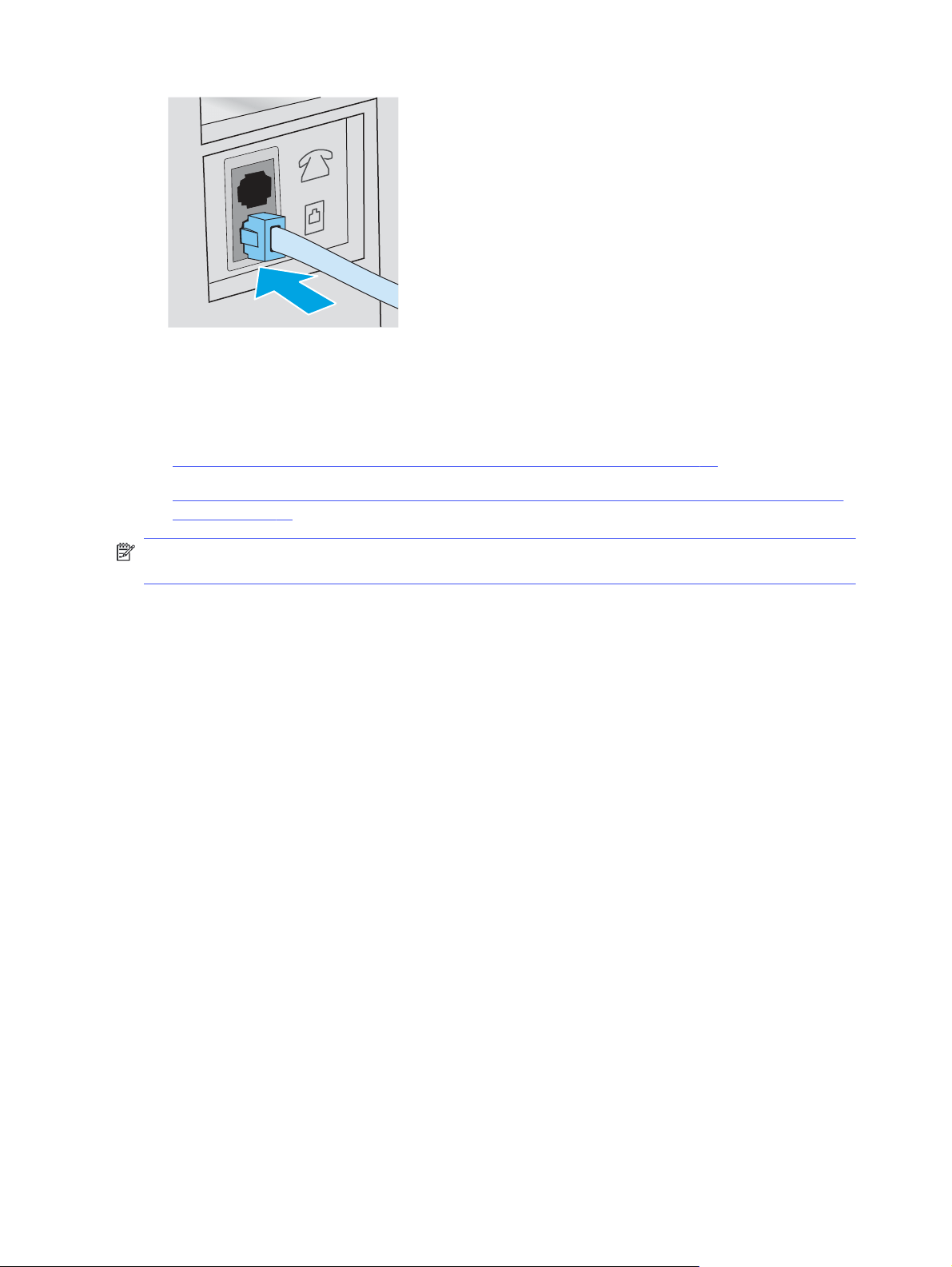
Configure the printer for fax
Use this information to configure the fax settings after the printer is connected to a phone line.
To begin, use one of the following methods:
● Configure the time, date, and header using the printer control panel on page 66
● Configure the time, date, and header using the HP Embedded Web Server and Printer Home Page
(EWS) on page 67 (if the software is installed)
NOTE: In the United States and many other countries/regions, setting the time, date, and other fax
header information is a legal requirement.
Configure the time, date, and header using the printer control panel
Change the fax settings using the printer control panel (after first-time setup using the Fax Setup
Wizard).
1. At the printer control panel, touch the Menu icon.
2. Touch Settings.
3. Touch General, and then select Date and Time.
4. By default, the date and time is set automatically. To set it manually, select Set Automatically to turn
this option off.
5. To set the date, scroll to select the date, and then set the month, day, and year.
6. To set the time, select the time, and then set the hour, minutes, and AM or PM.
7. Return to the Menu list and then touch the Fax icon. When the Fax Setup screen displays, touch
Continue to begin setup.
8. Touch the Country/Region field, and then select the correct country/region from the available
options.
9. Touch the Fax Header Name field, and use the keypad to type in the company name. Then touch the
OK button.
10. Follow the onscreen prompts, and when the Fax Setup Complete screen displays, touch the OK
button to finish the setup.
66
Chapter 7 Fax
Loading ...
Loading ...
Loading ...