Loading ...
Loading ...
Loading ...
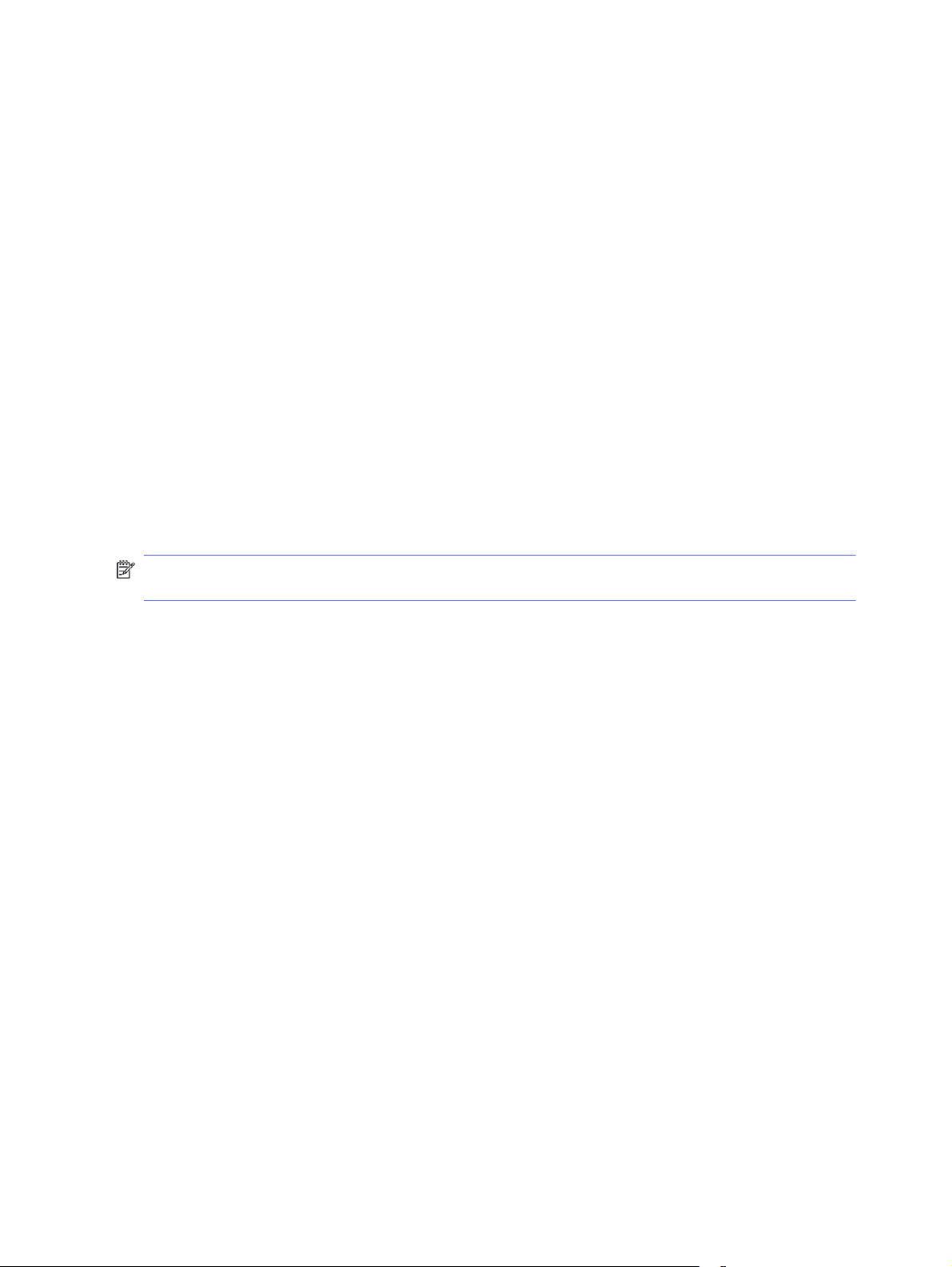
The computer or workstation might be set up incorrectly
An incorrectly configured computer can cause issues with printing.
1. Check the network drivers, print drivers, and the network redirection settings.
2. Verify that the operating system is configured correctly.
The printer is disabled, or other network settings are incorrect
Check the network settings.
1. Review the printer’s configuration/networking pages to check the status of the network settings
and protocols.
2. Reconfigure the network settings if necessary.
Solve wireless network problems
To resolve network issues, try these steps in the order presented.
Introduction
Use the troubleshooting information to help resolve issues.
NOTE: To determine whether Wi-Fi Direct printing is enabled on your printer, print a configuration
page from the printer control panel
Wireless connectivity checklist
Review the following information to check wireless connectivity.
● Verify that the network cable is not connected.
● Verify that the printer and the wireless router are turned on and have power. Also make sure that the
wireless radio in the printer is turned on.
● Verify that the service set identifier (SSID) is correct. Print a configuration page to determine the
SSID. If you are not sure the SSID is correct, run the wireless setup again.
● With secured networks, verify that the security information is correct. If the security information is
incorrect, run the wireless setup again.
● If the wireless network is working correctly, try accessing other computers on the wireless network.
If the network has Internet access, try connecting to the Internet over a wireless connection.
● Verify that the encryption method (AES or TKIP) is the same for the printer as it is for the wireless
access point (on networks using WPA security).
● Verify that the printer is within the range of the wireless network. For most networks, the printer
must be within 30 m (100 ft) of the wireless access point (wireless router).
● Verify that obstacles do not block the wireless signal. Remove any large metal objects between
the access point and the printer. Make sure poles, walls, or support columns containing metal or
concrete do not separate the printer and wireless access point.
126
Chapter 9 Solve problems
Loading ...
Loading ...
Loading ...