Loading ...
Loading ...
Loading ...
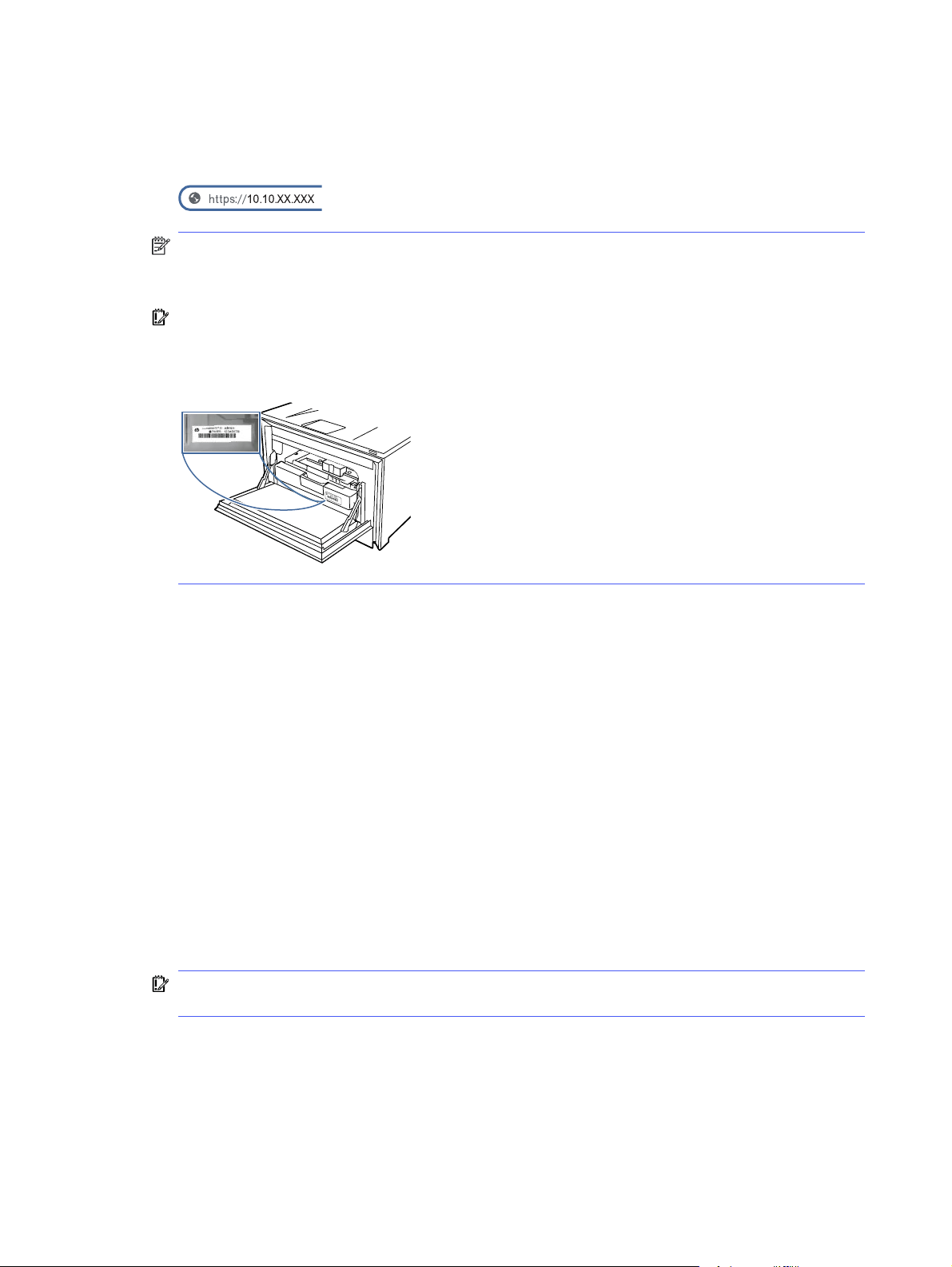
2. Touch Connectivity to display the printer's IP address or host name.
3. Open a web browser, and in the address line, type the IP address or host name exactly as it displays
on the printer control panel. Press the Enter key on the computer keyboard. The EWS opens.
NOTE: If a message displays in the web browser indicating that the website might not be safe,
select the Advanced option to continue to the website. Accessing this website will not harm the
computer.
IMPORTANT: Access to the Embedded Web Server (EWS) menus requires a personal
identification number (PIN). The default PIN for this printer is located on a sticker inside the front
door. Use this PIN to log in when prompted.
The default PIN can be changed by a user or administrator.
Step two: Set up Scan to SharePoint
Use the Embedded Web Server (EWS) interface to set up the default Scan to SharePoint settings.
1. On the Embedded Web Server home page, click Jobs in the left navigation pane, and then click
SharePoint. Enter the EWS PIN number when prompted.
2. Set up the SharePoint default scan options. When finished, click Apply.
Step three (optional): Configure Quick Sets
Use the following steps in the Embedded Web Server (EWS) to set up Quick Sets.
Quick Sets are optional shortcut jobs that can be accessed on the printer Home screen. They are useful
for saving scan settings for jobs that you carry out frequently.
1. On the Embedded Web Server home screen, click Quick Sets in the left navigation pane.
2. Click the plus icon in the Quick Sets table, select the Quick Set Type, and then follow the onscreen
prompts.
IMPORTANT: If the printer settings are being controlled using the HP Smart Admin portal, Quick
Sets are disabled in the EWS. Instead, you can set up Shortcuts in the HP Smart Admin portal.
Scan to a USB flash drive
Use the printer control panel to scan a file directly to a USB flash drive.
60
Chapter 6 Scan
Loading ...
Loading ...
Loading ...