Loading ...
Loading ...
Loading ...
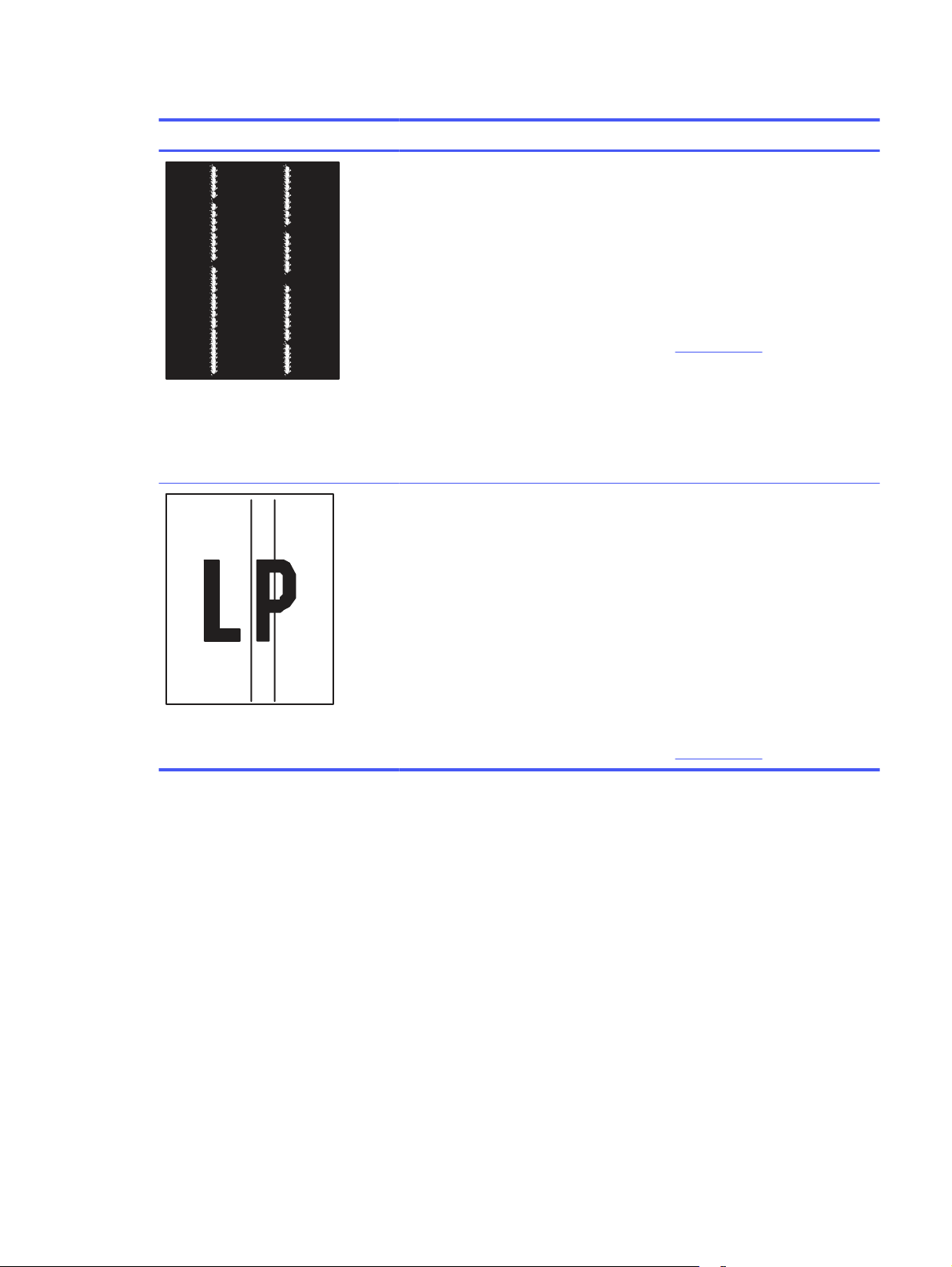
Table 9-14 Streak defects
Sample Description Possible solutions
Light vertical streaks that usually span
the length of the page. The defect
displays only in areas of fill, not in text
or sections with no printed content.
1. Reprint the document.
2. Remove the cartridge, and then
shake it to redistribute the toner.
Reinsert the toner cartridges into
the printer and close the cover. For
a graphical representation of this
procedure, see
Replace the toner
cartridges
.
3. If the issue persists, go to
support.hp.com.
NOTE: Both light and dark vertical
streaks can occur when the printing
environment is outside the specified
range for temperature or humidity. Refer
to your printer's environmental
specifications for allowable temperature
and humidity levels.
Dark vertical lines which occur down the
length of the page. The defect might
occur anywhere on the page, in areas of
fill or in sections with no printed content.
On color models, these lines or streaks
will also be visible on the ITB cleaning
page.
1. Reprint the document.
2. Remove the cartridge, and then
shake it to redistribute the toner.
Reinsert the toner cartridges into
the printer and close the cover. For
a graphical representation of this
procedure, see
Replace the toner
cartridges
.
3. Print a cleaning page.
4. Check the toner level in the
cartridge.
5. If the issue persists, go to
support.hp.com.
Improve copy and scan image quality
Learn how to improve the quality of copies and scanned images, and how to properly clean the scanner
glass.
Introduction
If the printer is having image quality problems, try the following solutions in the order presented to
resolve the issue.
Try these few simple steps first:
● Use the flatbed scanner rather than the document feeder.
● Use high-quality originals.
● When using the document feeder, load the original document into the feeder correctly, using the
paper guides, to avoid unclear or skewed images.
Improve copy and scan image quality
119
Loading ...
Loading ...
Loading ...