Loading ...
Loading ...
Loading ...
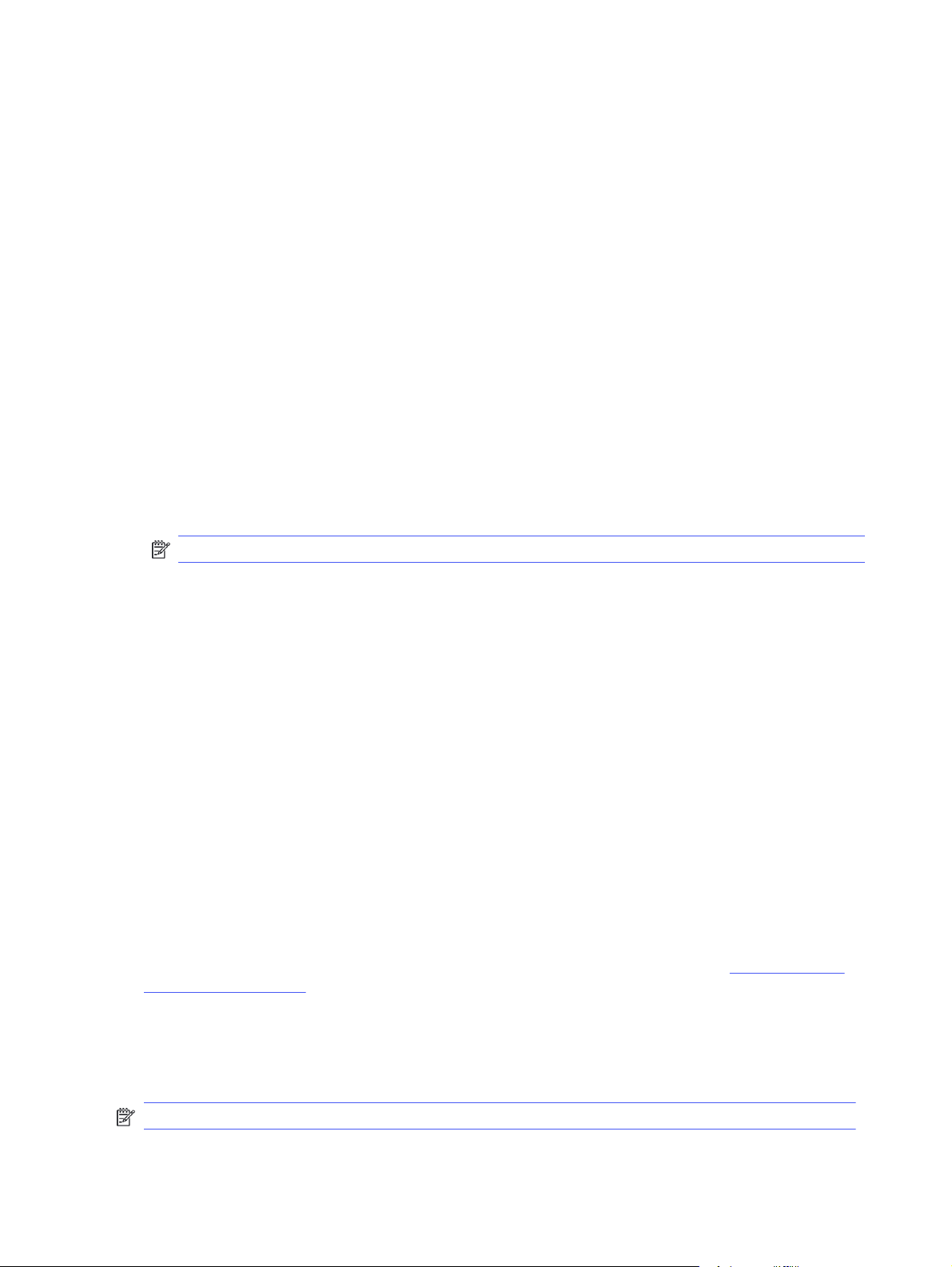
4. Select the name of the job. If the job is private or encrypted, enter the PIN or password.
5. To adjust the number of copies, select the number of copies field. Use the keypad to enter the
number of copies to print.
6. Select Print to print the job.
Delete a stored job
When a new job is stored on a USB flash drive, any previous jobs with the same user and job name are
overwritten. If the memory on the USB flash drive is full, the following message displays on the printer
control panel: The USB flash storage device is out of memory. Delete unused jobs, and then try again.
Existing stored jobs must be deleted before additional print jobs can be stored.
Delete a job that is stored on the printer
Delete a job that is stored on a USB flash drive.
1. From the Home screen on the printer control panel, touch the Print icon, and then touch Job
Storage.
2. Scroll to and touch the name of the folder where the job is stored.
3. Select the check box next to the name of the job that you want to delete.
NOTE: If the job is private or encrypted, enter the PIN or password, and then touch Done.
4. Touch Delete to delete the job.
Information sent to printer for Job Accounting purposes
Printing jobs sent from drivers on the client (e.g., PC) may send personally identifiable information to HP’s
Printing and Imaging devices. This information may include, but is not limited to, user name and client
name from which the job originated that may be used for job accounting purposes, as determined by the
Administrator of the printing device. This same information may also be stored with the job on the mass
storage device (e.g., disk drive) of the printing device when using the job storage feature.
Mobile printing
Mobile and ePrint solutions enable easy printing to an HP printer from a laptop, tablet, smartphone, or
other mobile device.
Introduction
Review the following information about mobile printing.
To see the full list of mobile and ePrint solutions and determine the best choice, go to www.hp.com/go/
LaserJetMobilePrinting.
Wi-Fi Direct printing (wireless models only)
Wi-Fi Direct enables printing from a wireless mobile device without requiring a connection to a network
or the Internet.
NOTE: Not all mobile operating systems are currently supported by Wi-Fi Direct.
48
Chapter 4 Print
Loading ...
Loading ...
Loading ...