Loading ...
Loading ...
Loading ...
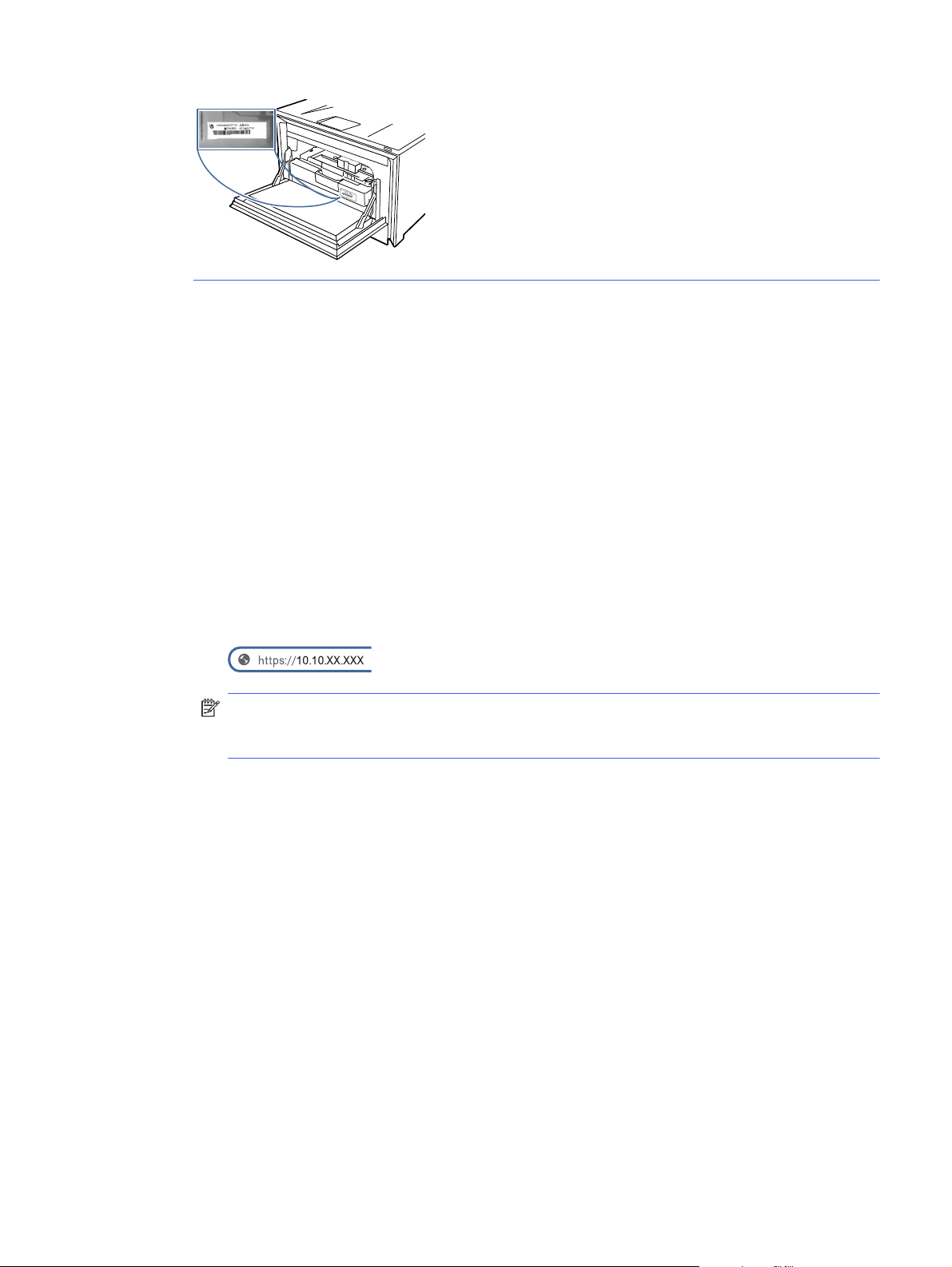
3. On the Supplies page, select the Supply Settings tab.
4. Under Authorized HP Cartridge Policy, click the button to enable the setting. The button turns blue
and a message confirms that the setting has been changed.
Use the HP Embedded Web Server (EWS) to disable the Cartridge Policy feature
From the EWS, a network administrator can disable the Cartridge Policy feature. This removes the
restriction that only genuine HP cartridges can be used.
1. Open the HP Embedded Web Server (EWS):
a. From the Home screen on the printer control panel, touch the Menu icon, and then touch Info.
b. Touch Connectivity to display the IP address or host name.
c. Open a web browser, and in the address line, type the IP address or host name exactly as
it displays on the printer control panel. Press the Enter key on the computer keyboard. The
EWS opens.
NOTE: If the web browser displays a message indicating that accessing the website might
not be safe, select the Advanced option to continue to the website. Accessing this website will
not harm the computer.
2. From the left navigation pane, select Supplies. Enter the EWS PIN number when prompted.
3. On the Supplies page, select the Supply Settings tab.
4. Under Authorized HP Cartridge Policy, click the button to disable the setting. The button turns black
and a message confirms that the setting has been changed.
Troubleshoot Cartridge Policy control panel error messages
Review the recommended actions for Cartridge Policy error messages.
Use the HP Embedded Web Server (EWS) to disable the Cartridge Policy feature
29
Loading ...
Loading ...
Loading ...