Loading ...
Loading ...
Loading ...
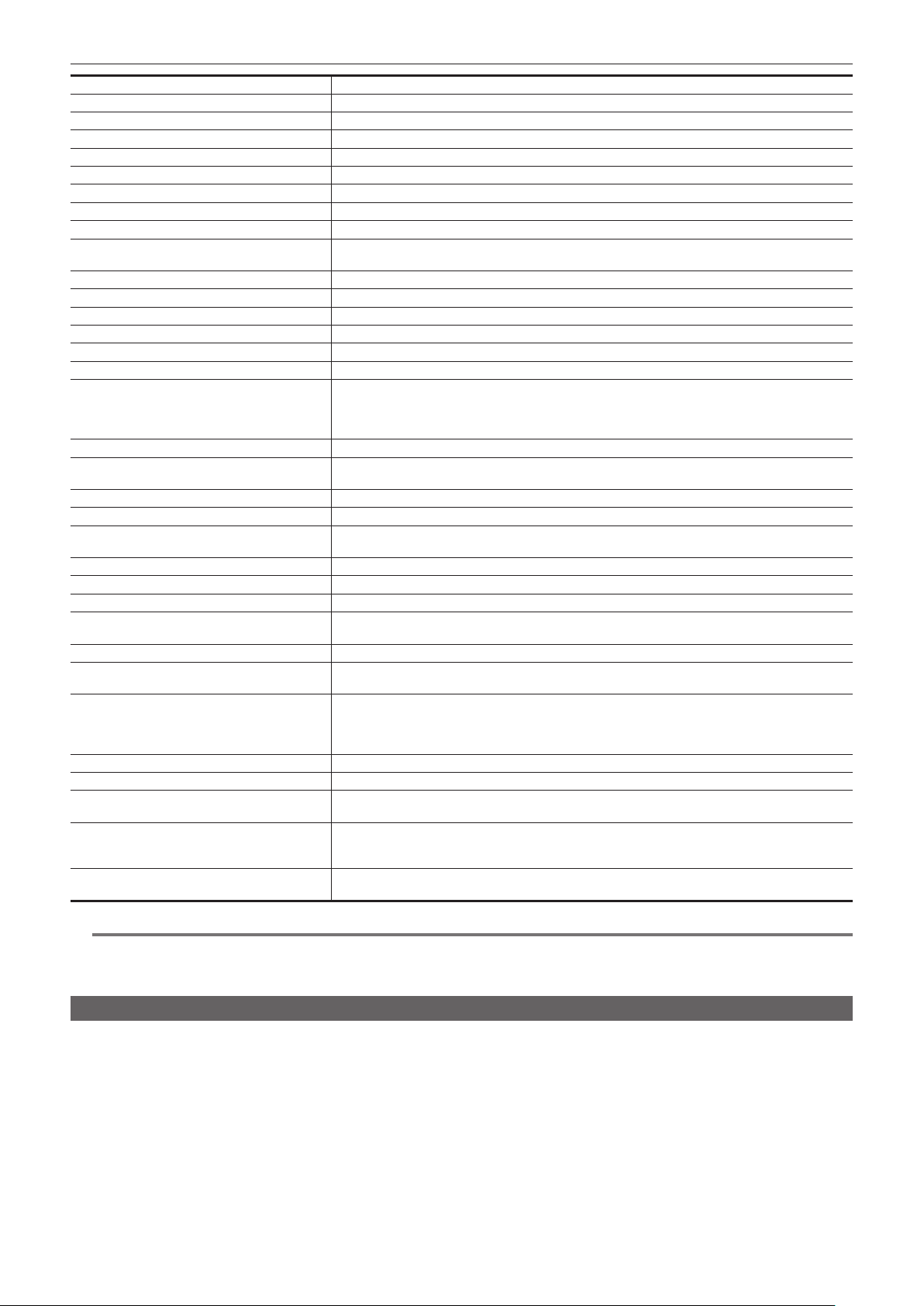
– 53 –
Chapter 3 Preparation — Assigning function to the USER buttons
Item Description
[SPOTLIGHT] Enables/disables the auto iris control function for the spot light.
[BACKLIGHT] Enables/disables the auto iris control function for the backlight compensation.
[A.IRIS LEVEL] Enables/disables the auto iris level function.
[IRIS] Assigns the function that switches the auto iris and manual iris.
[Y GET] Assigns the function that displays the luminance level of the frame area displayed near the center.
[FOCUS MACRO] Switches the focus macro setting.
[O.I.S.] Enables/disables the optical image stabilizer function.
[i.ZOOM] Assigns the zoom function to minimize image distortion.
[D.ZOOM] Enables/disables the digital zoom. Zooms in on the eld angle by 2x, 5x, and 10x vertically and horizontally
each time the USER button is pressed or the USER button icon is touched.
[IR REC] Enables/disables the IR recording.
[FAST ZOOM] Speeds up the zoom speed when the zoom lever is pushed in all the way.
[PRE REC] Enables/disables the pre-recording.
[VFR] Enables/disables the variable frame rate recording function.
[SUPER SLOW] Enables/disables the super slow recording function.
[REC CHECK] Automatically plays back the last approximately three seconds of the previously shot clip.
[BACKGR PAUSE] Assigns the function that stops the background recording of card slot 2.
Press and hold the USER button to which [BACKGR PAUSE] is assigned for approximately ve seconds
or touch and hold the USER button icon for approximately ve seconds and release to stop background
recording.
[DEL LAST CLIP] Deletes the clip last shot.
[SLOT SEL] Selects the card slot with the memory card for recording inserted.
Or, switches the card slot for the clip to display in the thumbnail screen.
[EXPAND] Enables/disables the enlarged display function (focus assist function).
[PEAKING] Enables/disables the peaking display (focus assist function).
[WFM] Switches the display of the waveform monitor. The waveform display is selected in the [VIDEO OUT/LCD/
VF] menu → [EI ASSIST] → [WFM MODE].
[ZEBRA] Displays/hides zebra patterns.
[LEVEL GAUGE] Displays/hides the level gauge.
[LEVEL GAUGE SET] Sets the current horizontal and vertical direction as the reference value of the level gauge.
[LCD/VF HDR] Toggles output images from the LCD monitor between the high dynamic range and standard dynamic
range.
[VF ON/OFF] Forces images to be displayed in the viewnder.
[LCD/VF DETAIL] Adjusts the intensity for the contour of the video in the viewnder or LCD monitor to make it easier to
focus.
[AUDIO MON SEL] Switches the audio channel 1/2 and the audio channel 3/4 for the output audio (headphone terminal, built-
in speaker, <AV OUT> terminal) while the USER button is pressed or the USER button icon is touched.
Also, the display of the audio level meter is switched between the audio channel 1/2 and the audio channel
3/4.
[MENU] Switches display/hide of the menu.
[LOAD SETUP FILE] Selects the setup le saved on the memory card to load on the camera.
[LCD BACKLIGHT]
Switches the brightness of the LCD monitor. Toggles [0], [1], [2], and [−1] in order each time the USER
button is pressed or the USER button icon is touched.
[CARD READER MODE] Enables/disables the card reader mode function (USB mass storage function).
f Release the connection to enable the card reader mode when connected to a network via a wireless
LAN. (The camera returns to the original setting when the card reader mode is disabled.)
[STREAMING START] Starts/stops streaming from the camera.
Streaming starts only during RTMP streaming.
@
NOTE
t Following functions will be disabled when the camera is set to < h > (standby) and then turned on again.
[FBC], [S.GAIN], [AREA], [AF AREA], [ATW LOCK], [SPOTLIGHT], [BACKLIGHT], [Y GET], [D.ZOOM], [FAST ZOOM], [EXPAND], [PEAKING],
[WFM], [VF ON/OFF], [AUDIO MON SEL], [CARD READER MODE], [STREAMING START]
Checking the function assigned to the USER buttons
You can check the function assigned to the USER buttons in the SWITCH screen of the mode check. For details, refer to “Mode check display”
(page 166).
Loading ...
Loading ...
Loading ...
