Loading ...
Loading ...
Loading ...
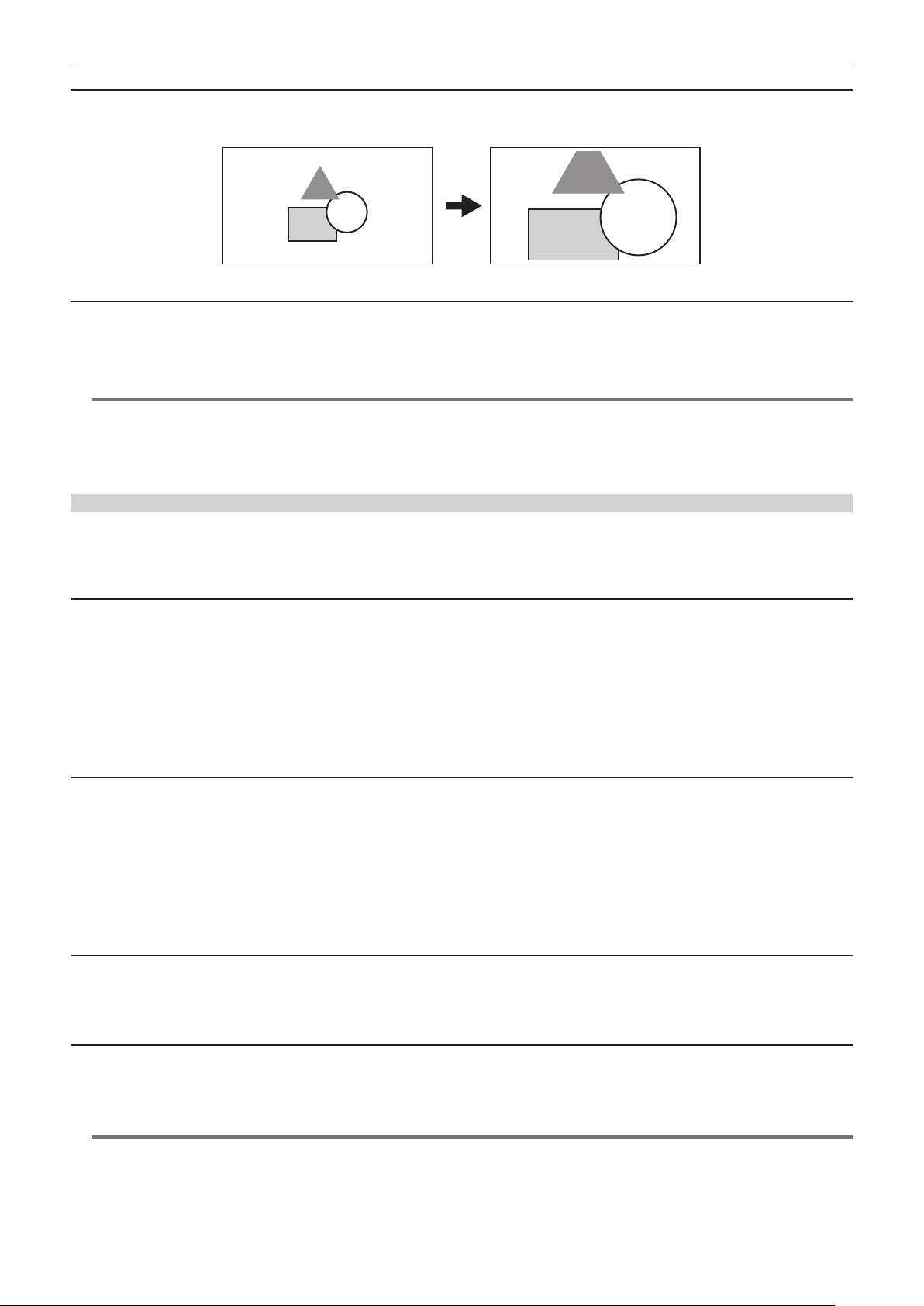
– 139 –
Chapter 5 Shooting — Convenient shooting functions
Setting the enlargement rate
1
Select the enlargement rate in the [VIDEO OUT/LCD/VF] menu → [FOCUS ASSIST] → [EXPAND VALUE].
f The enlargement rate can be selected from [×2], [×3], or [×4].
Setting the enlargement position
The enlargement position can be selected from nine positions when the enlarged display function is enabled.
In the case of the multidial: Turn the multidial to move the enlarged position. It will return to center when the multidial is pressed.
Operations can also be performed by pressing the <%> button, <(> button, <)> button, <=/&> button and <SET> button.
In case of touching the LCD monitor: The enlarged position will move by touching the vertical and horizontal arrow markers on the LCD monitor.
@
NOTE
t The enlarged display cannot be recorded.
t It will not perform enlarged display while displaying the color bars.
t Some of the displays such as marker will be hidden temporarily during enlarged display.
t The enlarged display and peaking display can be enabled at the same time by assigning each function to the <FOCUS ASSIST> button and USER
button.
Peaking display
The peaking display will outline the contour of the focused image in red, green, or white.
To enable the peaking display, press the <FOCUS ASSIST> button, press the USER button to which [PEAKING] is assigned, or touch the USER button
icon.
When enabling the peaking display by pressing the <FOCUS ASSIST> button
r Assigning [PEAKING] to the <FOCUS ASSIST> button
Set to enable/disable the peaking display by toggling the setting with the <FOCUS ASSIST> button.
1
Select the [VIDEO OUT/LCD/VF] menu → [FOCUS ASSIST] → [FOCUS ASSIST SW] → [PEAKING].
r Displaying the peaking display
1
Press the <FOCUS ASSIST> button.
Press the <FOCUS ASSIST> button again to return to the normal display.
When enabling the peaking display by pressing the USER button or touching the USER button icon
r Assigning [PEAKING] to the USER button
Enable/disable the peaking display with an arbitrary USER button.
1
Select the [CAMERA] menu → [USER SW] → [USER1] to [USER12] → [PEAKING].
r Displaying the peaking display
1
Press the USER button to which [PEAKING] is assigned or touch the USER button icon.
Press the USER button or touch the USER button icon again to return to the normal display.
Peaking display setting
1
Select the type of display in the [VIDEO OUT/LCD/VF] menu → [FOCUS ASSIST] → [FOCUS ASSIST SW].
[PEAKING]: Enables the peaking display.
[EXPAND]: Enables the enlarged display.
Setting the color for peaking display
Sets the color of the peaking display.
1
Select the color of the peaking display in the [VIDEO OUT/LCD/VF] menu → [FOCUS ASSIST] → [PEAKING COLOR].
f The color of the peaking display can be selected from [RED], [GREEN], or [WHITE].
@
NOTE
t The peaking display cannot be recorded.
t The peaking display is not displayed while displaying the color bars.
t The enlarged display and peaking display can be enabled at the same time by assigning each function to the <FOCUS ASSIST> button and USER
button.
Loading ...
Loading ...
Loading ...
