Loading ...
Loading ...
Loading ...
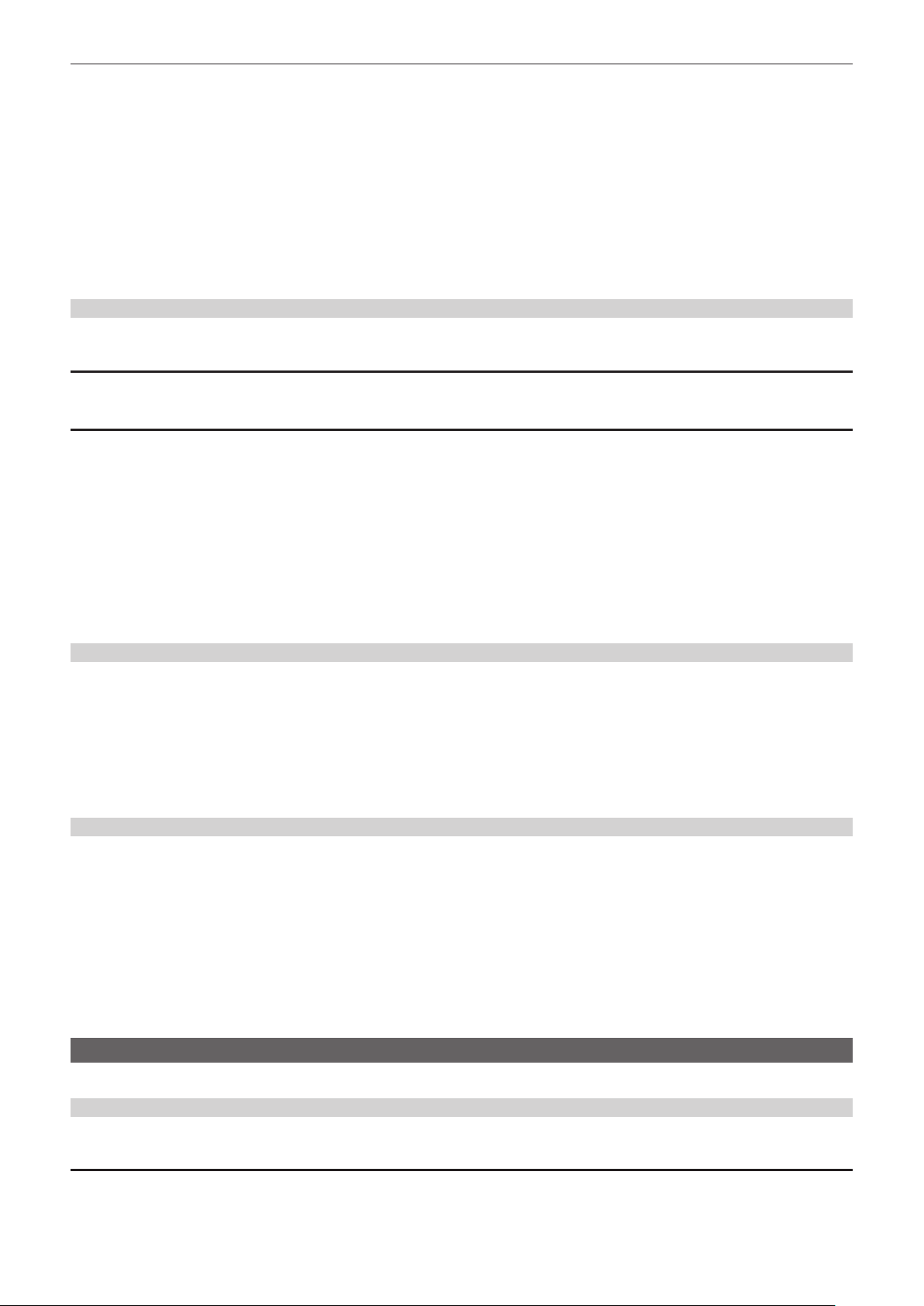
– 113 –
Chapter 4 Operation — Handling setting data
r Saving the scene le by overwriting a le on the memory card
Overwrite the le selected in the list of scene les saved in the memory card in card slot 1 with the current setting values of the camera.
1
Select the [OTHERS] menu → [FILE] → [SCENE FILE(SD CARD)] → [SAVE].
The list of scene les saved in the memory card in card slot 1 is displayed.
2
Select the file to overwrite from the list of scene files.
The le name entry screen and the keyboard are displayed. Leave it as is when overwriting.
3
Select [Enter].
A conrmation screen is displayed.
4
Select [SET].
The le is saved.
Loading the scene le
Load the scene les saved to the camera memory or the memory card in card slot 1.
Loading the scene le from the camera memory
1
Select the [SCENE FILE] menu → [LOAD/SAVE/INITIALIZE] → [LOAD].
Loading the scene le from the memory card
1
Select the [OTHERS] menu → [FILE] → [SCENE FILE(SD CARD)] → [LOAD].
The list of scene les stored in the specied folder of the memory card in card slot 1 is displayed.
2
Select the file name for the file to load.
3
Selects if all of the scene files ([F1:] to [F6:]) are loaded, or individually loaded.
f To load all, select [ALL].
To load individually, select the scene number to load.
4
Select [SET].
The le is loaded.
f An error message may be displayed. For details about the error message, refer to “Cases indicated by error messages” (page 194).
Initialization of the scene le
Initializes the scene le saved in the camera memory.
1
Select the scene file to return to the factory setting in the [SCENE FILE] menu → [FILE SELECT].
2
Select the [SCENE FILE] menu → [LOAD/SAVE/INITIALIZE] → [INITIALIZE].
The conrmation screen is displayed.
3
Select [YES].
The selected scene le returns to the factory setting.
Changing the scene le name
Changes the name of the scene le saved in the camera memory.
Only changeable part is the title section of the scene le name. As an example, if the scene le name is [F6:HLG], only the “HLG” part can be changed.
1
Select the scene file to change the name in the [SCENE FILE] menu → [FILE SELECT].
2
Select the [SCENE FILE] menu → [NAME EDIT].
The le name entry screen and the keyboard are displayed.
3
Enter the text to set with the keyboard. (Maximum eight characters)
4
Select [Enter].
The le name is updated.
Setup le
The menu that is specied can be saved to the camera memory or the memory card in card slot 1, or loaded to the camera from the memory card.
Saving the setup le
The setup le can be overwritten to a le on the camera memory or memory card in card slot 1, or saved as a new le.
Saving the setup le as a new le to the memory card
Specify a le name to save the current setting values of the camera to the memory card in card slot 1 as a new le.
1
Select the [OTHERS] menu → [FILE] → [SETUP FILE(SD CARD)] → [SAVE AS].
The le name entry screen and the keyboard are displayed.
Loading ...
Loading ...
Loading ...
