Loading ...
Loading ...
Loading ...
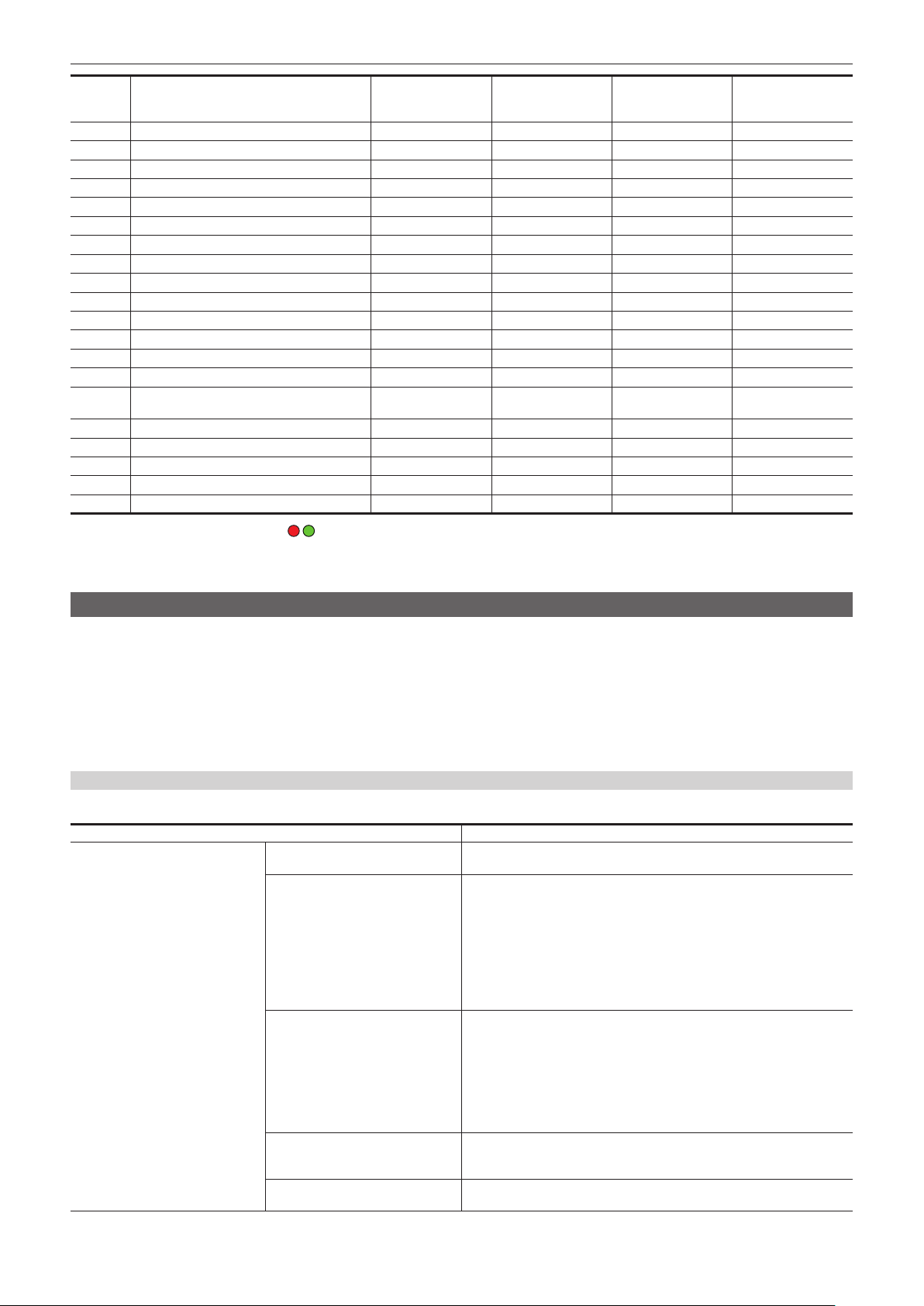
– 166 –
Chapter 7 Output and Screen Display — Screen status display
No Item
Camera image
screen
When the <DISP/
MODE CHK> button
is pressed
STATUS Playback screen
26 Zoom
l
—
l
—
27 System resolution/system frequency
l
—
l
—
28 Recording format
l
—
l
—
29 Clip name
l
—
l l*
3
30 Recommended ND lter
l l l
—
31 Message display area
l l l l
32 Level gauge
l l l
—
33 Error display of auto white balance — —
l
—
34 Error display of auto black balance — —
l
—
35 Remote control status in an IP connection — —
l
—
36 Multi manual function
l
—*
4
l
—
37 Color temperature
l
—
l
—
38 Optical image stabilizer function
l
—
l
—
39 Scene le name
l
—
l
—
40 Area mode function/auto focus area width
adjustment function
l
—
l
—
41 Waveform monitor
l l
— —
42 IR recording
l
—
l
—
43 Digital zoom
l
—
l
—
44 Focus
l
—
l
—
45 Audio monitor volume adjustment
l l l l
*1 This is not displayed in the status where
/ is not displayed.
*2 Displays when the remaining recording capacity of the memory card or remaining battery level gets low.
*3 The display position differs in the playback screen. Refer to Screen display during playback (page 164).
*4 Displays when the multidial, <=/&> button, <(> button, or <SET> button is pressed. The display is cleared approximately three seconds after the operation.
Mode check display
The camera settings and status can be displayed on the viewnder or LCD monitor screen for check.
Press the <DISP/MODE CHK> button for one second or more while displaying the camera image screen to display the STATUS screen of the mode
check.
The display toggles in the order of the STATUS screen, FUNCTION screen, AUDIO screen, SWITCH screen, NETWORK screen and the camera image
screen each time the <DISP/MODE CHK> button is pressed.
Each screen of the mode check is displayed for approximately ve seconds.
The screen does not switch while the <DISP/MODE CHK> button is pressed.
Press the <EXIT> button while each screen is displayed to return to the camera image screen.
FUNCTION screen
Displays the video output settings and information of the recording media.
Item Description
[VIDEO OUT] [VIDEO OUT SEL] Displays the output destination of the video and audio with [SDI + HDMI]/[AV +
HDMI].
[SDI OUT FORMAT]/[AV OUT
FORMAT]
Displays as follows depending on the setting for the output destination of video
and audio.
f When set to [SDI + HDMI]:
The signal output from the <SDI OUT> terminal is displayed with
[1920×1080p][1920×1080i]/[1920×1080PsF]/[1280×720p]/[720×480i]/
[720×576i].
f When set to [AV + HDMI]:
The signal output from the <AV OUT> terminal is displayed with [720×480i]/
[720×576i].
[SDI OUT CHAR]/[AV OUT CHAR] Displays as follows depending on the setting for the output destination of video
and audio.
f When set to [SDI + HDMI]:
Displays whether to superimpose the character to the output from the <SDI
OUT> terminal with [ON]/[OFF].
f When set to [AV + HDMI]:
Displays whether to superimpose the character to the output from the <AV
OUT> terminal with [ON]/[OFF].
[HDMI OUT FORMAT]
The signal output from the <HDMI> terminal is displayed with [3840×2160p]/
[3840×2160p(420/8bit)]/[1920×1080p]/[1920×1080i]/[1280×720p]/[720×480p]/
[720×576p].
[HDMI OUT CHAR] Displays whether to superimpose the character to the output from the <HDMI>
terminal with [ON]/[OFF].
Loading ...
Loading ...
Loading ...
