Loading ...
Loading ...
Loading ...
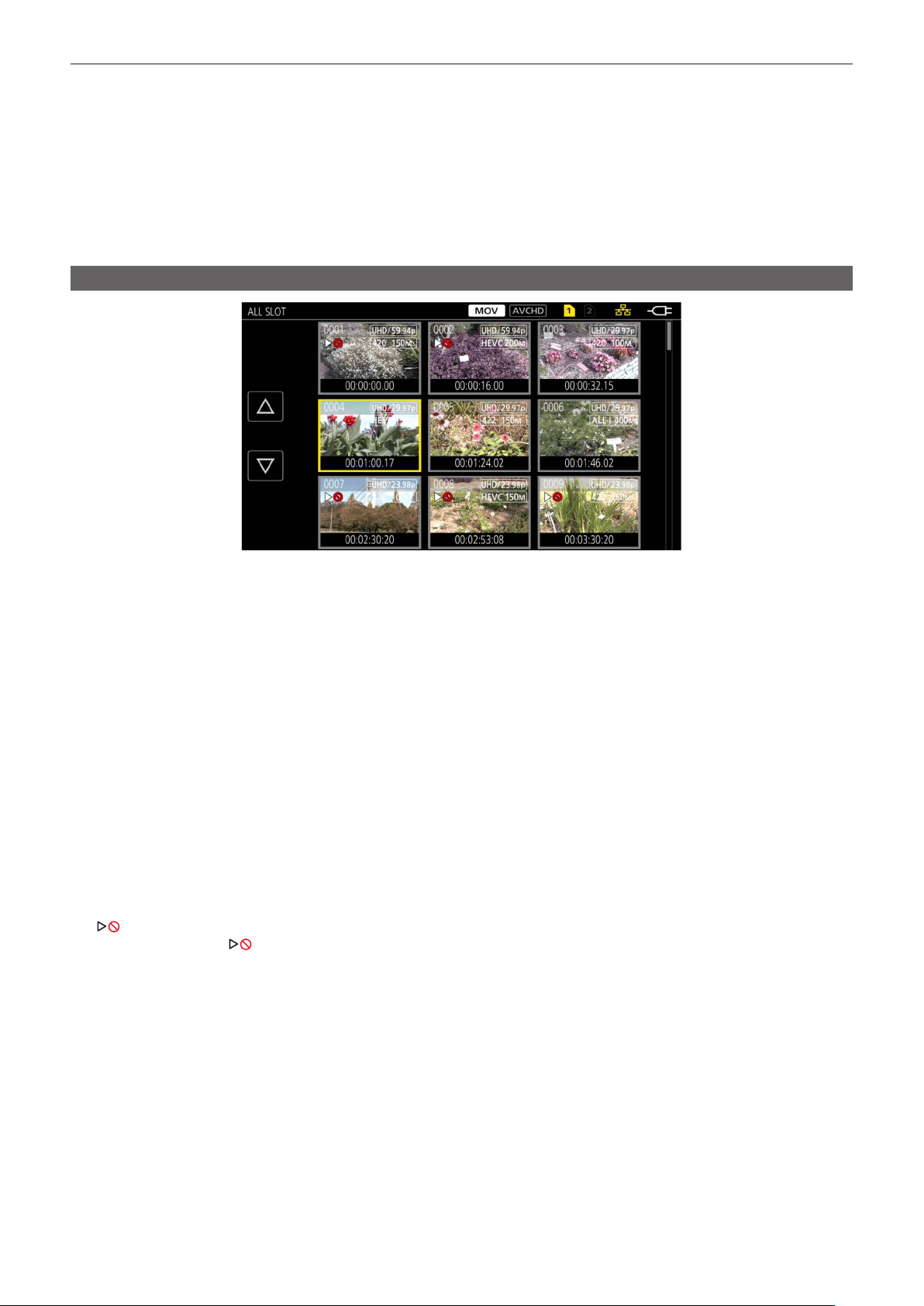
– 153 –
Chapter 6 Playback — Thumbnail operation
t Use a sufciently charged battery or AC adaptor.
t It may not be possible to completely repair depending on the condition of the data.
t To restore the clips, it is necessary that the clips are recorded for more than a certain amount of time. Especially in the following cases, the clips may
not be restored, because the number of frames to be recorded is small.
‑ When the variable frame rate recording function is enabled, and the frame rate lower than the system frequency is set.
‑ When the interval recording function is enabled.
t The clips shot before the power was turned off will not be able playback if the repair fails.
Also, it may not be possible to record any more.
t If data recorded with other device is repaired, it may not be able to play back on the camera or other device.
t If the repair failed, turn off the camera, and turn it back on after waiting for a while. If the repair fails repeatedly, format with the camera. All data will be
erased when it is formatted, and it cannot be restored.
t Display of the thumbnail become slower when the thumbnail information is repaired.
Playing back clips
1
In the [SYSTEM] menu → [FREQUENCY], select the system frequency to play back.
2
In the [SYSTEM] menu → [FILE FORMAT], select the file format to play back.
3
In the [SYSTEM] menu → [REC FORMAT], select the signal format and codec mode to play back.
4
Press the <THUMBNAIL> button.
The thumbnail screen is displayed.
5
Press the <MENU> button while the thumbnail screen is displayed.
The menu is displayed.
6
In the [THUMBNAIL] menu → [PLAYBACK] → [CLIP SEL], select the card slot of the memory card to play back.
[ALL SLOT]: Displays all the clips recorded on every memory card in each card slot.
Displays in the order of the clips in card slot 1, and then clips in the card slot 2 when MOV or AVCHD is selected as the recording le format.
Displays the clips in all the card slots in the order of the recording date and time when P2 is selected as the recording le format.
[SLOT1]: Displays only the clips recorded on the memory card in card slot 1.
[SLOT2]: Displays only the clips recorded on the memory card in card slot 2.
[SAME FORMAT]: Displays only the clips recorded in the same format as the system format.
Clips recorded in the same format match the current settings for each item of the [SYSTEM] menu → [FREQUENCY]/[FILE FORMAT]/[REC
FORMAT].
7
Select the clip to play back.
f
is displayed on the clip that cannot be played back.
f To play back the clip with
displayed, check the information of the clip with the clip information, and try operating from the beginning again.
Loading ...
Loading ...
Loading ...
