Loading ...
Loading ...
Loading ...
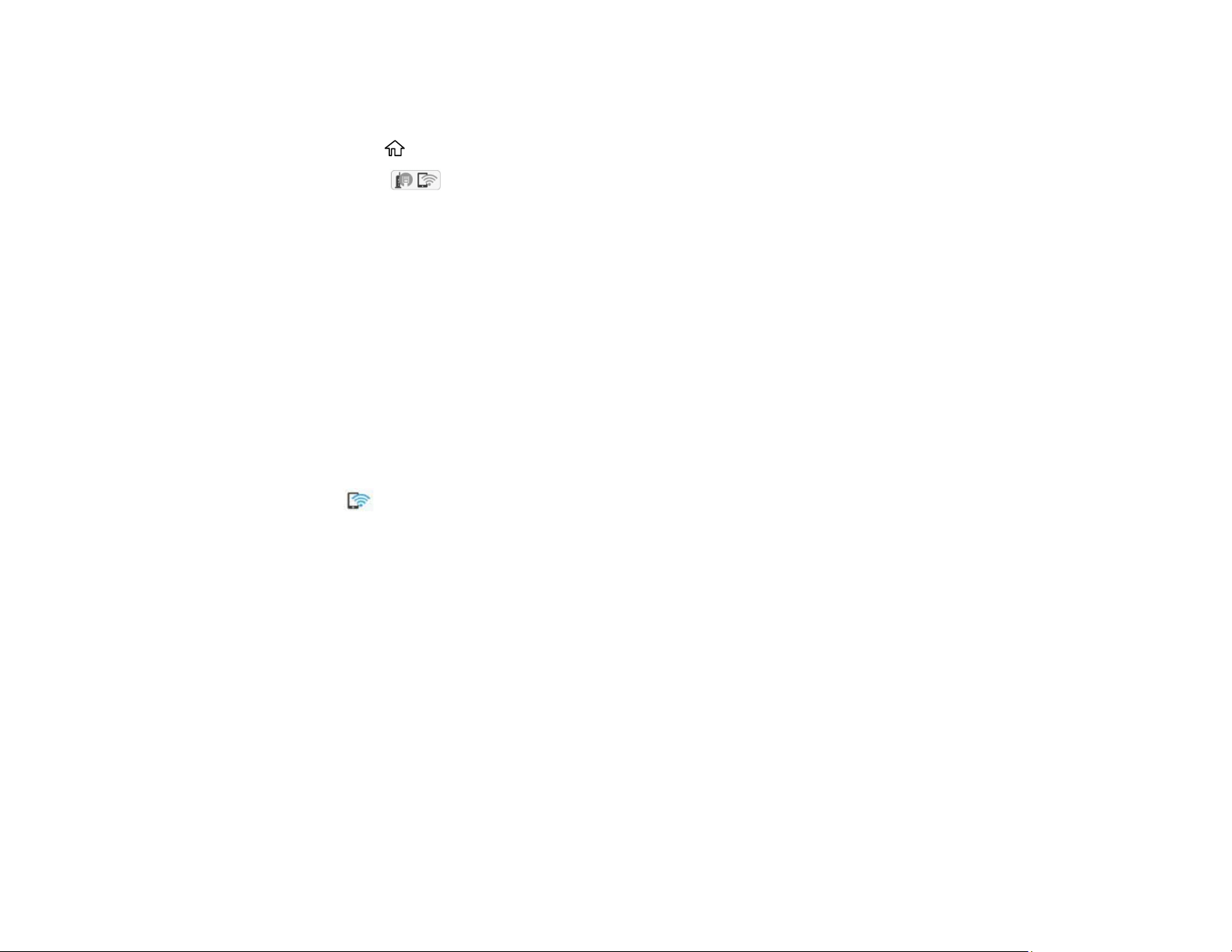
58
Note: Make sure the Epson Smart Panel app is installed on your mobile device before connecting to the
printer.
1. Press the home button, if necessary.
2. Select the icon.
3. Select Wi-Fi Direct .
4. Select Start Setup.
5. Do one of the following:
• If you are using Epson Smart Panel, open the Epson Smart Panel app on your device and select
the printer displayed on the LCD screen. Select Complete on the LCD screen.
• For iOS devices, select Other Methods, then select iOS. Scan the QR code with the camera app
on your device and follow the instructions on your device. On the printer LCD screen, select
Complete.
• For other types of devices, select Other Methods, then select Other OS Devices. Use your
device to select the Wi-Fi network name (SSID) displayed on the LCD screen, then enter the
password shown.
6. Follow the instructions on the LCD screen to complete Wi-Fi Direct setup.
The Wi-Fi Direct icon displayed on the LCD screen indicates if Wi-Fi Direct is enabled on the
product.
If you are printing from a computer, make sure you installed the network software as described on
the Start Here sheet.
Parent topic: Wi-Fi Direct Mode Setup
Related references
Status Icon Information
Related tasks
Entering Characters on the LCD Screen
Modifying the Wi-Fi Direct Network Name or Password
You can modify the Wi-Fi Direct name and password to create a more descriptive and secure Wi-Fi
Direct network.
Loading ...
Loading ...
Loading ...