Loading ...
Loading ...
Loading ...
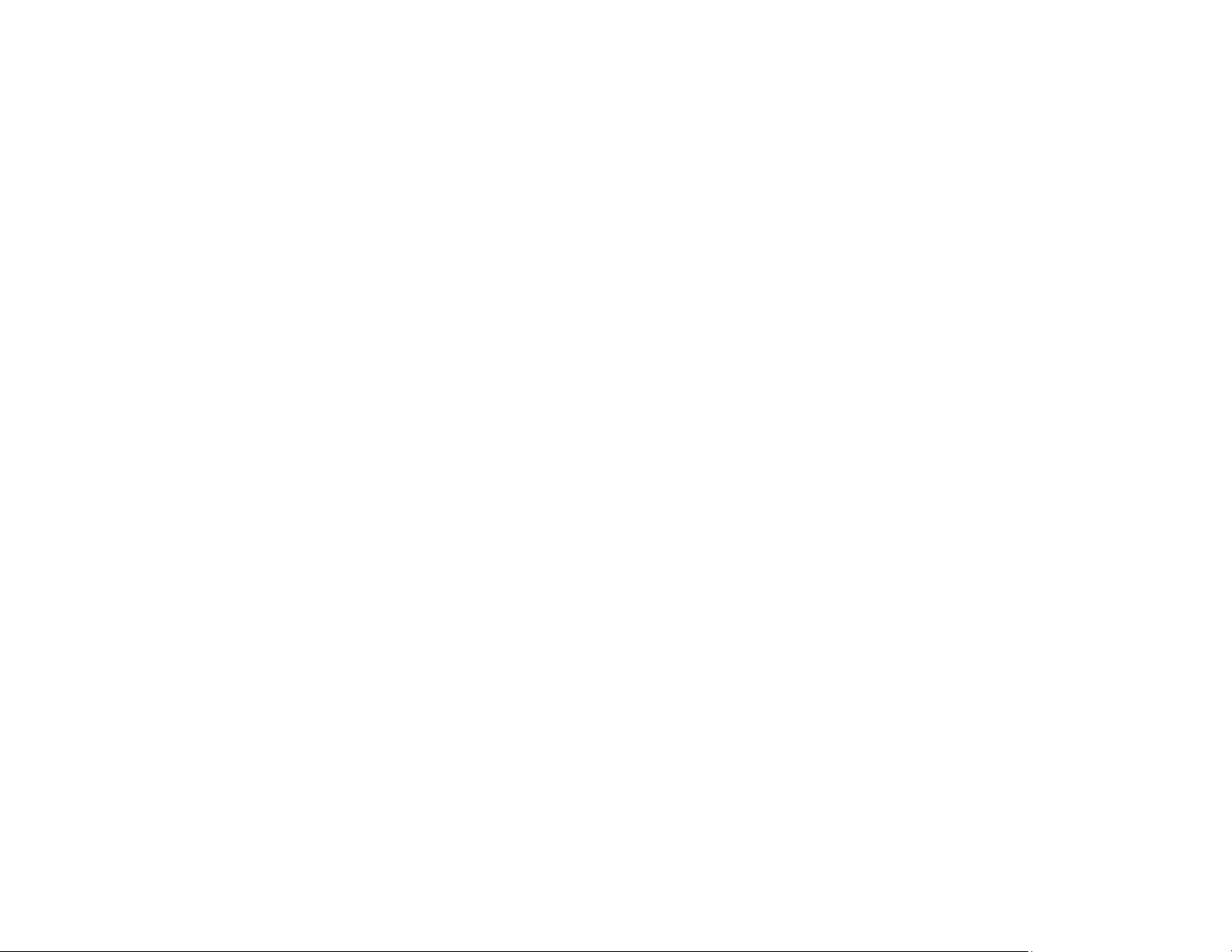
177
2. Type your product's IP address into the address bar and press Enter.
3. Click Continue to this website (not recommended).
4. Click the Scan/Copy tab.
5. Click Contacts.
6. Select an empty number you want to use for the contact you are adding and click Edit.
7. Enter the following information for the contact:
• Name: The name to display in your product's contact list.
• Index Word: Enter a word to identify this entry when searching for it (up to 30 characters). This
field is optional.
• Type: Select Network Folder (SMB) or FTP.
• Assign to Frequent Use: If you want to identify the contact as a frequently used address, select
On. This makes it quicker to select the contact when you scan.
• Save to: The network path to the shared folder.
Enter the folder path name in one of the following formats depending on the Type setting you
selected:
• SMB: host_name\folder
• FTP: host_name/folder_name
• Secure Connection: For FTP locations, select the secure connection type.
• User Name and Password: Enter only if you have set up a password on your computer.
• Connection Mode: For FTP locations, select Passive Mode if there is a firewall between the
product and FTP server.
• Port Number: For FTP locations, enter the port number.
• Certificate Validation: For FTP locations, choose to enable or disable an imported certificate.
8. Click Apply.
After a moment, you see a message telling you that contact registration is complete.
9. Close your web browser.
Parent topic: Setting Up and Scanning to a Network Folder or FTP Server
Registering Contacts for Email, Network, or FTP Scanning - Control Panel
You can create a list of contacts for scanning to email or to a network folder or FTP.
Loading ...
Loading ...
Loading ...
