Loading ...
Loading ...
Loading ...
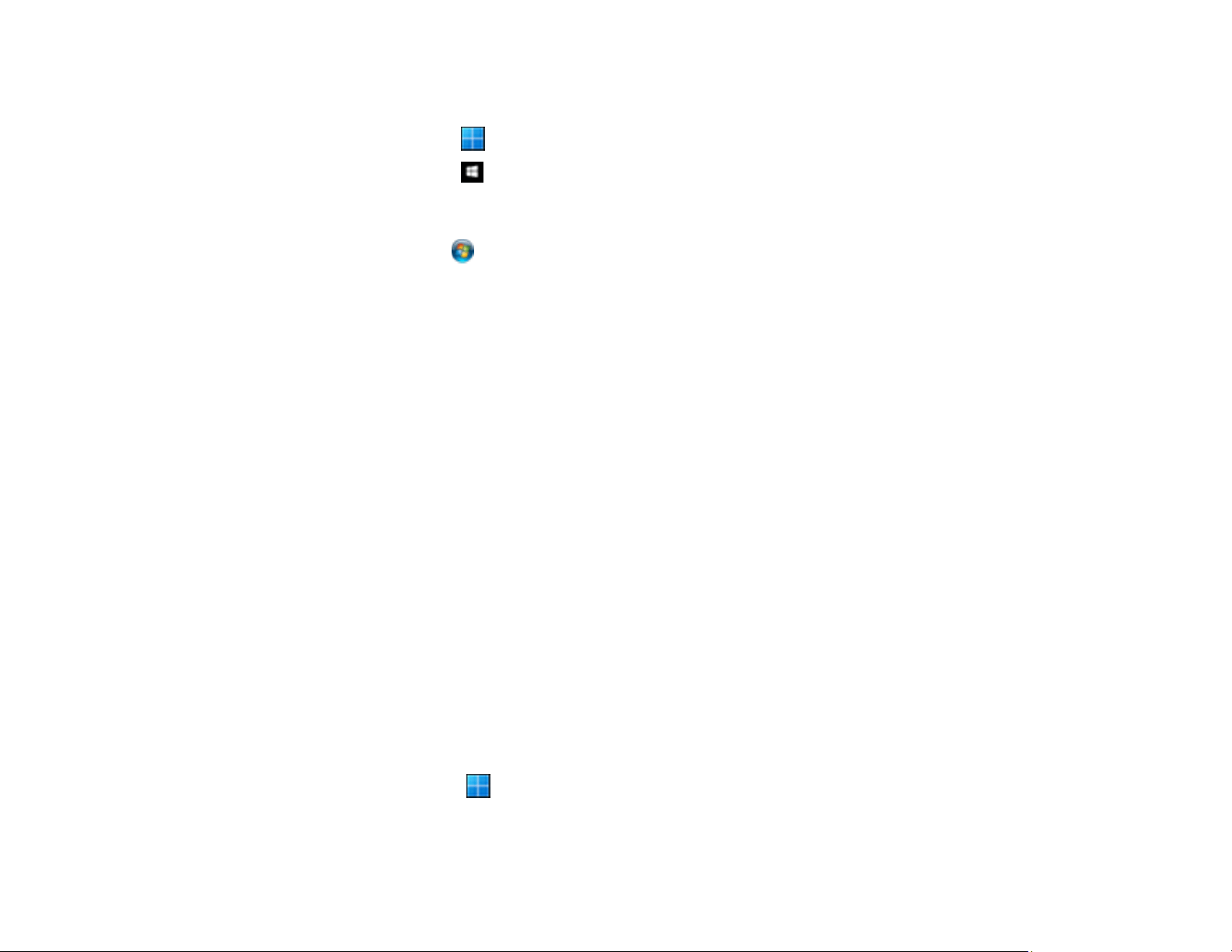
371
• In Windows, do one of the following to open the Epson Printer Connection Checker and follow the on-
screen instructions to check the connection status:
• Windows 11: Click , then search for Epson Printer Connection Checker and select it.
• Windows 10: Click and select Epson Software > Epson Printer Connection Checker.
• Windows 8.x: Navigate to the Apps screen and select the Epson Printer Connection Checker
icon.
• Windows 7: Click and select All Programs > Epson Software > Epson Printer Connection
Checker.
• On a Mac, make sure the printer is added to the printer list and the printer is not paused.
• If you are using the PostScript printing software, make sure the printing language setting on the
control panel is set to Auto or PS.
• Make sure your product is selected as the printer in your printing program.
• In Windows, the product may not print if a large number of print jobs are sent. Try selecting Print
directly to the printer on the Advanced tab in the printer properties.
• You can try to clear the problem by updating the product software to the latest version. If the problem
persists, try uninstalling and reinstalling the printer driver.
Parent topic: Solving Problems Printing from a Computer
Related references
Interface Specifications
Windows System Requirements
Mac System Requirements
Related tasks
Running a Product Check
Product Icon Does Not Appear in Windows Taskbar
If you do not see your product icon in the Windows taskbar, first try restarting your computer. If that does
not work, try this solution:
1. Do one of the following:
• Windows 11: Click , search for Settings and select it. Select Bluetooth & devices > Printers
& scanners. Select your product name and select Printing preferences.
Loading ...
Loading ...
Loading ...