Loading ...
Loading ...
Loading ...
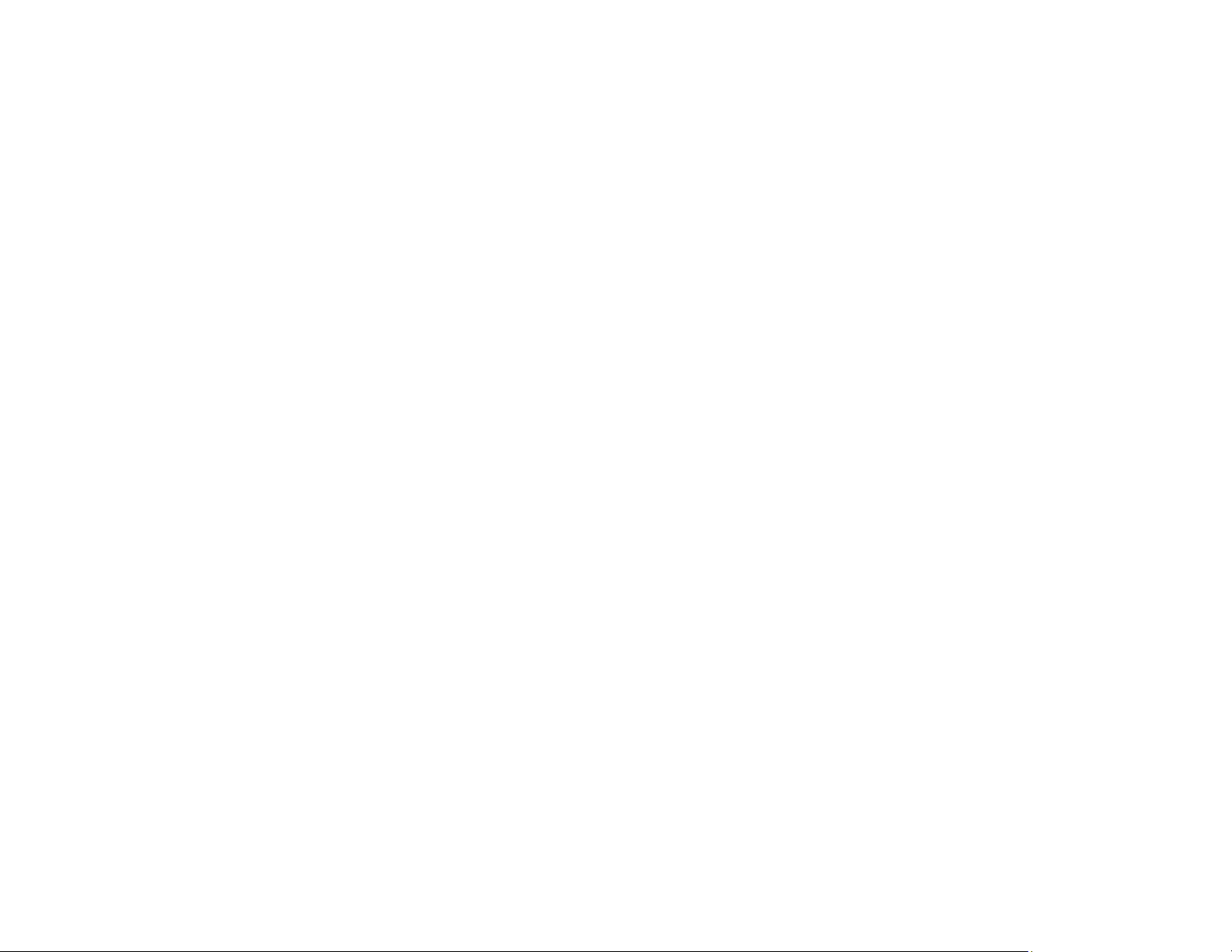
315
4. Select Device Management > Card Reader.
5. Set the card reader parameters as necessary.
6. Select Check to verify the connection status of the authentication device.
Note: To confirm that the authentication device can recognize an authentication card, hold the card
over the reader while you select Check.
7. Click Next.
8. Click OK to confirm the settings.
Parent topic: Configuring Security Settings
Restricting Features Available for Users
Follow the instructions in these sections to restrict users from using certain product features and create
an administrator password to lock the restrictions using the Web Config software.
User Feature Restriction
Configuring User Feature Restrictions
Parent topic: Configuring Security Settings
User Feature Restriction
You can restrict available product features for individual users, with different features available to each
user. This requires users to log into the product control panel with their user name and password before
they can use control panel features.
With Windows, you can also restrict printing and scanning from the product software. This requires users
to log into the printing or scanning software, and allows the software to authenticate the users before
printing or scanning proceeds. For instructions on setting up software restrictions, see the help utility in
the printing or scanning software.
Parent topic: Restricting Features Available for Users
Configuring User Feature Restrictions
You can create up to 10 user accounts and restrict access to control panel features separately for each
one.
Note: If you are using an authentication system, it uses the number one user account. If you create other
user accounts, use the number two to number 10 user accounts.
1. Access Web Config and select the Product Security tab.
Loading ...
Loading ...
Loading ...