Loading ...
Loading ...
Loading ...
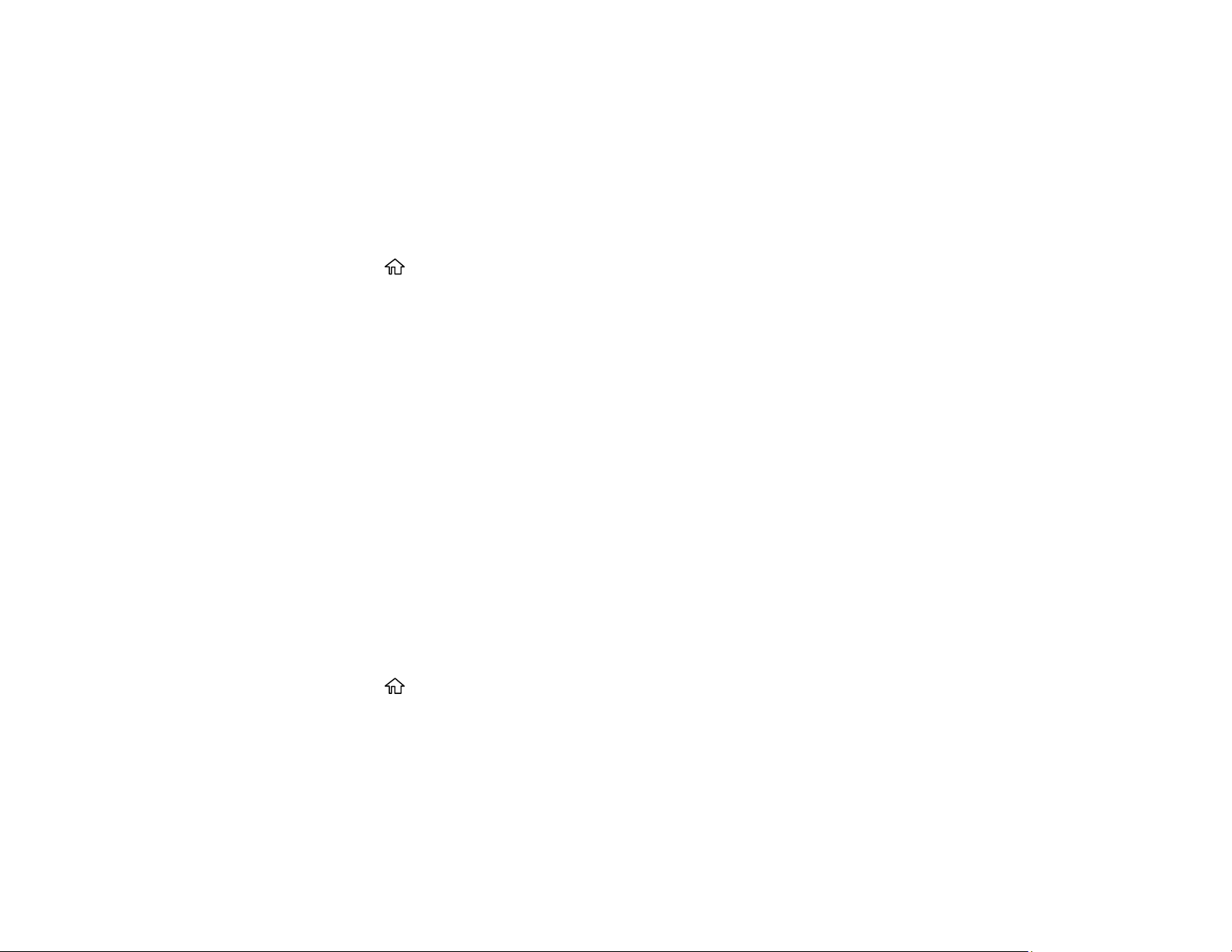
282
Adjusting the Print Quality Using the Product Control Panel
Parent topic: Adjusting Print Quality
Aligning the Print Head Using the Product Control Panel
You can align the print head using the control panel on your product.
1. Make sure there are no errors on the LCD screen.
2. Load a few sheets of plain paper in the product.
3. Press the home button, if necessary.
4. Select Maintenance > Print Head Alignment.
5. Select one of the following options:
• Ruled Line Alignment if vertical lines in your printout are misaligned.
• Horizontal Alignment if your printout contains horizontal banding.
6. Follow the on-screen instructions to print an alignment sheet.
Note: Do not cancel printing while you are printing head alignment patterns.
Parent topic: Print Head Alignment
Related tasks
Loading Paper in the Paper Cassettes and Rear Paper Tray
Adjusting the Print Quality Using the Product Control Panel
You can adjust the print quality using the control panel on your product.
1. Make sure there are no errors on the LCD screen.
2. Load a few sheets of plain paper in the product.
3. Press the home button, if necessary.
4. Select Maintenance > Print Quality Adjustment.
5. Follow the on-screen instructions to print a nozzle check pattern.
6. Check the printed pattern.
Print head is clean
Loading ...
Loading ...
Loading ...