Loading ...
Loading ...
Loading ...
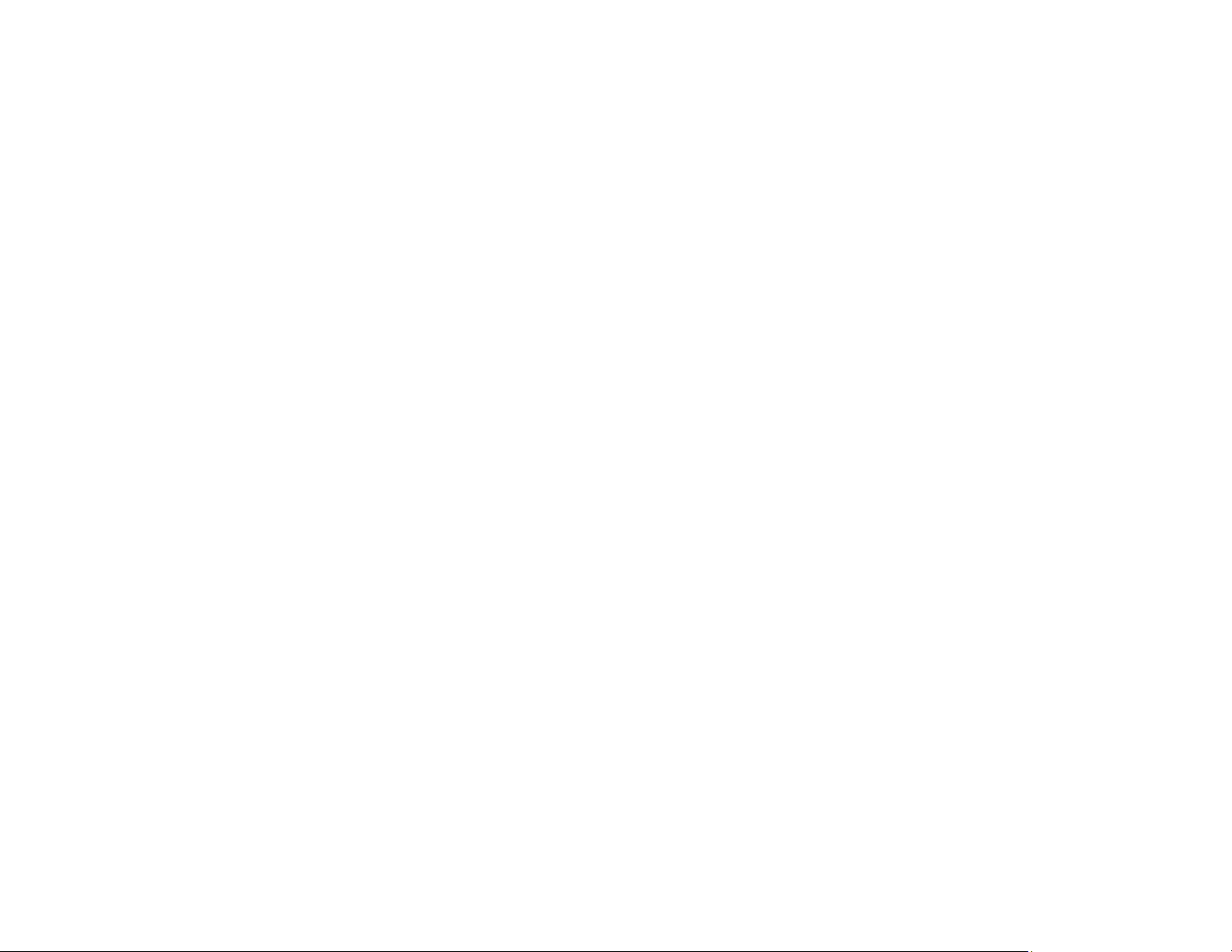
381
Related references
Paper Specifications
Compatible Epson Papers
Paper or Media Type Settings - Printing Software
Related tasks
Loading Paper in the Paper Cassettes and Rear Paper Tray
Selecting the Paper Settings for Each Source - Control Panel
Cleaning the Paper Guide
Cleaning the Scanner Glass
Cleaning the Automatic Document Feeder
Faint Printout or Printout Has Gaps
If your printouts are faint or have gaps, try these solutions:
• Run a nozzle check to see if any of the print head nozzles are clogged. Then clean the print head, if
necessary.
• The ink packs may be old or low on ink, and you may need to replace them.
• Make sure the paper type setting matches the type of paper you loaded.
• Make sure your paper is not damp, curled, old, or loaded incorrectly in your product.
• When copying, increase the Density setting on the product control panel.
• Align the print head.
• Adjust the print quality in the product software.
• Clean the paper path.
Parent topic: Solving Print Quality Problems
Related concepts
Print Head Nozzle Check
Related tasks
Removing and Installing Ink Packs
Selecting Basic Print Settings - Windows
Selecting Basic Print Settings - Mac
Aligning the Print Head Using the Product Control Panel
Adjusting the Print Quality Using the Product Control Panel
Loading ...
Loading ...
Loading ...