Loading ...
Loading ...
Loading ...
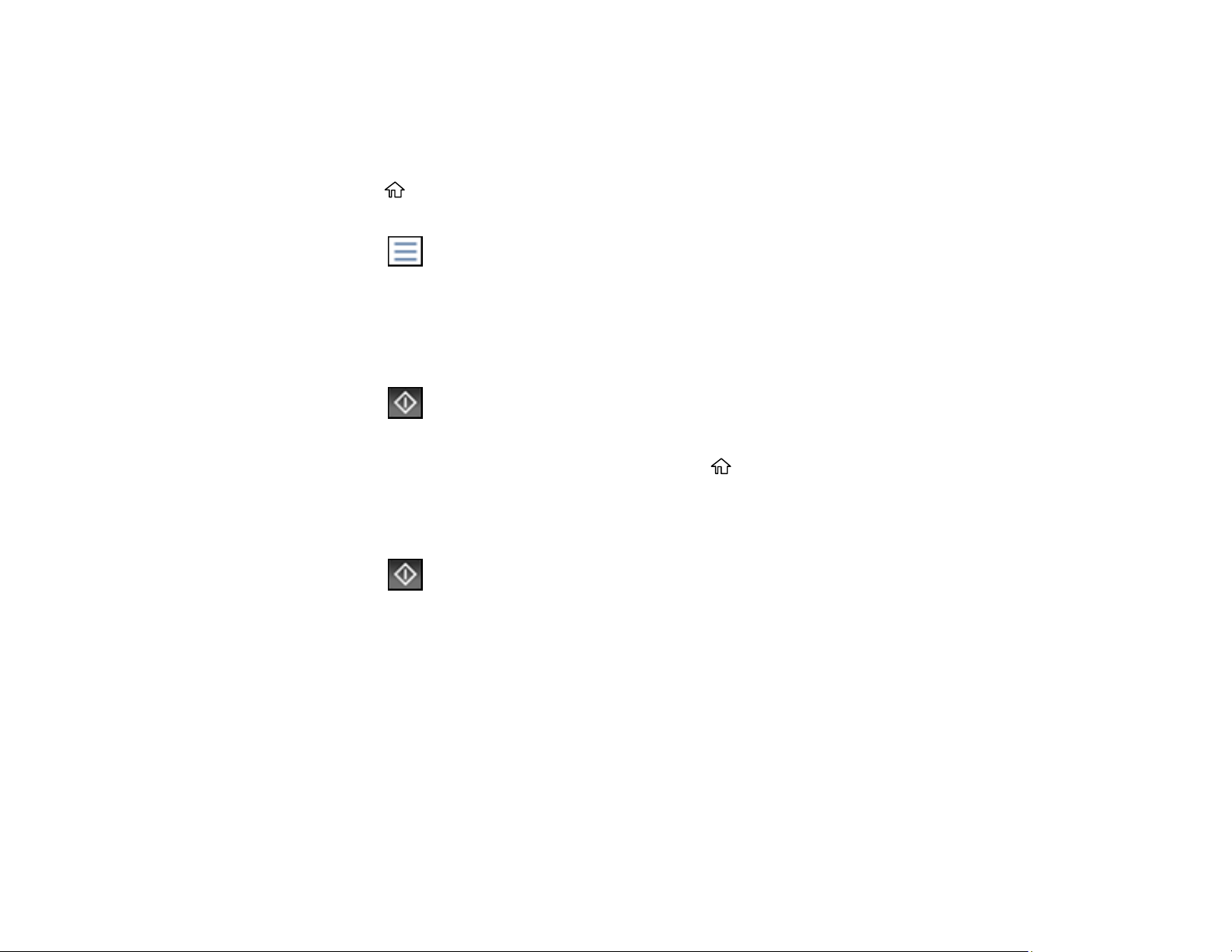
240
Sending a Stored Fax
You can store up to 10 black-and-white scanned documents (200 pages total) and send them whenever
necessary.
1. Place your original on the product for faxing.
2. Press the home button, if necessary.
3. Select Fax.
4. Select the icon.
5. Select Extended Fax.
6. Select Store Fax Data and select On.
7. Select Close.
8. Select any other fax settings as necessary and select Close.
9. Select the Store icon.
Your document is scanned, stored, and briefly previewed.
10. When you are ready to send the document, press the home button, if necessary, and select Fax
Box.
11. Select Stored Documents.
12. Select the stored fax job you want to send.
13. Select the Send icon.
The selected fax is sent.
Parent topic: Sending Faxes from the Product Control Panel
Related references
Fax Sending Options
Related topics
Placing Originals on the Product
Dialing Fax Numbers from a Connected Telephone
If you have connected a telephone to the EXT port on your product, you can send a fax by dialing the fax
number from the connected telephone. If the recipient's phone number and fax number are the same,
you can speak to the recipient before sending the fax.
Loading ...
Loading ...
Loading ...