Loading ...
Loading ...
Loading ...
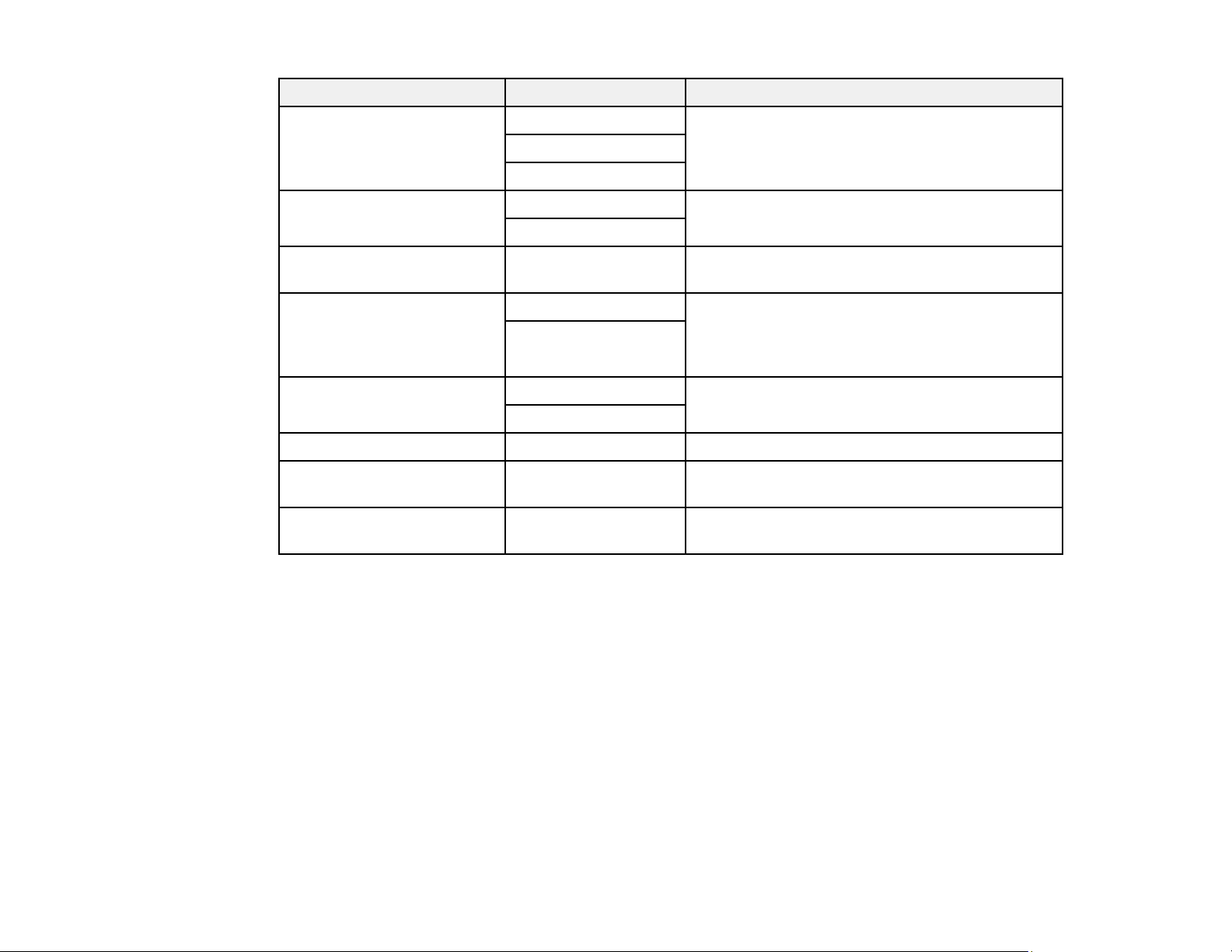
174
Scan Settings Available options Description
Original Type Text Specify the type of original you are scanning
Text & Image
Photo
Orientation (Original) Readable Direction Select the orientation direction for how you
placed the originals
Left Direction
Density Varying levels Adjust the lightness or darkness of scanned
images.
Remove Shadow Off Erase the shadows that appear in the center of a
document when copying a book or the shadows
that appear around a document when copying
thick paper
On
Remove Punch Holes Off Erase the binding holes on a document
On
Subject — Enter a subject for your email
Attached File Max Size Various sizes Select the maximum file size that can be
attached to an email
File Name — Enter a prefix, the date, and the time to the file
name for your scanned file
Parent topic: Starting a Scan Using the Product Control Panel
Setting Up and Scanning to a Network Folder or FTP Server
Before you can scan to a network folder on your computer or on an FTP server, you need to create a
shared folder and optionally register its location to your product's Contacts list. Select the links below as
necessary to create and register the folder, and to scan to it over the network.
Creating a Shared Network Folder
Registering Contacts for Network Folder or FTP Scanning - Web Config
Registering Contacts for Email, Network, or FTP Scanning - Control Panel
Scanning to a Network Folder or FTP Server
Parent topic: Starting a Scan
Loading ...
Loading ...
Loading ...