Loading ...
Loading ...
Loading ...
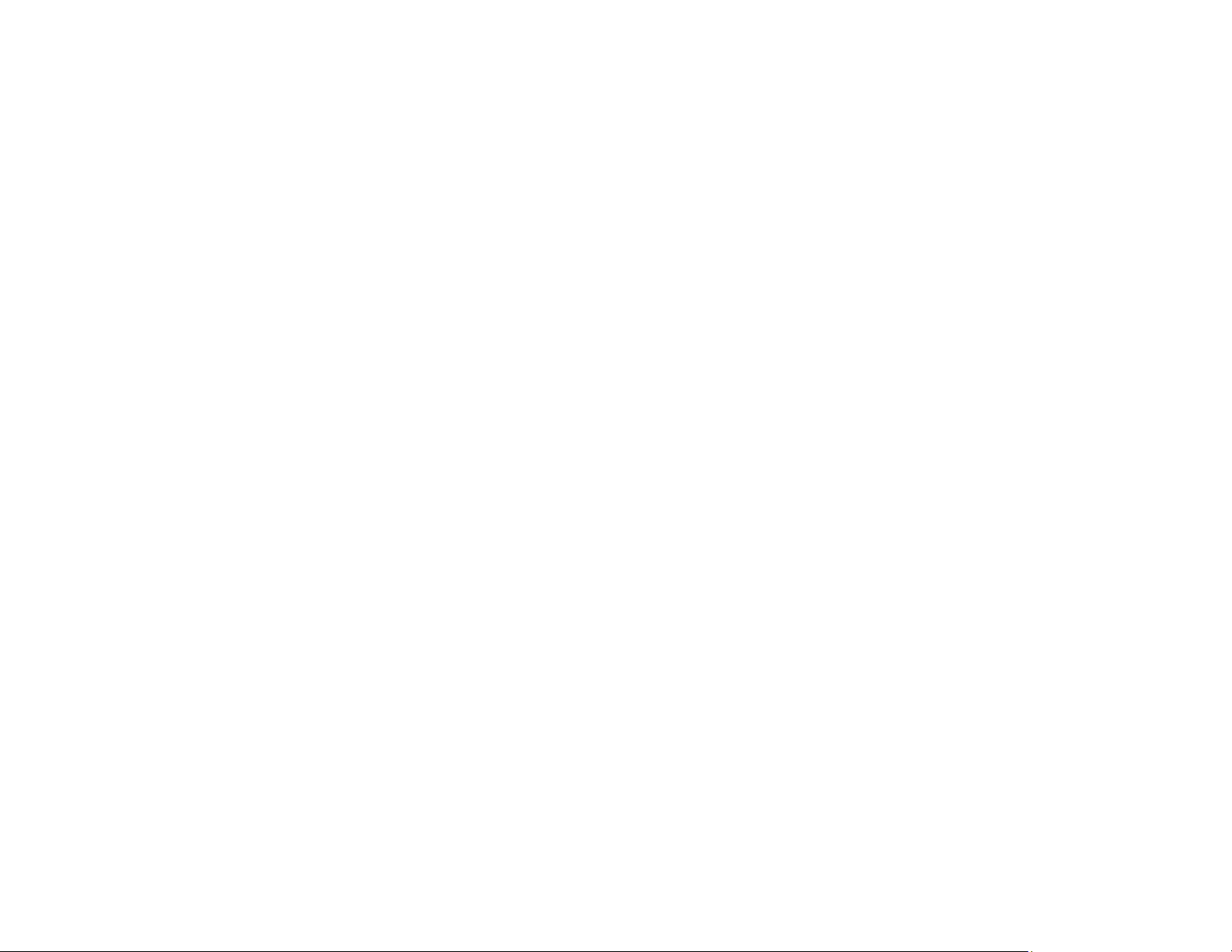
185
Starting a Scan from a Smartphone or Tablet
You can use the Epson Smart Panel app to scan from a network scanner to an iOS or Android device
over a direct Wi-Fi connection.
1. Download the Epson Smart Panel app from your device's app store or from Epson's website. See
the link below.
2. Place your original on the product for scanning.
3. Open the Epson Smart Panel app and select a scan menu on the home screen.
4. Follow the on-screen instructions to scan and save your original.
Parent topic: Starting a Scan
Related tasks
Using the Epson Smart Panel Mobile App
Related topics
Placing Originals on the Product
Scanning in Epson Scan 2
Epson Scan 2 gives you access to basic and advanced scanning features. You can scan your document
and save the scanned image in various file formats in your operating system's Documents or My
Documents folder, or open it in your scanning program. You can preview the scanned image and select
or change settings as necessary.
Note: If you are using your Epson product with the Windows 10 S operating system, you cannot use the
software described in this section. You also cannot download and install any Epson product software
from the Epson website for use with Windows 10 S; you must obtain software only from the Windows
Store.
1. Start Epson Scan 2.
Loading ...
Loading ...
Loading ...