Loading ...
Loading ...
Loading ...
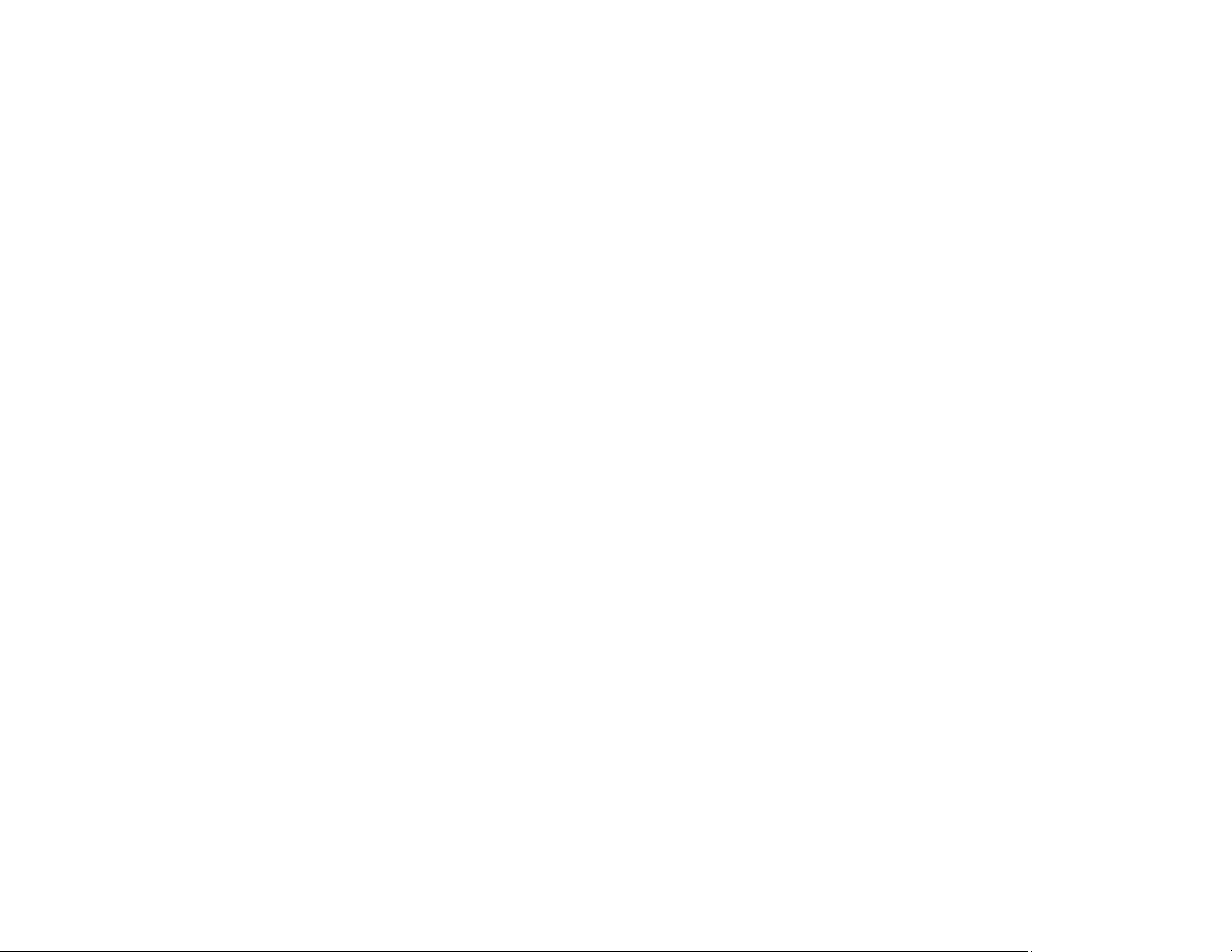
367
Paper Jams Inside the Product
Paper Ejection Problems
Parent topic: Solving Problems
Paper Feeding Problems
If you have problems feeding paper, try these solutions:
• If paper does not feed for printing, remove it from the paper tray or cassette. Reload it, then adjust the
edge guides. Make sure the paper stack is not above the tab on the edge guides inside the cassette or
paper tray.
• Be sure to insert the paper cassette all the way into your product.
• If multiple pages feed at once, remove the paper, fan the edges to separate the sheets, and reload it.
• Do not load more than the recommended number of sheets. For plain paper, do not load paper above
the arrow mark on the edge guides.
• Make sure your paper meets the specifications for your product.
• If paper jams when you print on both sides of the paper, try loading fewer sheets.
• Run the paper guide cleaning utility to clean the paper roller.
• If you installed an optional paper cassette unit, be sure to enable the cassette unit in the printing
software.
• For best results, follow these guidelines:
• Use new, smooth, high-quality paper that is not curled, creased, old, too thin, or too thick.
• Load paper in the cassette printable side down.
• Load paper in the paper tray printable side up.
• Do not load binder paper with holes in the cassette.
• Follow any special loading instructions that came with the paper.
Parent topic: Solving Paper Problems
Related references
Paper Specifications
Related tasks
Loading Paper in the Paper Cassettes and Rear Paper Tray
Cleaning the Paper Guide
Enabling the Optional Paper Cassettes - Windows
Loading ...
Loading ...
Loading ...