Loading ...
Loading ...
Loading ...
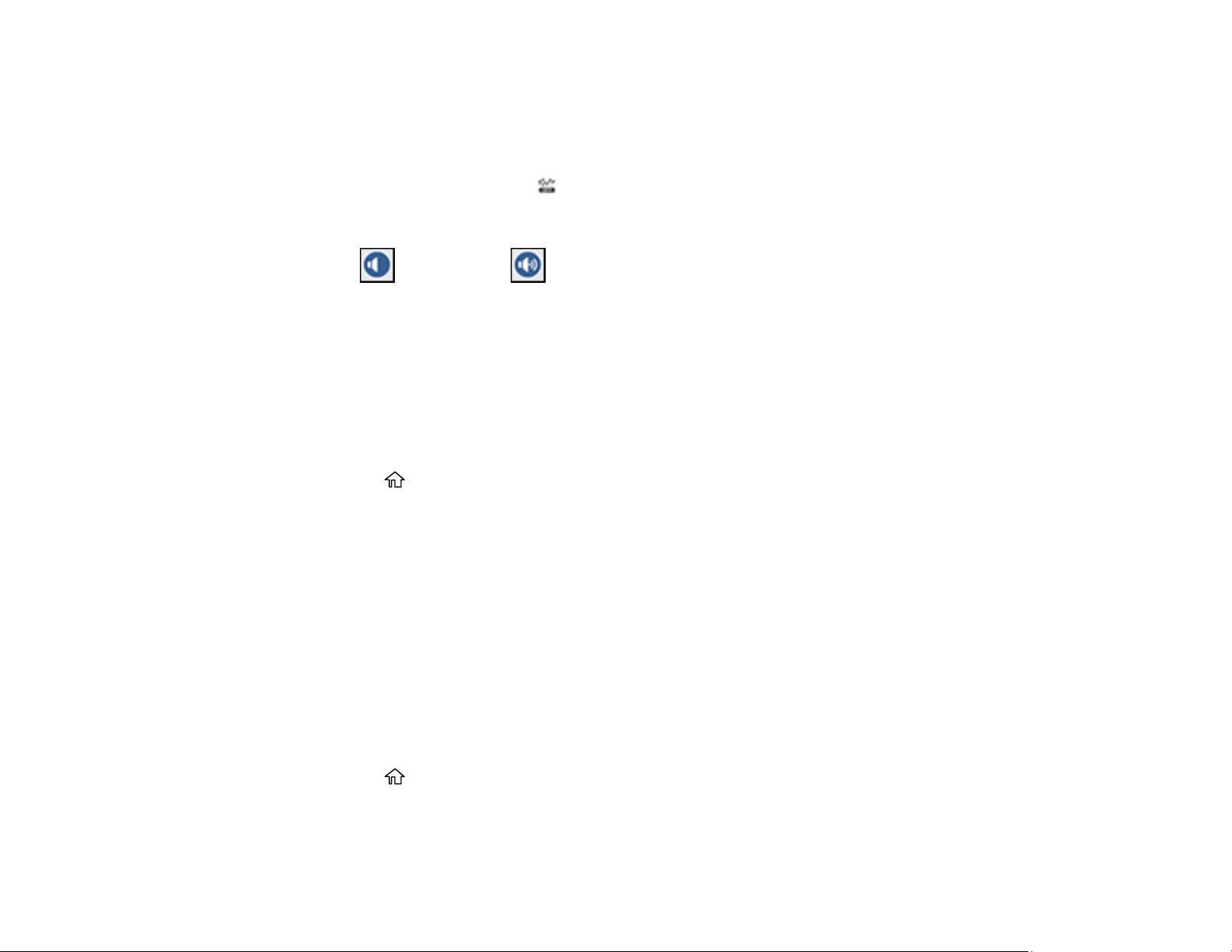
43
2. Select Settings > General Settings > Basic Settings > Sounds.
3. Select Mute to turn off all control panel sounds, then go to step 7.
4. Select Normal Mode or Quiet Mode to adjust control panel sounds.
Note: You can also select the icon on the home screen to adjust sounds.
5. Select Button Press.
6. Select to decrease or to increase the sound and select OK when you are finished.
7. Select the back arrow to exit.
Note: You can also adjust the Sound Type and the sound level for various product functions.
Parent topic: Using the Control Panel
Adjusting the Screen Brightness
You can adjust the brightness of the LCD screen.
1. Press the home button, if necessary.
2. Select Settings > General Settings > Basic Settings > LCD Brightness.
3. Select the – or + icons to decrease or increase the brightness.
4. Select OK to exit.
Parent topic: Using the Control Panel
Turning Off the Operation Time Out Setting
The Operation Time Out setting causes the LCD screen to return to the Home screen after a few minutes
of inactivity. This feature is enabled by default, but you can turn it off.
Note: This setting can be locked by an administrator. If you cannot access or change this setting,
contact your administrator for assistance.
1. Press the home button, if necessary.
2. Select Settings > General Settings > Basic Settings.
3. Scroll down and set Operation Time Out to Off.
Loading ...
Loading ...
Loading ...