Loading ...
Loading ...
Loading ...
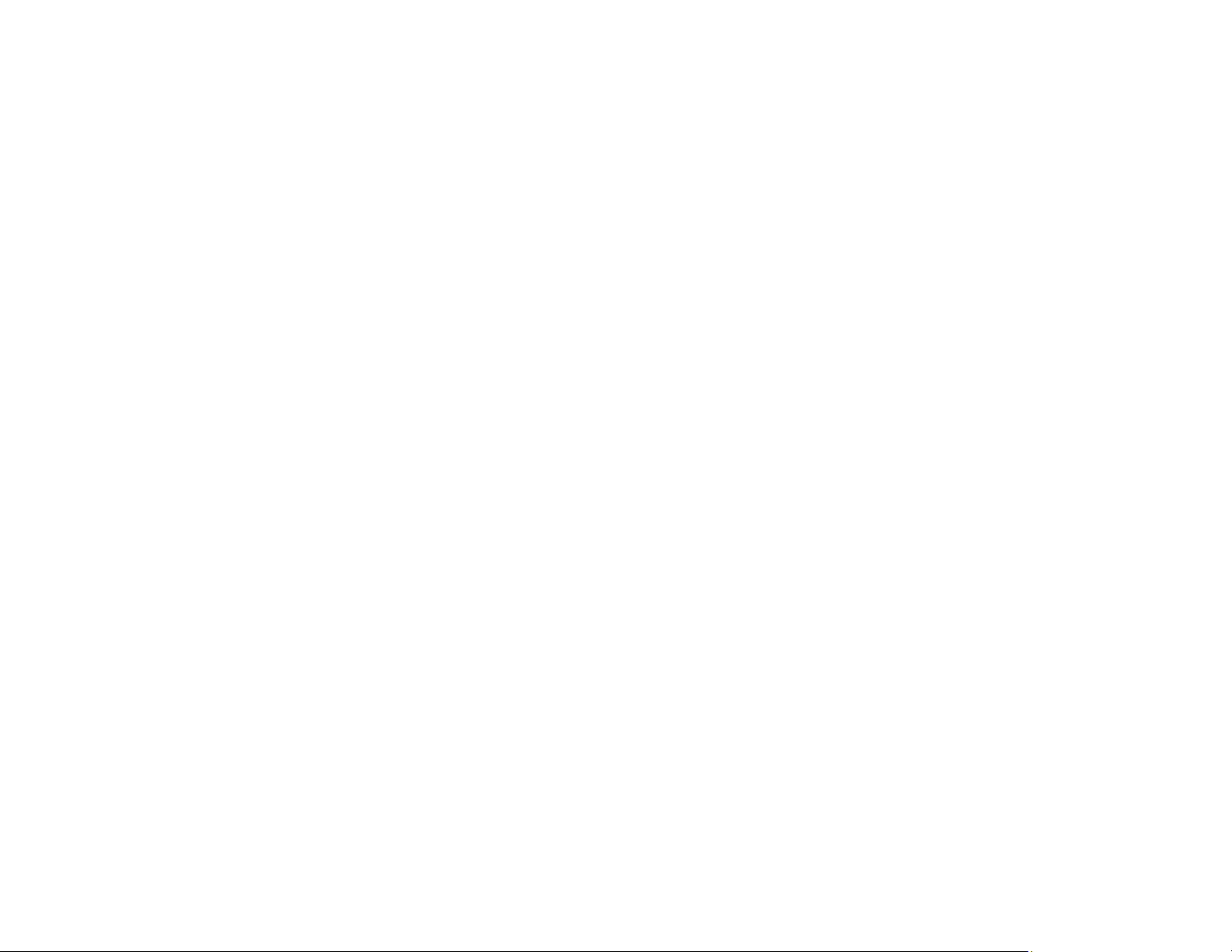
310
4. Enter an encryption password, if desired.
5. Click Export and save the file.
Parent topic: Importing and Exporting Product Settings
Related tasks
Accessing the Web Config Utility
Importing Settings Using Web Config
You can import settings to your product that you have exported previously. If encryption was used when
the settings were exported, obtain the necessary password before you import.
1. Access Web Config and select Export and Import Setting Value.
2. Select Import.
3. Click Browse and select the exported settings file.
4. If necessary, enter the decryption password.
5. Click Next.
6. Select the settings to import and click Next.
7. Click OK.
The selected settings are imported to the product.
Parent topic: Importing and Exporting Product Settings
Related tasks
Accessing the Web Config Utility
Updating Firmware Using Web Config
If your product is connected to the Internet, you can update the product firmware using Web Config.
1. Access Web Config and select Device Management > Firmware Update.
2. Click Start to check for the latest firmware.
3. If there is a firmware update, click Start to begin the update.
Note: Make sure the product is not in use and clear any errors on the LCD screen before starting the
update. You can also schedule a firmware update by selecting Automatic Firmware Update from
the menu.
Parent topic: Configuring Product Settings
Loading ...
Loading ...
Loading ...